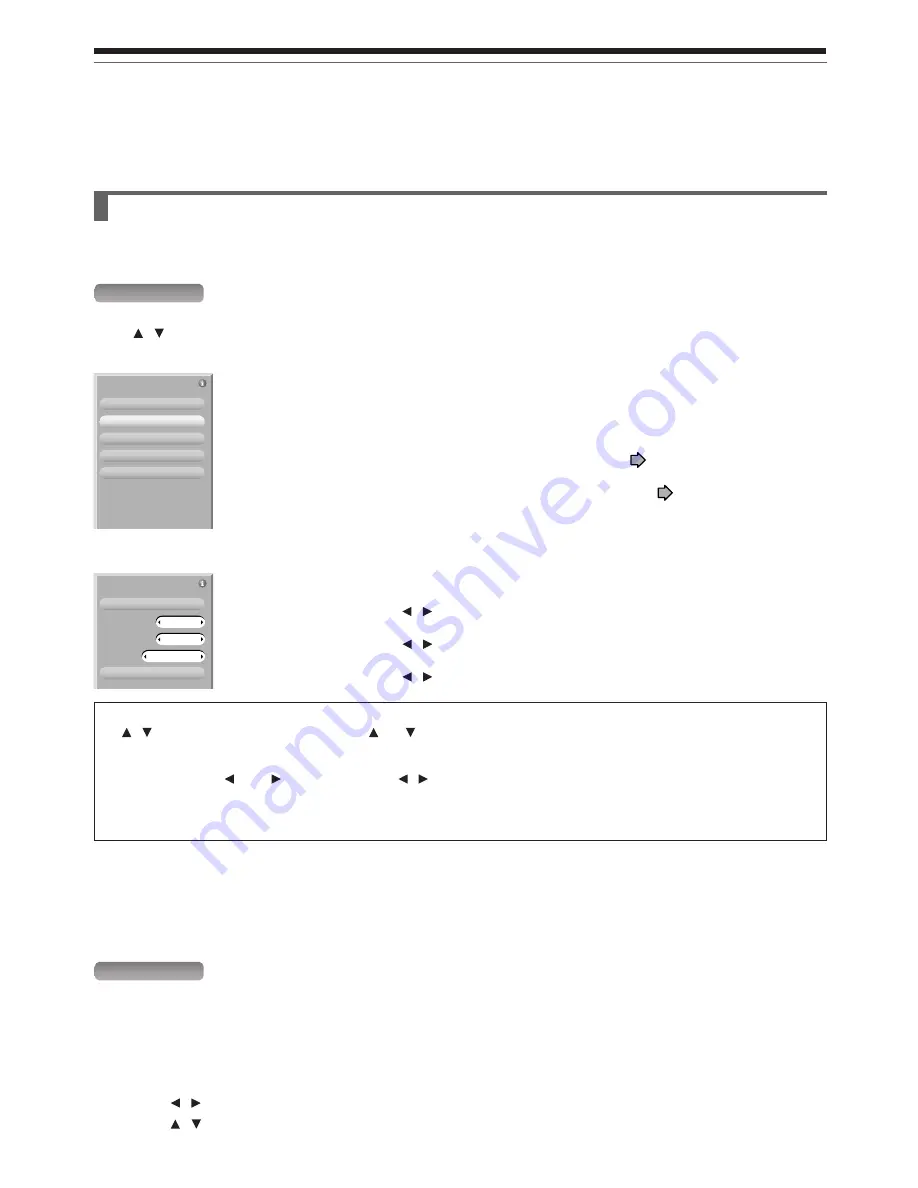
24
Introduction
Using TV Guide On Screen™ (Continued)
LISTINGS
If you select a TV program and press Menu, a panel menu appears under the video window.
Press / to select an option then press ENTER.
go to Service Bar
watch now
set recording
set reminder
cancel
e.g.
Closes the menu, changes no information, and returns a Highlight to the
Service Bar.
The selected TV program appears in a full screen.
You can set the TV program to record. See
page 48.
You can set a reminder to the TV program. See
page 26.
Changes are canceled and this menu is closed.
e.g.
schedule reminder
frequency
auto tune TV
when
Your selections below are entered and this menu is closed.
Press / to select the frequency.
Press / to select whether to tune to the channel.
Press / to select the time you want the reminder to appear.
Tips on panel menu operation
•
/ buttons move a highlight. If you see “ ” or “ ” on the top or bottom of a panel menu, CH/Page buttons can be
used to turn the page.
• To enter a digit, use the number buttons.
• When a box has “ ” and “ ” on both sides, use / buttons to cycles between the options.
• Press ENTER from an option to highlight the default command button (e.g., “done”). Press ENTER again to execute the
action and close the panel menu.
• To cancel any changes and close the menu, press Menu, or select “Cancel” then press ENTER.
Notes
• You can set the video window to remain on a single channel (“lock”) or change channels (“unlock”) as you navigate through
LISTINGS. With a channel logo or “LISTINGS” is highlighted, press Menu button to display the option to select “lock” or
“unlock”.
• You can access a TV program advertised in a panel ad. While the panel ad is highlighted press ENTER. If the TV program is
airing now, you would tune to it. A panel menu appears, if the program is in the future.
Services and options
For more details press Info while navigating through the various options and services.
SEARCH
If you select this service and press ENTER, categories appear on a bar under the Service Bar.
By selecting one of the categories, you can search TV programs.
After searching, you can open “Episode Options” by pressing Menu to access the options (above).
To search by Search type (Alphabetical, HDTV, Movies, Sports, Children, Educational, News, Variety,
Series)
1) Press / to select a Search type.
2) Press / to select a category, then press ENTER.
Episode Options
go to Service Bar
watch now
set recording
set reminder
cancel
Remind Options
once
1 min early
when
frequency
cancel
schedule reminder
no
auto tune TV
Note
Over the air or cable access to stations carrying TV Guide On Screen data is required for the TV Guide On Screen system to
operate. TV Guide On Screen data is not provided by Toshiba, Therefore Toshiba is not liable for the content of such data. The
date provider may elect to discontinue the service or it may cease to be (or never be) available in your area. In any of these
circumstances, the TV Guide On Screen feature will not function. Toshiba is not liable in the event this service is unavailable or
for any consequences arising from customers having used or not being able to use this service.
Содержание RD-XS34
Страница 54: ......
Страница 148: ......
Страница 177: ...177 Recording Playback Others Introduction Editing Function setup Library ...
Страница 178: ...178 Memo ...
Страница 179: ...179 Recording Playback Others Introduction Editing Function setup Library Memo ...
















































