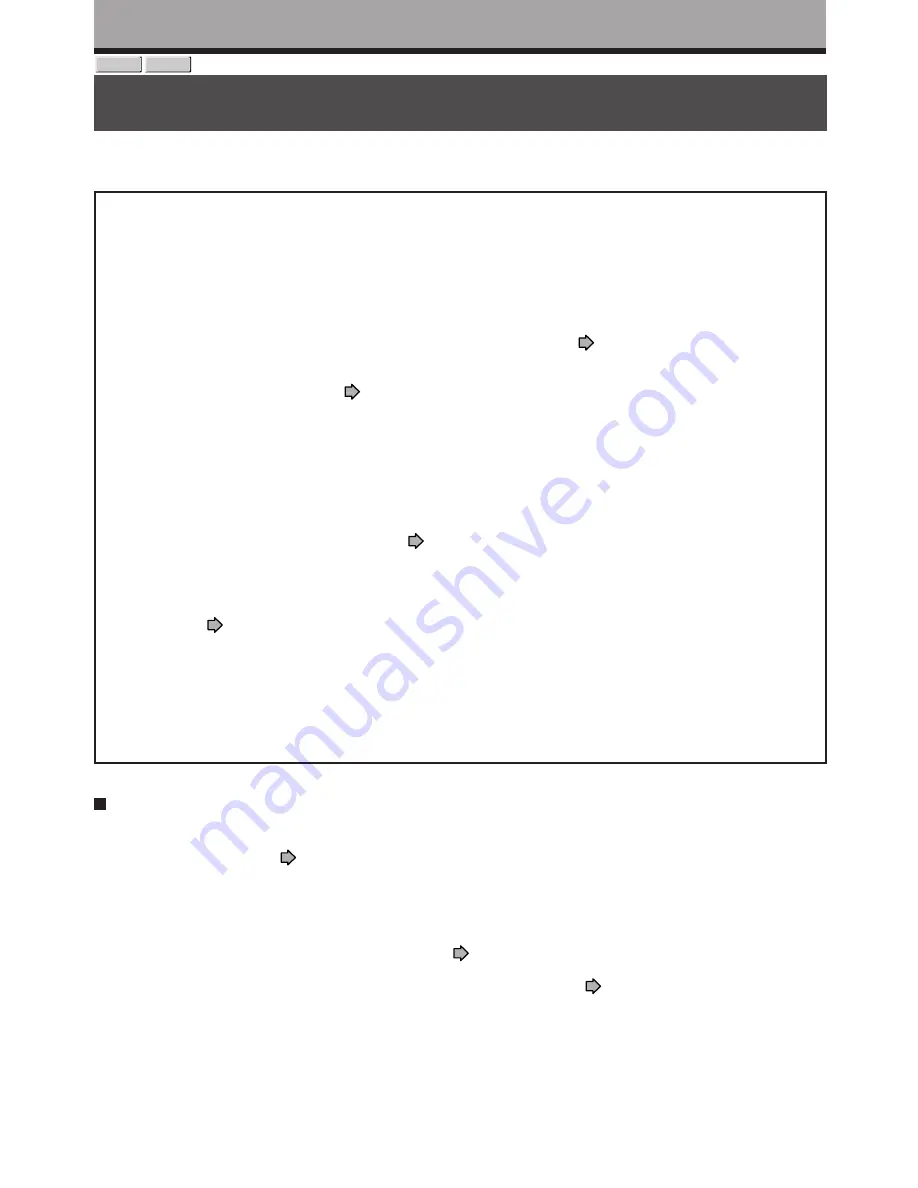
122
Editing
Creating a DVD-Video using DVD-R/RW
Content stored on the HDD of the recorder can be edited and copied to a DVD-R/RW, a popular media for
distribution, and played on a compatible DVD video player.
Notice
•
Beforehand confirm the contents of a disc.
If you use a DVD-R disc, prepare a new one. This DVD-Video creation procedure is possible only once per disc
on this recorder. Once you have copied to a DVD-R, you cannot redo, add, delete, or correct the copied contents
in the disc. If you start copying then cancel the job, you cannot re-use the DVD-R.
If you use a DVD-RW, be sure to confirm the contents in it. This procedure overwrites a whole disc, and all of the
contents in a DVD-RW will be lost. If you want to add contents to a DVD-RW, do not use this procedure. Record
directly or make a dubbing to the DVD-RW, then execute the finalization (
page 132). This procedure includes
the finalizing process, and you will not be able to add, delete, or correct contents to a DVD-RW later, as it will
have been finalized. If a finalized DVD-RW has remaining space, you can add contents there if you cancel the
finalizing process of the DVD-RW (
page 135).
•
Do not start copying to a DVD-R/RW when programmed recording is scheduled to begin shortly.
Copying entirely to a DVD-R/RW will take 1 hour and a half (variable depending on the contents). (This does not
include time for “Writing Test”. This option requires more time. Actual time for “Writing Test” depends on the
contents to test, and may be longer than the playing time of the contents if the disc contains too little contents or
too many quality and picture settings, etc.)
If a start time of a programmed recording comes during this procedure, the recording is made onto the HDD.
However, while making a menu theme, the recording is not executed. Also, programmed recordings to DVD
media with “Off” setting of “Relay recording” (
page 163) are not executed.
If a programmed recording starts during this procedure, you cannot continue to make another disc after
completion of the first disc.
•
Ensure the compatibility of a disc.
Refer to the
page 9.
*
Discs made by this procedure will comply with the DVD-Video standard. However, it is not guaranteed to play
properly on all DVD video players (including TOSHIBA products).
Depending on the disc, there may be a difference of data capacity between DVD-R and DVD-RW. It may be
possible that contents you have just recorded onto a DVD-R cannot be recorded onto a DVD-RW. (DVD-RW
capacity may be smaller.)
•
Follow the instructions on handling of the disc.
Preparation
• Record contents which you want to copy to DVD-R/RW disc to make DVD-Video, to the HDD with the following
settings:
- “
DVD compatible mode
” (
page 162): “
Main
” or “
SAP
”.
- Bit rate of 4.0 or more.
• Load a new DVD-R/RW disc. (Follow the instructions on handling of the disc.)
• Press HDD button to select the HDD mode.
Notes
• If you recorded a title while setting “DVD compatible mode” (
page 162) to “Off” or you used another recorder to record a
title in a DVD-RAM disc, and you want to copy such a title to a DVD-R/RW to create a DVD-Video, first set “DVD compatible
mode” to “Main” or “SAP” then execute the procedure of “Rate conversion dubbing (
page 112).
• Depending on the disc, DVD-R 4x speed compatibility may be disabled.
DVD-RW
DVD-R
Содержание RD-XS34
Страница 54: ......
Страница 148: ......
Страница 177: ...177 Recording Playback Others Introduction Editing Function setup Library ...
Страница 178: ...178 Memo ...
Страница 179: ...179 Recording Playback Others Introduction Editing Function setup Library Memo ...
















































