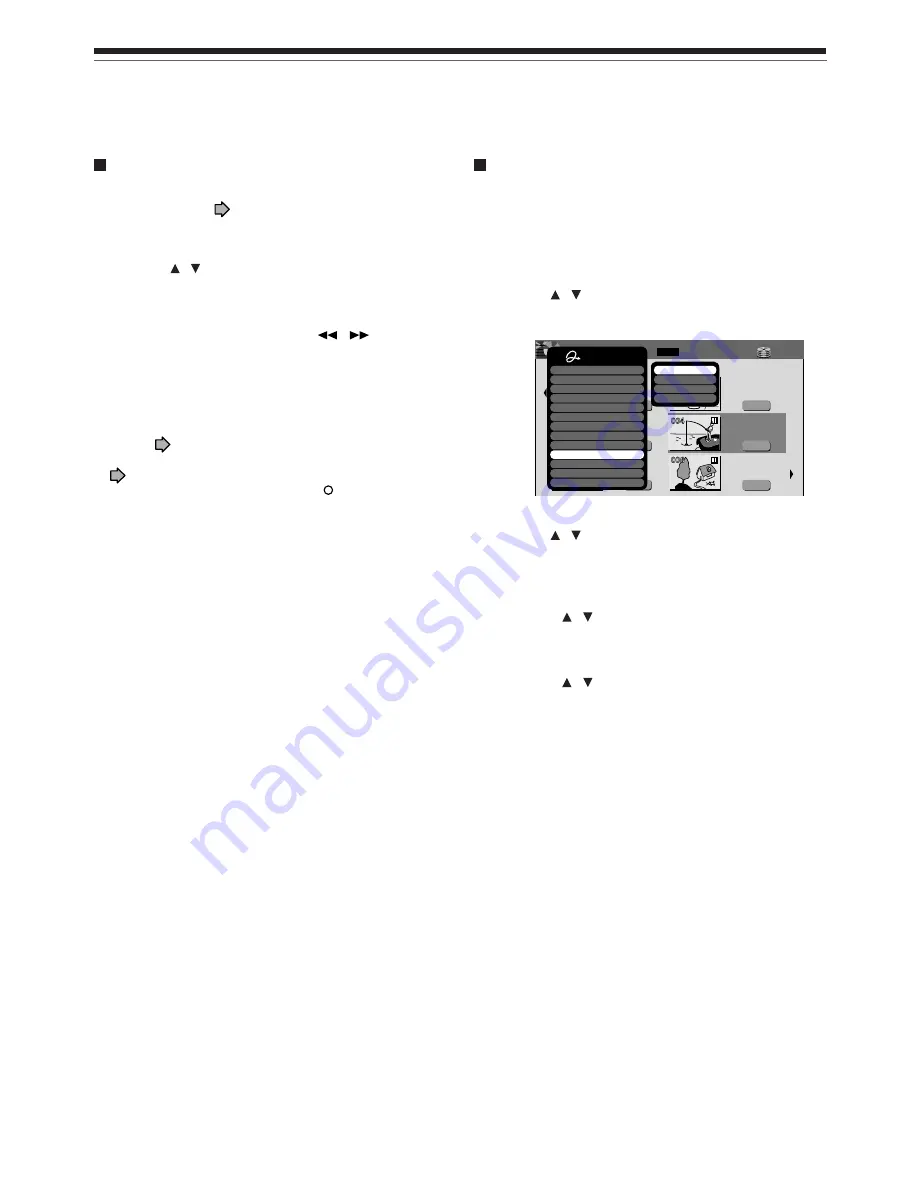
60
Changing the order of titles
You can change the order or sort the titles by genres.
1) Press CONTENT MENU.
CONTENT MENU appears.
2) Press QUICK MENU.
Quick Menu appears.
3) Press / to select “Display changeover”,
then press ENTER.
4) Press / to select the item, then press
ENTER.
• Arrange
Titles are rearranged along with the selected
order.
Press / buttons to select the order, then
press ENTER button.
• Sort by genre
Titles of the selected genre are sorted.
Press / buttons to select the genre, then
press ENTER button.
• Sort by original
Titles (Original) are sorted.
• Sort by playlist
Titles (Playlist) are sorted.
Note
• To cancel, select “Display changeover” then “Cancel
Arrange/Narrowing” from Quick Menu.
Playing recorded contents (CONTENT MENU) (Continued)
Playback
Checking the background information on a
selected title
1) At step 2 on
page 57, select a title (chapter)
then press QUICK MENU.
Quick Menu appears.
2) Press / to select “Title information”, then
press ENTER.
Detail information of a selected title (chapter)
appears. You can switch the chapters on the title by
pressing PICTURE SEARCH (
/
) buttons.
Notes
• From Quick Menu on “CONTENT MENU Title Information”,
you can change the details such as names, genres or
dates which will help sorting and searching on Library
system (
page 140).
Also you can protect the title from unexpected erasure
(
page 52).
• To return to the previous menu, press button.
• To cancel the procedure, press CONTENT MENU button.
HDD
Original
2004/06/08 07:00
am TV:4
Title List
Page
MENU
CONTENT
1 / 2
(0:53:45)
Original
2005/03/24 11:00
pm TV:6
(0:29:50)
Original
2005/04/07 07:00
am TV:8
(0:54:30)
Original
2005/04/08 09:00
pm TV:10
(0:51:28)
Original
2004/06/12 09:00
pm TV:3
(0:52:40)
Original
2004/07/12 11:00
pm TV:4
(0:30:08)
HDD :
e.g.
Quick Menu
Title information
Create thumbnail
High speed dubbing
Rate conversion dubbing
Chapter function
Edit functon
Special playback mode
Save captured images
Disc information
Display changeover
Specific page jump
Title delete
Exit
Arrange
Sort by genre
Sort by original
Sort by playlist
Содержание RD-XS34
Страница 54: ......
Страница 148: ......
Страница 177: ...177 Recording Playback Others Introduction Editing Function setup Library ...
Страница 178: ...178 Memo ...
Страница 179: ...179 Recording Playback Others Introduction Editing Function setup Library Memo ...






























