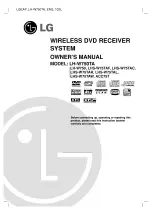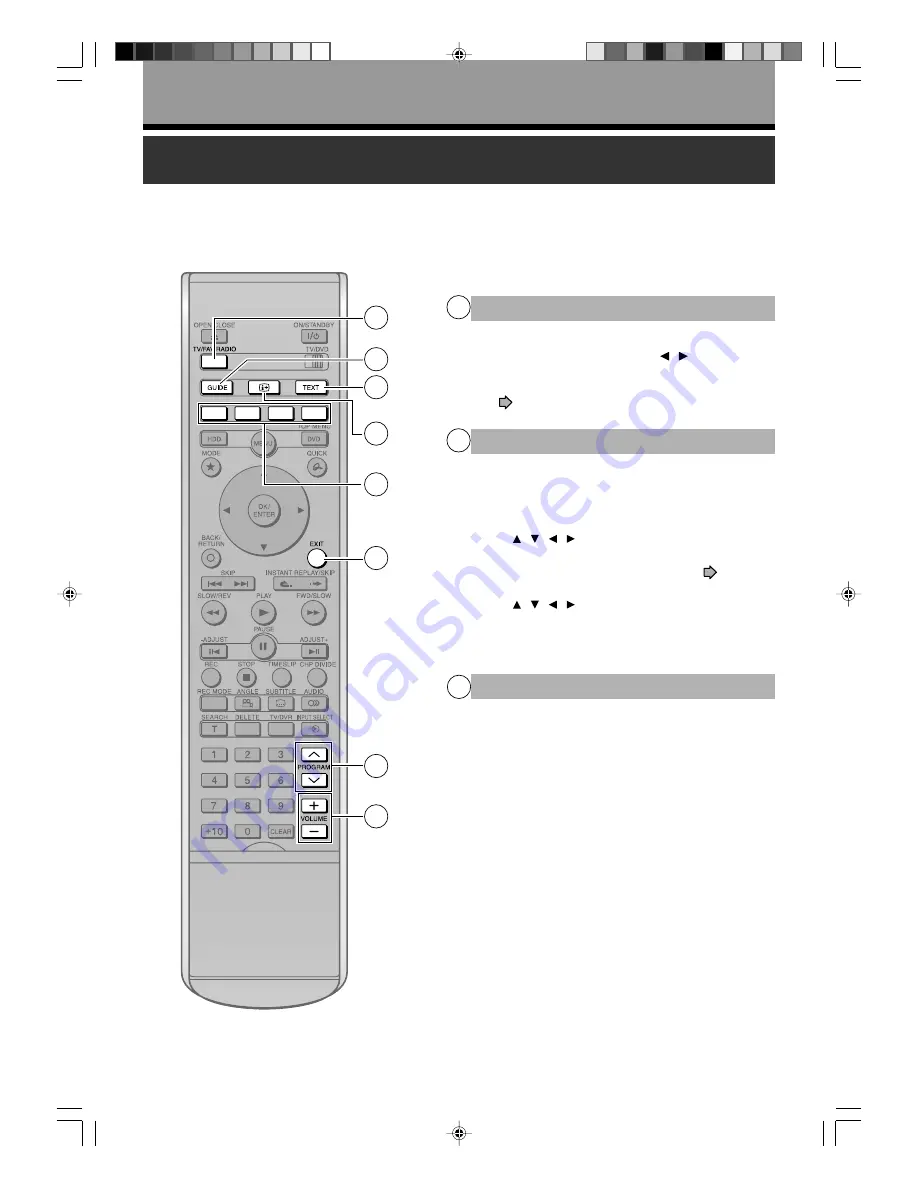
24
TV view operation
The following options are available while viewing TV channels via this recorder’s tuner.
Introduction
TV/FAV/RADIO
To change the programme list.
Press this button, then press the / buttons to
select a programme list.
• FAV can store up to 4 sets of favourite channels.
(
page 29.)
1
1
3
4
5
6
7
8
2
GUIDE
To turn on/off EPG (Electronic Programme
Guide).
Watching TV
• Select a channel to watch the TV programme using
the / / / buttons, then press the OK/ENTER
button.
Recording a programme from EPG (
page 43)
• Select a channel to record the TV programme using
the / / / buttons, then press the OK/ENTER
button.
From the EPG screen, you can set timer recording,
as well as get programme information.
2
TEXT
To display the teletext screen.
Pressing the TEXT button to display the teletext
screen. The teletext can provide various information
with text on the screen.
3
RD-85DT_Ope_E_p020-030
3/27/06, 19:40
24
Содержание RD-85DTSB
Страница 52: ...RD 85DT_Ope_E_p050 056 3 27 06 19 41 52 ...