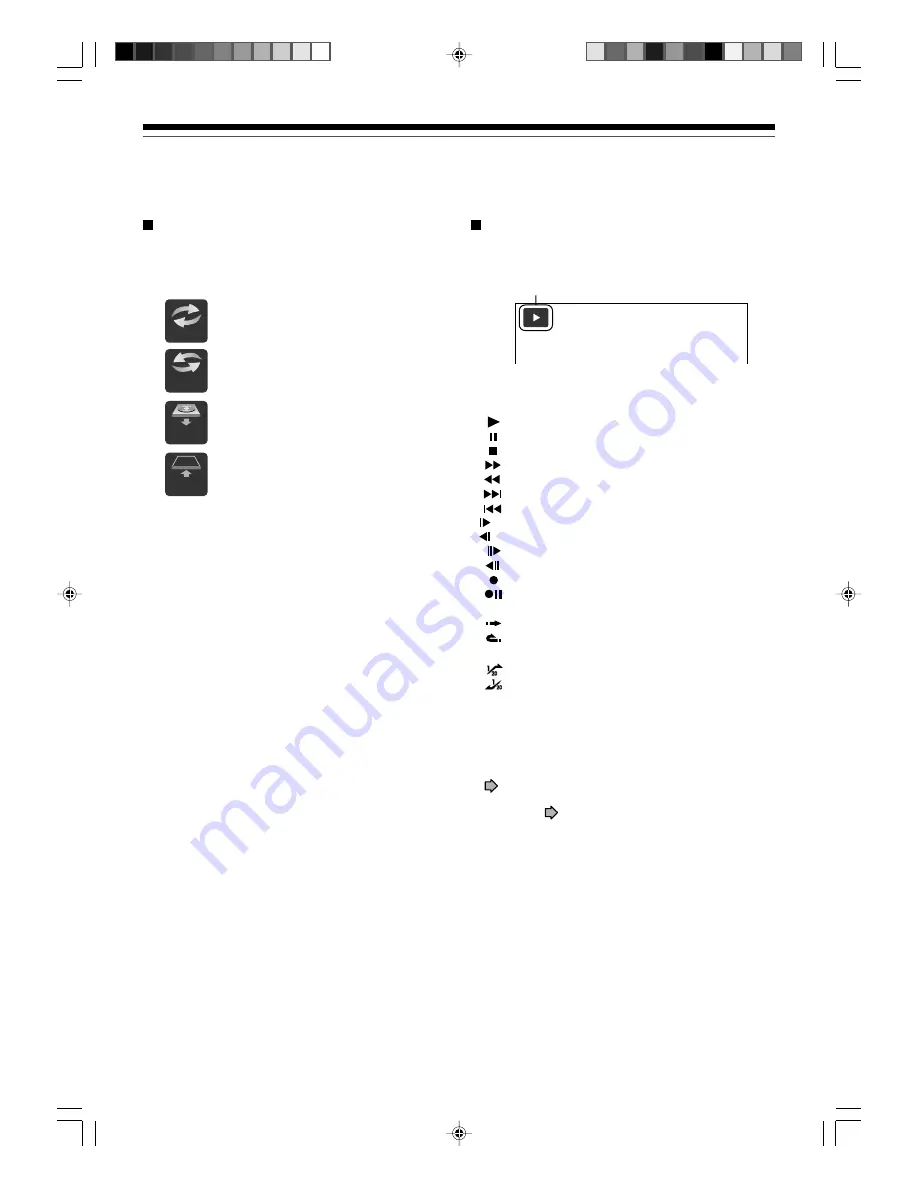
22
Introduction
Before operating this recorder (Continued)
Loading
Open
Un
loading
Close
Start-up/Shutdown (closing) icons
These icons are displayed at the top right corner of
the screen when startup or finishing. While they are
flashing, the recorder is operating as follows:
Start-up, reading a disc, finishing the
recording
Unloading a disc, finishing the
operation
Opening the disc tray
Closing the disc tray
Status display
Status display
Each time you operate the recorder, the following
displays appear on the TV screen to indicate the
status of the recorder.
e.g.
Main on-screen displays
(Depending on the disc, some of these may not
appear.)
: Playback
: Pause
: Stop
: Fast-forward*
: Fast-reverse*
: Forward skip
: Reverse skip
: Forward slow-motion
: Reverse slow-motion
: Forward frame by frame playback
: Reverse frame by frame playback
: Recording
: Recording pause
: When title playback is completed
: Instant skip
: Instant replay
: Chapter division
: Forward skip by 1/20
: Reverse skip by 1/20
* The number of the mark varies according to the
playback speed you select.
Notes
• To disable the status display, set “On screen display”
(
page 128) to “Off.”
• You can add the current status of the settings to this
display. See
page 76.
x1
/
2
Title
End
Chapter
Divide
x1
/
2
RD-85DT_Ope_E_p020-030
3/30/06, 11:46
22
Содержание RD-85DTSB
Страница 52: ...RD 85DT_Ope_E_p050 056 3 27 06 19 41 52 ...
















































