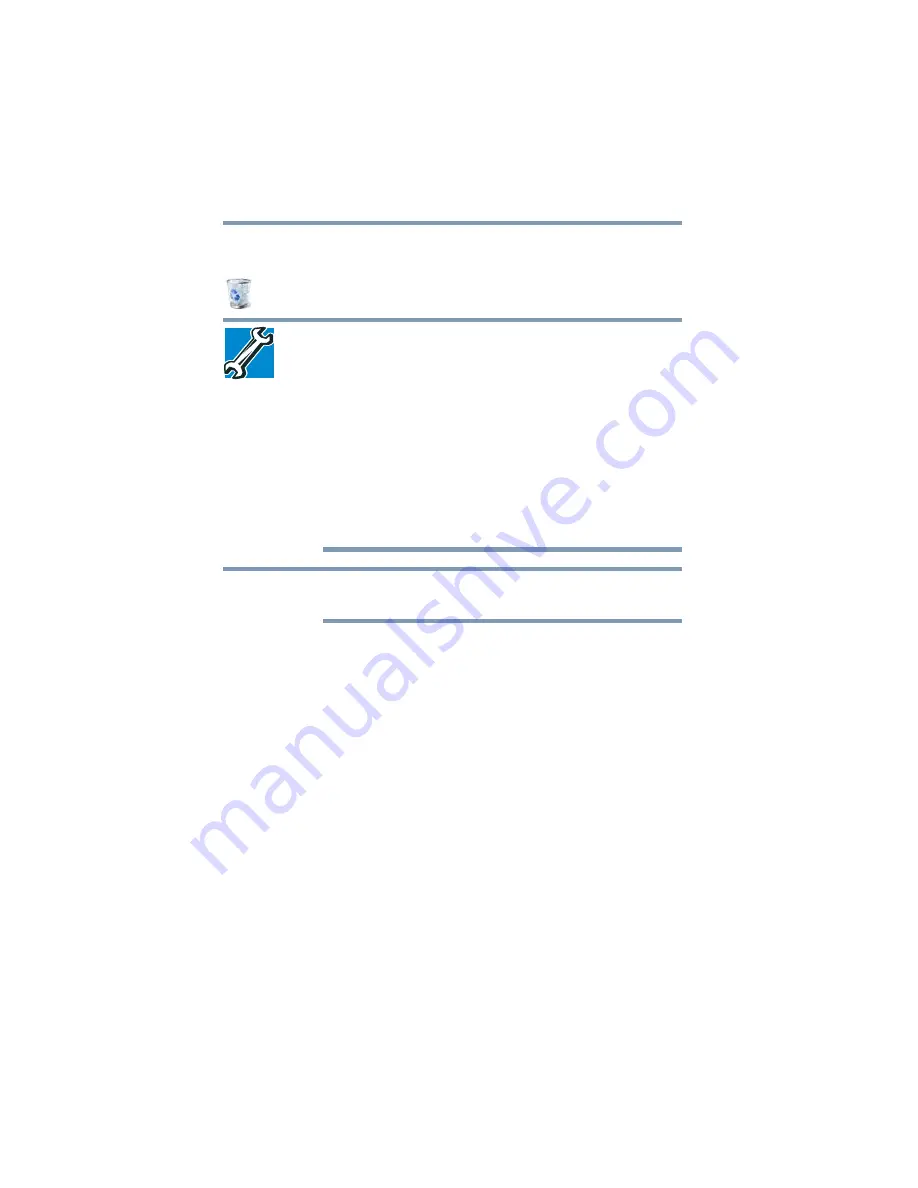
104
Exploring Your Computer’s Features
Exploring the desktop
You may see various icons displayed on your system desktop, for
example:
Recycle Bin—Holds files you have deleted. You may be able to
retrieve these files until you empty the Recycle Bin.
❖
TECHNICAL NOTE: If you delete a large number of files or very
large files from the internal storage drive, there may be
insufficient space available in the Recycle Bin to hold these files.
In this case, Windows
®
will prompt you to either permanently
delete the file(s) or cancel the deletion.
❖
If you delete a file (of any size) from an external media or flash
media, it does not go into the Recycle Bin. The file is
permanently deleted.
❖
Permanently deleted files cannot be recovered from the Recycle
Bin.
For more information on the Recycle Bin, see Windows
®
online
Help.
If you place the pointer over an icon, a popup description of the file
contents appears.
Your desktop may contain other icons depending on your
configuration. See Windows
®
online Help for more specific
information on each icon and how to use it.
Taskbar
Each time you open an application, a button associated with that
application appears on the taskbar. With some applications, a button
appears on the taskbar for each document or window you open. You
can use these buttons to quickly switch between the applications or
windows.
To make an application or window the currently active one, click
the associated taskbar button.
Notification area
The Notification area displays icons of tasks or applications that run
continuously in the background and displays notifications. To learn
more about each task, position the pointer over the icon for a few
moments and a short description of the task appears.
Typical tasks in the Notification area are Current time, Power usage
mode, network connectivity status, and speaker volume.
NOTE
















































