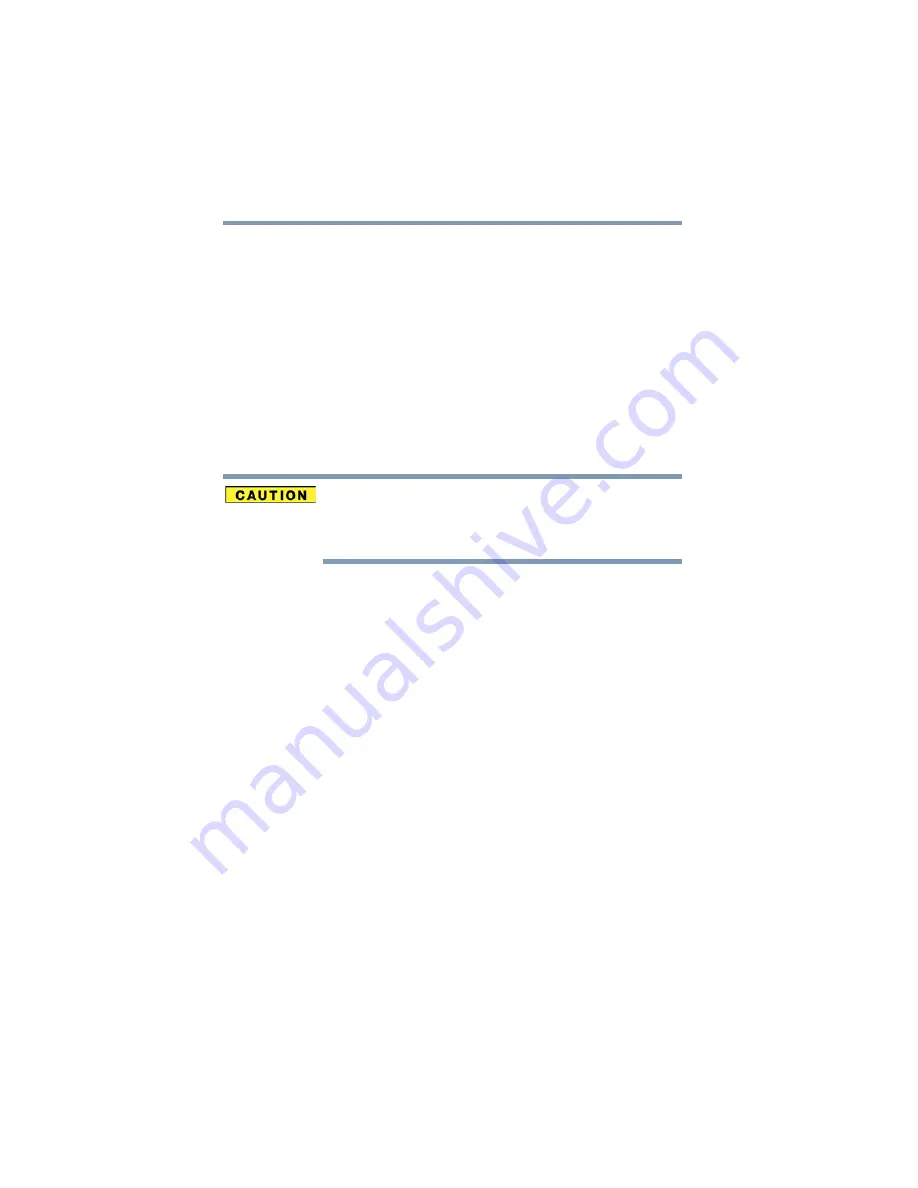
148
If Something Goes Wrong
Fixing a problem with Device Manager
When the “Windows Help and Support” screen appears, do one or
both of the following:
❖
In the open search field type the topic you need help with
and follow the on-screen instructions
❖
Click one of the options listed in the window and follow
the instructions
You can connect to Support Online by going to Toshiba support at
.
Fixing a problem with Device Manager
Device Manager provides a way to check and change the
configuration of a device.
Changing the default settings using Device Manager can cause other
conflicts that make one or more devices unusable. Device Manager
is a configuration tool for advanced users who understand
configuration parameters and the ramifications of changing them.
Checking device properties
Device Manager provides a way to view the properties of a device.
Properties include the name of the manufacturer, the type of device,
the drivers installed, and the system resources assigned to the
device.
To check a device’s properties:
1
From the Start screen, type
Device
.
The search feature appears.
2
Click
Settings
.
3
From the list of device(s), click
Device Manger
.
4
To view the device(s) installed, double-click the device type.
The operating system displays the device Properties dialog
box, which provides an array of tabs. They may include:
❖
The
General
tab, which provides basic information about
the device.
❖
The
Resources
tab, which lists resources assigned to the
device. This tab does not appear if the device is not using
resources.






























