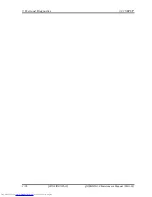4 Replacement Procedures
QOSMIO G50 Maintenance Manual (960-683)
[CONFIDENTIAL]
4-v
Figures
Figure 4-1 Removing the battery pack (1)....................................................................... 4-10
Figure 4-2 Removing the battery pack (2)....................................................................... 4-11
Figure 4-3 Removing the ExpressCard............................................................................ 4-13
Figure 4-4 Removing the Bridge media........................................................................... 4-14
Figure 4-5 Removing the HDD-1 assembly .................................................................... 4-15
Figure 4-6 Removing the HDD-2 assembly .................................................................... 4-16
Figure 4-7 Removing the HDD-1 .................................................................................... 4-17
Figure 4-8 Removing the HDD-2 .................................................................................... 4-18
Figure 4-9 Removing the memory cover ......................................................................... 4-20
Figure 4-10 Removing the memory module...................................................................... 4-21
Figure 4-11 Removing the fan hood .................................................................................. 4-22
Figure 4-12 Removing the keyboard holder ...................................................................... 4-23
Figure 4-13 Removing the keyboard ................................................................................. 4-24
Figure 4-14 Removing the optical disk drive (1)............................................................... 4-25
Figure 4-15 Removing the optical disk drive (2)............................................................... 4-26
Figure 4-16 Removing the optical disk drive (3)............................................................... 4-27
Figure 4-17 Removing the cover assembly (1).................................................................. 4-29
Figure 4-18 Removing the cover assembly (2).................................................................. 4-30
Figure 4-19 Removing the cover assembly (3).................................................................. 4-31
Figure 4-20 Removing the cover assembly (4).................................................................. 4-32
Figure 4-21 Removing the cover assembly (5).................................................................. 4-33
Figure 4-22 Removing the volume board .......................................................................... 4-35
Figure 4-23 Removing the power switch board................................................................. 4-37
Figure 4-24 Removing the touch sensor ............................................................................ 4-39
Figure 4-25 Removing the Bluetooth module ................................................................... 4-41
Figure 4-26 Removing the touch pad/Fingerprint sensor board/LED board (1) ............... 4-42
Figure 4-27 Removing the touch pad/Fingerprint sensor board/LED board (2) ............... 4-43
Figure 4-28 Removing the Fingerprint sensor board......................................................... 4-44
Figure 4-29 Removing the LED board .............................................................................. 4-45
Figure 4-30 Removing the touch pad................................................................................. 4-46
Figure 4-31 Removing the base assembly (1).................................................................... 4-48
Содержание Qosmio G50 Series
Страница 10: ...x CONFIDENTIAL QOSMIO G50 Maintenance Manual 960 683 ...
Страница 11: ... CONFIDENTIAL Chapter 1 Hardware Overview ...
Страница 12: ...1 Hardware Overview 1 ii CONFIDENTIAL QOSMIO G50 Maintenance Manual 960 683 1 Hardware Overview ...
Страница 44: ...1 Hardware Overview 1 9 AC Adapter 1 30 CONFIDENTIAL QOSMIO G50 Maintenance Manual 960 683 ...
Страница 45: ... CONFIDENTIAL Chapter 2 Troubleshooting Procedures ...
Страница 46: ...2 Troubleshooting Procedures 2 ii CONFIDENTIAL QOSMIO G50 Maintenance Manual 960 683 2 ...
Страница 50: ...2 Troubleshooting Procedures 2 vi CONFIDENTIAL QOSMIO G50 Maintenance Manual 960 683 ...
Страница 121: ... CONFIDENTIAL Chapter 3 Tests and Diagnostics ...
Страница 122: ...3 Tests and Diagnostics 3 ii CONFIDENTIAL QOSMIO G50 Maintenance Manual 960 683 3 ...
Страница 126: ...3 Tests and Diagnostics 3 vi CONFIDENTIAL QOSMIO G50 Maintenance Manual 960 683 ...
Страница 208: ...3 Tests and Diagnostics 3 31 SETUP 3 82 CONFIDENTIAL QOSMIO G50 Maintenance Manual 960 683 ...
Страница 222: ...3 Tests and Diagnostics 3 31 SETUP 3 96 CONFIDENTIAL QOSMIO G50 Maintenance Manual 960 683 ...
Страница 223: ... CONFIDENTIAL Chapter 4 Replacement Procedures ...
Страница 224: ...4 Replacement Procedures 4 ii CONFIDENTIAL QOSMIO G50 Maintenance Manual 960 683 4 ...
Страница 230: ...4 Replacement Procedures 4 viii CONFIDENTIAL QOSMIO G50 Maintenance Manual 960 683 ...
Страница 350: ...4 Replacement Procedures 4 38 Fluorescent lamp 4 120 CONFIDENTIAL QOSMIO G50 Maintenance Manual 960 683 ...
Страница 351: ... CONFIDENTIAL Appendices ...
Страница 352: ...Appendices App ii CONFIDENTIAL QOSMIO G50 Maintenance Manual 960 683 ...
Страница 366: ...Appendices Appendix A Handling the LCD Module A 6 CONFIDENTIAL QOSMIO G50 Maintenance Manual 960 683 ...
Страница 438: ...Appendices Appendix E Key Layout E 2 CONFIDENTIAL QOSMIO G50 Maintenance Manual 960 683 ...
Страница 440: ...Appendices Appendix F Wiring diagrams F 2 CONFIDENTIAL QOSMIO G50 Maintenance Manual 960 683 ...
Страница 442: ...Appendices Appendix G BIOS rewrite procedures G 2 CONFIDENTIAL QOSMIO G50 Maintenance Manual 960 683 ...
Страница 444: ...Appendices Appendix H EC KBC rewrite procedures H 2 CONFIDENTIAL QOSMIO G50 Maintenance Manual 960 683 ...
Страница 446: ...Appendices Appendix I Reliability I 2 CONFIDENTIAL QOSMIO G50 Maintenance Manual 960 683 ...