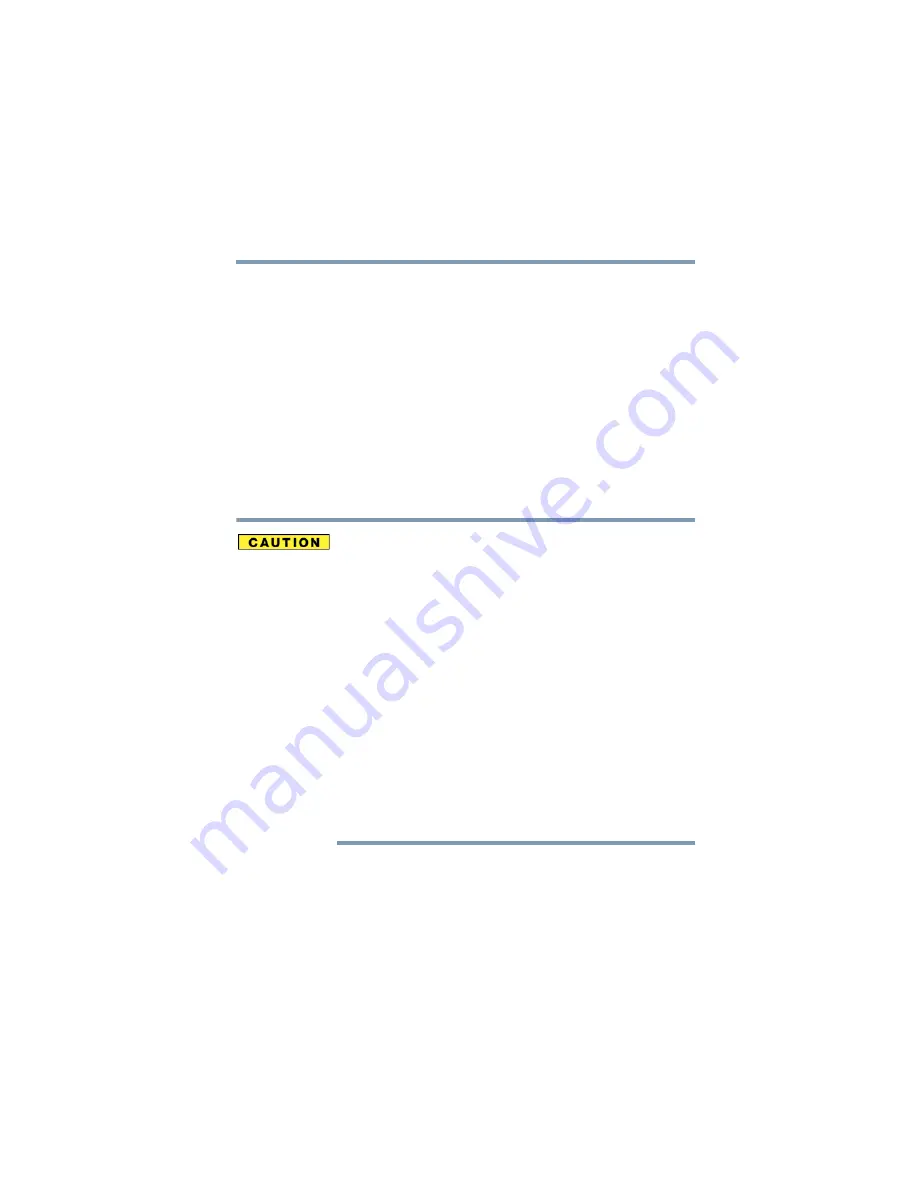
65
Getting Started
Installing additional memory (optional)
5.375 x 8.375 ver 2.3
You can now continue setting up the computer. When the
operating system has loaded, you can verify that the
computer has recognized the additional memory.
If you are adding extra memory after setting up the computer,
verify that the computer has recognized it correctly as
described in
“Checking total memory” on page 66
.
Removing a memory module
To remove the memory module:
1
Turn the computer off and remove all cables connected to
the computer, including the AC adapter cable.
Do not try to remove a memory module with the computer
turned on. You can damage the computer and the device.
Do not remove the memory module while the computer
is in Stand By mode. The computer could hang up the
next time you turn it on and data in memory will be lost.
In either of the above cases, the Stand By configuration
will not be saved.
The following message appears when you turn on the
power:
Warning: Resume Failure
Press Any Key To Continue
If the computer hangs up when you turn it on, perform the
following: Press the power button and hold it down for at least
ten seconds, then turn the power on again.
2
Close the display panel and turn the computer upside
down and remove the main battery module.
3
Loosen the screw that secures the memory slot cover,
then remove the memory slot cover.






























