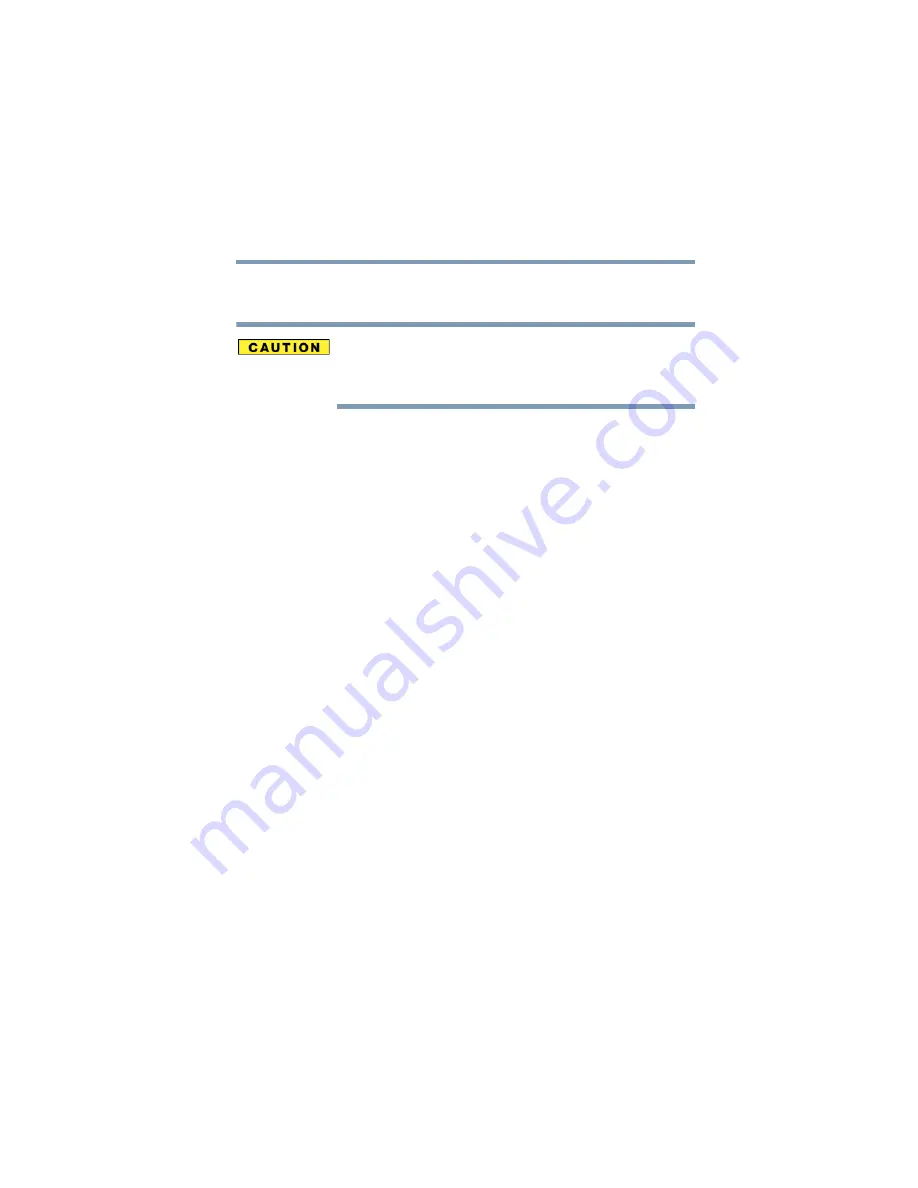
115
Learning the Basics
Powering down the computer
5.375 x 8.375 ver 2.3
mode. The on/off light blinks amber to indicate the machine
is in Stand By mode.
If you power down using the Stand By command and the
battery discharges fully, your information will be lost. Be sure
to save your work often.
Going into Stand By mode more quickly
There are three other ways to put the computer into Stand By
mode:
❖
By pressing the power button
❖
By closing the display panel
❖
By pressing the hot key combination
Fn
+
F3
This section describes how to set up your Stand By options
for the first two methods. For information about the hotkey
combination, see
To set up your Stand By options:
1
Click
Start
,
Control Panel.
The Control Panel window appears.
2
Click
Performance and Maintenance
.
3
Double-click the
Toshiba Power Saver
icon.
The TOSHIBA Power Saver Properties window appears.
4
Click to select a profile.
5
Click the
Setup Action
tab.
6
Select
Stand By
for the options you want.
❖
When I press the power button
Set this option to Stand By so that the computer will
go into Stand By mode when you press the power
button.






























