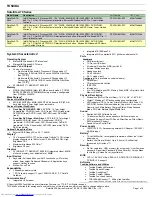User’s Manual
10-6
Troubleshooting
Real Time Clock
Password
Unplug the AC adaptor and remove the battery to
make sure the terminals are clean. If necessary
wipe them with a soft dry cloth dipped in alcohol.
Connect the AC adaptor and replace the battery.
Make sure it is securely seated.
Check the
Battery
indicator. If it does not glow,
let the computer charge the battery for at least
20 minutes. If the
Battery
indicator glows after
20 minutes, let the battery continue to charge at
least another 20 minutes before turning on the
computer.
If the indicator still does not glow, the battery may
be at the end of its operating life. Replace it.
If you do not think the battery is at the end of its
operating life, see your dealer.
Battery doesn’t power
the computer as long
as expected
Check the power consumption settings in
TOSHIBA Power Saver utility. Consider using a
power saving mode.
Problem
Procedure
The following
message is Displayed
on the LCD:
RTC battery is
low or CMOS
checksum is
inconsistent.
Press [F1] key to
set Date/Time.
The battery for RTC is wearing. Set the date and
time in BIOS setup with the following steps:
1. Press
F1
key. BIOS setup will boot up.
2. Set the date in
System Date
.
3. Set the time in
System Time
.
4. Press
End
key. Confirmation message will
appear.
5. Press
Y
key. BIOS setup will terminate and
the computer will be rebooted.
Problem
Procedure
Problem
Procedure
Cannot enter
password
Refer to the
section in
Chapter 6,