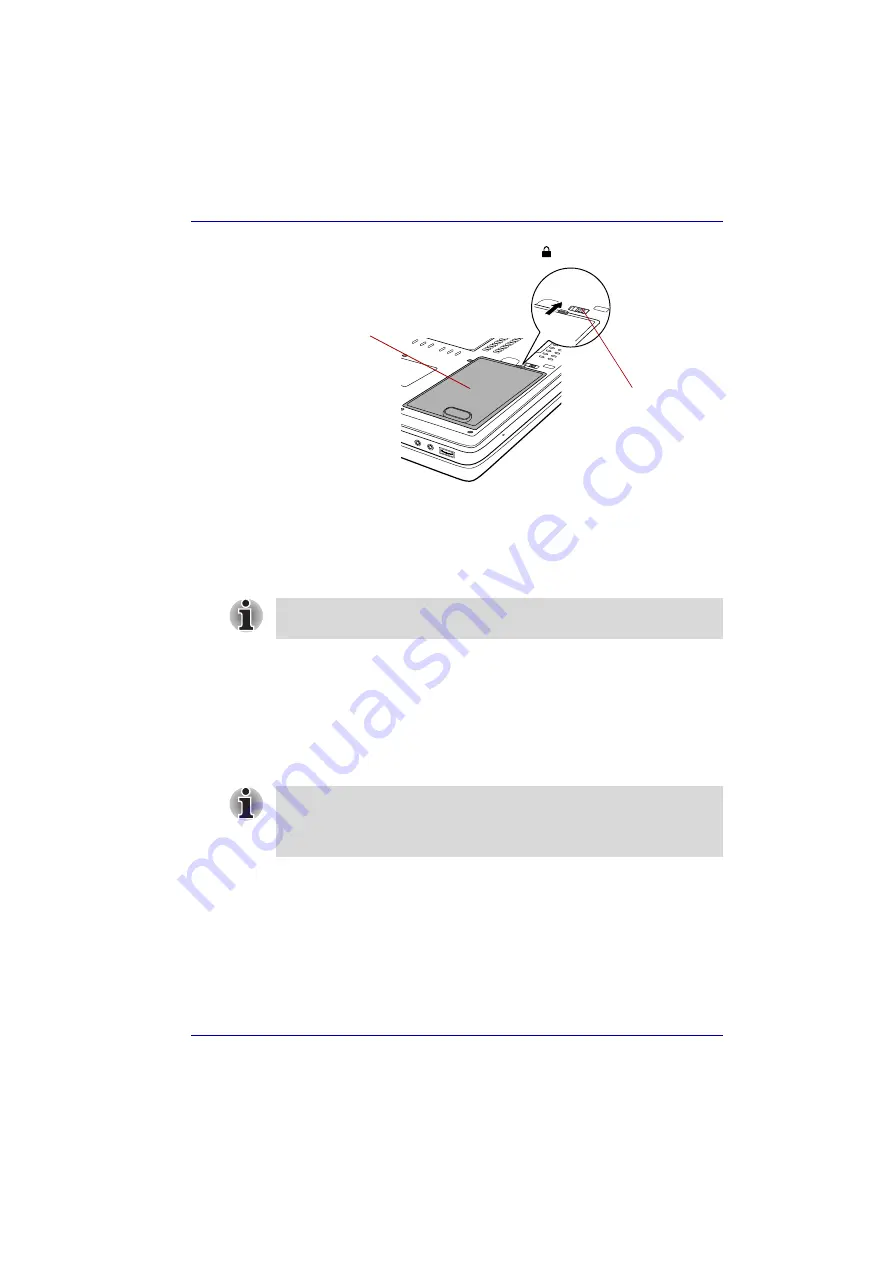
User’s Manual
6-13
Power
5. Slide the battery safety lock to the Lock ( ) position.
Lock the battery safety lock
TOSHIBA Password Utility
The TOSHIBA Password Utility provides two levels of password security:
User and Supervisor.
User password
To start the utility, point to or click the following items:
Start -> All Programs -> TOSHIBA -> Utilities ->Password Utility
■
Set
(button)
Click this button to register a password of up to 50 characters. After a
password is set, you will be prompted to enter it when you start the
computer.
■
Delete
(button)
Click this button to delete a registered password. Before you can delete
a password, you must first enter the current password correctly.
■
Change
(button)
Click this button to change a registered password. Before you can
change a password, you must first enter the current password correctly.
■
Owner String
(text box)
You can use this box to associate text with the password. After you
enter text, click
Apply
or
OK
. At the time of a startup of a computer, this
text is displayed, when you can ask for the input of a password.
Battery pack
Battery safety lock
Passwords set in TOSHIBA Password Utility are different from the
Windows password.
After you set the password, a dialog box will be displayed asking whether
you want to save it to a floppy disk or other media. If you forget the
password, you can open the password file on another computer. Be sure to
keep the media in a safe place.
















































