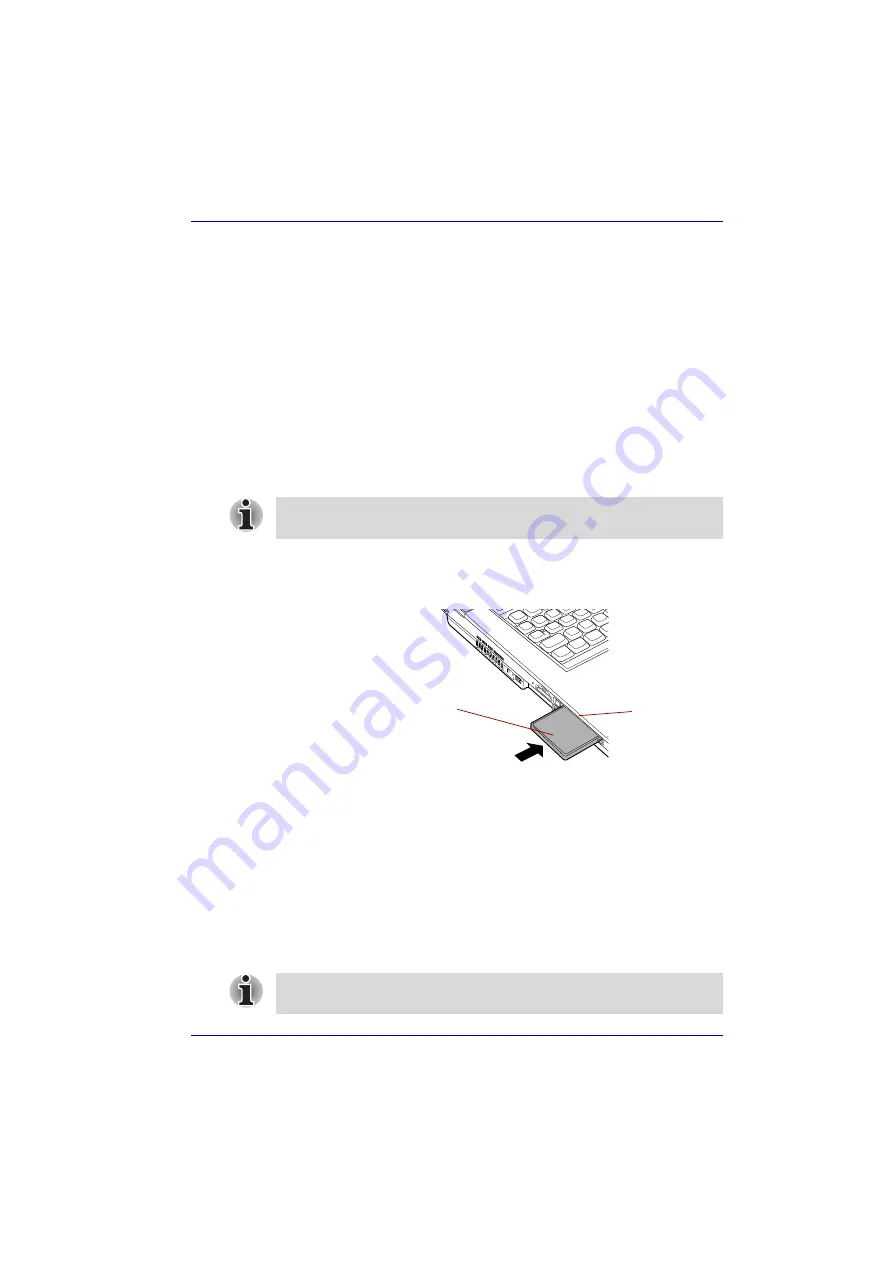
User’s Manual
9-2
Optional Devices
PC card
The computer is equipped with a PC card slot that can accommodate one
5 mm Type II card. Any PC card that meets industry standards
(manufactured by TOSHIBA or any other vendor) can be installed. The slot
supports 16-bit PC cards, including PC card 16’s multifunction card and
CardBus PC cards.
CardBus supports the new standard of 32-bit PC cards. The bus provides
superior performance for the greater demands of multimedia data
transmission.
Inserting a PC card
The PC card slot is located on the left side of the computer.
Windows’ hot-install feature lets you insert PC cards while the computer’s
power is on.
To insert a PC card, follow the steps below:
1. Insert the PC card.
2. Press gently to ensure a firm connection.
Inserting a PC card
3. After inserting the card, refer to the PC card’s documentation and check
the configuration in Windows to make sure it is appropriate for your PC
card.
Removing a PC card
To remove a PC card, follow the steps below.
1. Open the
Safety Remove Hardware
icon on the Task Bar.
2. Click
PC card
.
3. Press the PC card eject button to extend it.
Do not insert a PC card while the computer is in Standby or Hibernation
mode. Some cards might not work properly.
PC card
PC card slot
If the PC card is not inserted all the way, the eject button may not pop out.
Be sure to push the PC card firmly and press the eject button again.






























