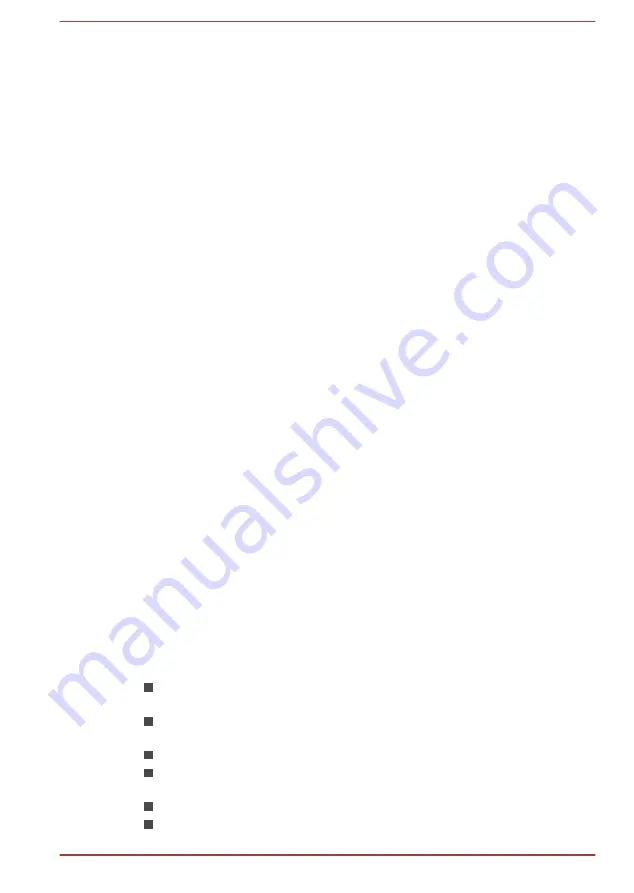
Audio Enhancements
To apply the sound effects for your current speaker, do the following.
1.
Right-click on the
Speakers
icon on the Windows taskbar, and then
select
Playback devices
from the sub menu.
2.
Select
Speakers
, and click
Properties
.
3.
On the
Enhancements
tab, select the sound effects you would like,
and click
Apply
.
SmartAudio
Your computer contains SmartAudio, a powerful program that allows you to
configure your audio software to enhance and personalize your listening
experience.
Starting SmartAudio Application
To launch the SmartAudio, click
Control Panel -> Hardware and Sound -
> SmartAudio
under
Windows System
in
All apps
.
Headphone/Microphone selection
To change the type of headphone or microphone, do the following:
1.
Plug a headphone or microphone into the headphone/microphone
combo jack.
2.
Click the
Jack Configuration
icon in the SmartAudio main screen.
3.
Select one from the device list for the device you plugged into.
Opening SmartAudio Help
Clicking "?" in the top right corner of the SmartAudio window will open the
Help
file in your selected language, or in English if your selected language
is not supported.
DTS Studio Sound
DTS Studio Sound™ is a premium audio enhancement suite that utilizes
revolutionary audio technology to provide the most immersive and realistic
listening experience ever offered for a two speaker playback environment.
DTS Studio Sound provides the following features:
Advanced audio rendering to match 2D and 3D video content for
enveloping surround sound
Accurate placement of audio cues for immersive surround sound from
any PC speaker configuration laptop/desktop speakers or headphones
Broad sweet spot with elevated sound image
Maximum volume output delivering maximum volume without creating
clipping or distortion
Dialog enhancement for clear and intelligible vocals
Bass enhancement for rich, low frequency production
User's Manual
4-32






























