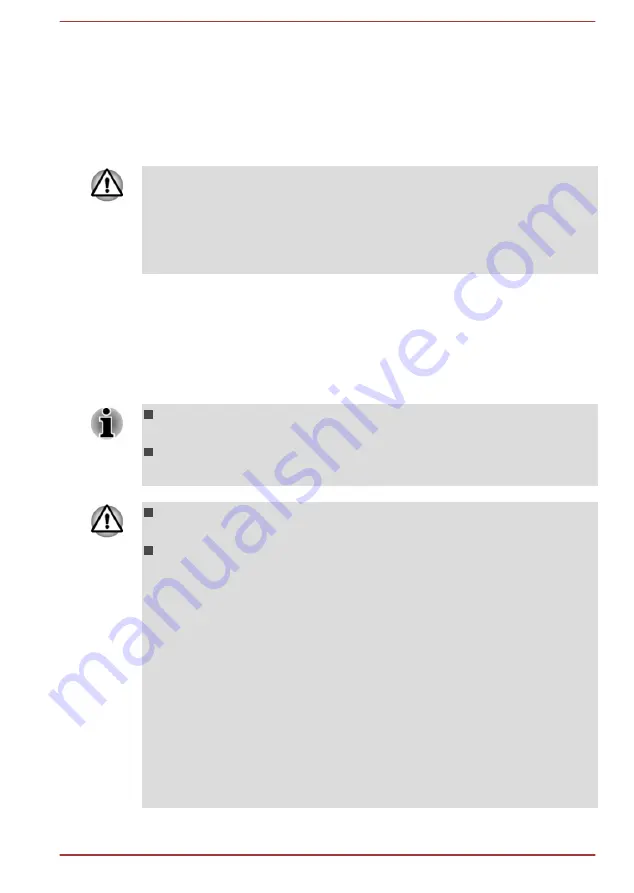
2.
Turn on your computer and allow it to load the Windows operating
system from the internal storage as normal.
3.
Insert the first blank disc into the external optical disc drive tray, or
insert the USB Flash Memory into one available USB port.
4.
Click
Recovery Media Creator
under
TOSHIBA
group in
All apps
.
5.
Follow the on-screen instructions to finish creating the Recovery
Media.
Make sure that you create recovery media by using Recovery Media
Creator instead of the recovery drive creating option in Windows system.
Otherwise, Recovery Media Creator will not work and TOSHIBA HDD
Recovery option in TOSHIBA Maintenance Utility will not exist if you
restore the computer from the recovery media you created by options in
Windows system.
Restoring the pre-installed software from your created
Recovery Media
If the pre-installed files are damaged, you are able to use the Recovery
Media you have created to restore the computer to the state it was in when
you originally received it. To perform this restoration, do the following:
Make sure that the AC adaptor is connected during the restoring
process.
Make sure to dock the tablet computer to TOSHIBA Keyboard Dock
before restoring the operating system (only for Z20t-B).
When you reinstall the Windows operating system, the internal storage
will be reformatted and all data will be lost.
Make sure to use the default Boot Mode option in TOSHIBA Setup
Utility before restoring.
1.
Launch the TOSHIBA Setup Utility.
Refer to the
section for further information.
2.
In the TOSHIBA Setup Utility screen, select Advanced -> System
Configuration -> Boot Mode.
Note: Please skip the following contents if you cannot find the Boot
Mode option in your system.
3.
Select UEFI Boot (Default).
If you set the Boot Mode as CSM Boot, the recovery media created by
Recovery Media Creator will NOT be able to restore.
If you create a recovery image using advanced recovery tools from
Control Panel, also make sure to use the default Boot Mode option
(UEFI Boot) in the TOSHIBA Setup Utility before restoring.
User's Manual
2-21






























