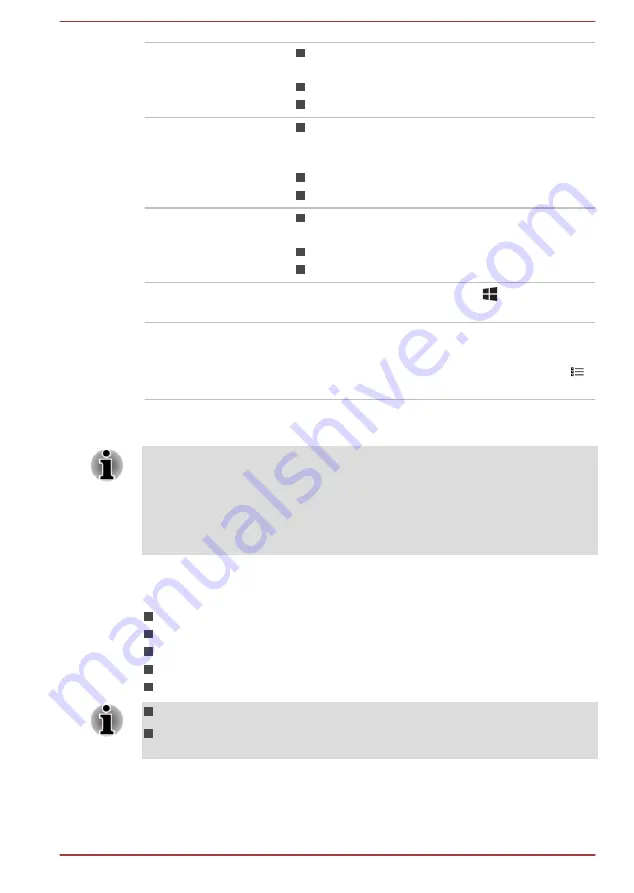
Click
Tap the Touch Pad or click the left Touch
Pad control button once (for Z20t-B).
Left-click the mouse once.
Tap the touch screen once.
Right-click
Tap the Touch Pad with two fingers together
or click the right Touch Pad control button
once (for Z20t-B).
Right-click the mouse once.
Press and hold on the touch screen.
Double-click
Tap the Touch Pad or click the left Touch
Pad control button twice (for Z20t-B).
Left-click the mouse twice.
Tap the touch screen twice.
Start
The word "Start" refers to the " " button in the
lower-left corner of the screen.
All apps
You can find a list of all your apps and programs
in the
All apps
.
To access it, click
Start
and select
All apps
(
) in the lower-left corner.
Using your computer for the first time
Be sure to read the enclosed Instruction Manual for Safety and Comfort for
information on the safe and proper use of this computer. It is intended to
help you be more comfortable and productive while using the computer. By
following the recommendations in it, you can reduce your chance of
developing a painful or disabling injury to your hand, arms, shoulders, or
neck.
This section provides basic information to start using your computer. It
covers the following topics:
Docking the tablet computer (only for Z20t-B)
Undocking the tablet computer (only for Z20t-B)
Connecting the AC adaptor
Turning on the power
Initial setup
Use a virus-check program and make sure that it is updated regularly.
Never format storage media without checking its content - formatting
destroys all stored data.
User's Manual
2-4






























