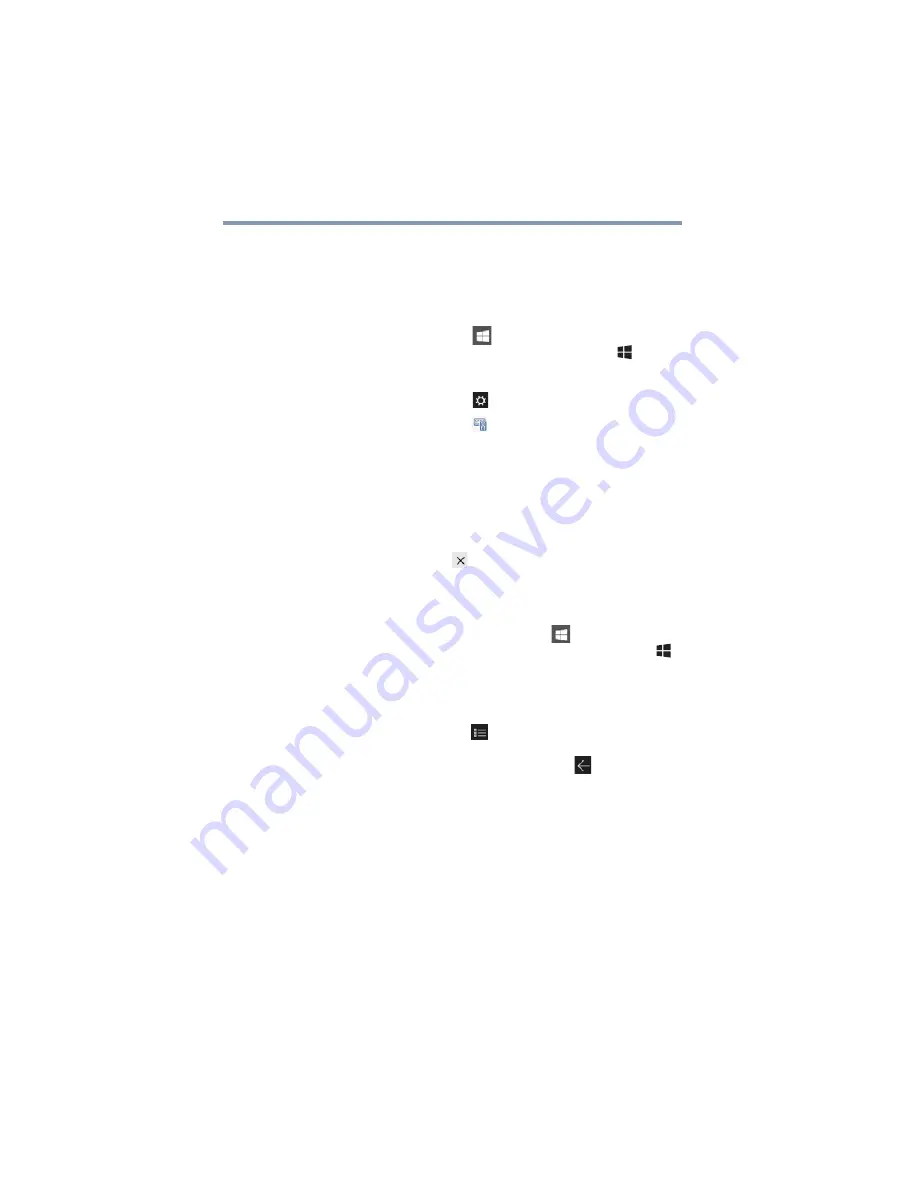
82
Learning the Basics
Mouse properties
Mouse properties
Mouse properties allow you to change your pointing device
or mouse settings.
To access Mouse properties:
1
Click or touch the
Start
(
) button in the lower-left
corner of the Desktop or press the
Windows
(
) key.
The Start menu opens.
2
Click or touch
Settings
(
) in the Start menu.
3
Click or touch
Devices
(
).
The Devices window appears.
4
Click or touch
Mouse & touchpad
in the left pane of
the window.
The Mouse screen appears.
5
Make the desired changes to the Mouse settings.
6
Click or touch
Close
(
) to save the changes and close
the window.‘
Starting an app
To start an app, click or touch the
Start
(
) button in the
lower-left corner of the Desktop or press the
Windows
(
)
key.
The
Most used
list on the left side of the Start screen
displays the apps most often used on your device.
Click or touch the
All apps (
)
icon to display a list of all
apps installed on your device. This list appears in
alphabetical order. Click or touch the
Back
(
) icon to
return to the
Most used
list.
















































