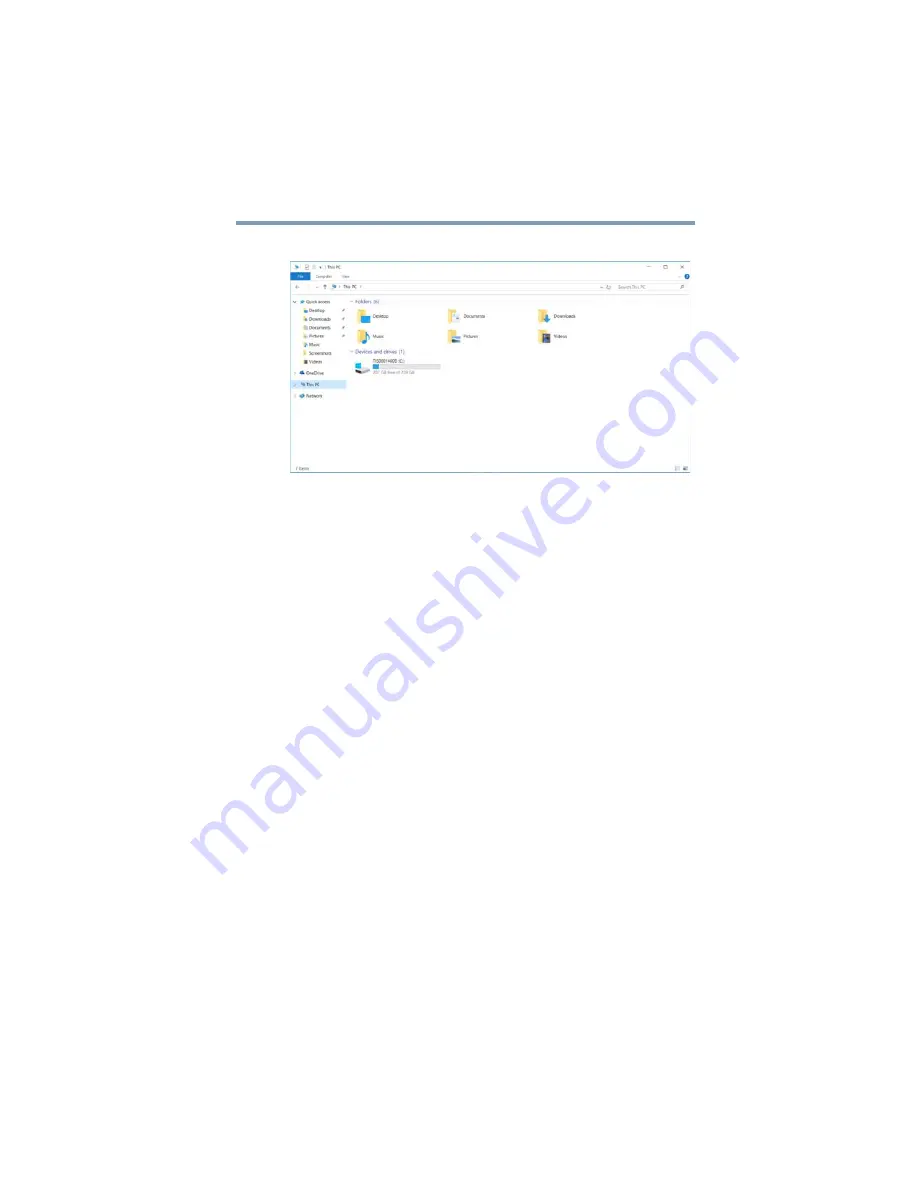
137
If Something Goes Wrong
Disk or storage drive problems
3
Right-click or touch the drive you wish to check.
(Sample Image) Clicking on or touching the drive
4
In the pop-up menu, click or touch
Properties
.
The drive’s “Properties” box appears.
5
Click or touch the
Tools
tab.
6
Click or touch the
Check
button.
The Error Checking box appears.
The system will alert you if you need to scan the drive.
7
Even if you do not need to scan the drive for errors you
can scan by clicking or touching
Scan drive
.
Error-checking tests and repairs the storage drive.
Your hard disk seems very slow.
If you have been using your device for a long time, your files
may have become fragmented. Run Disk Defragmenter.
To do this:
1
In the
Search
field, type
Defragment
.
2
Click or touch
Defragment and Optimize your Drives
.
3
From the Optimize Drives menu click or touch the drive
you wish to defragment.
4
Click or touch the
Optimize
button.
The system will display the status as it optimizes and
defragments the drive.






























