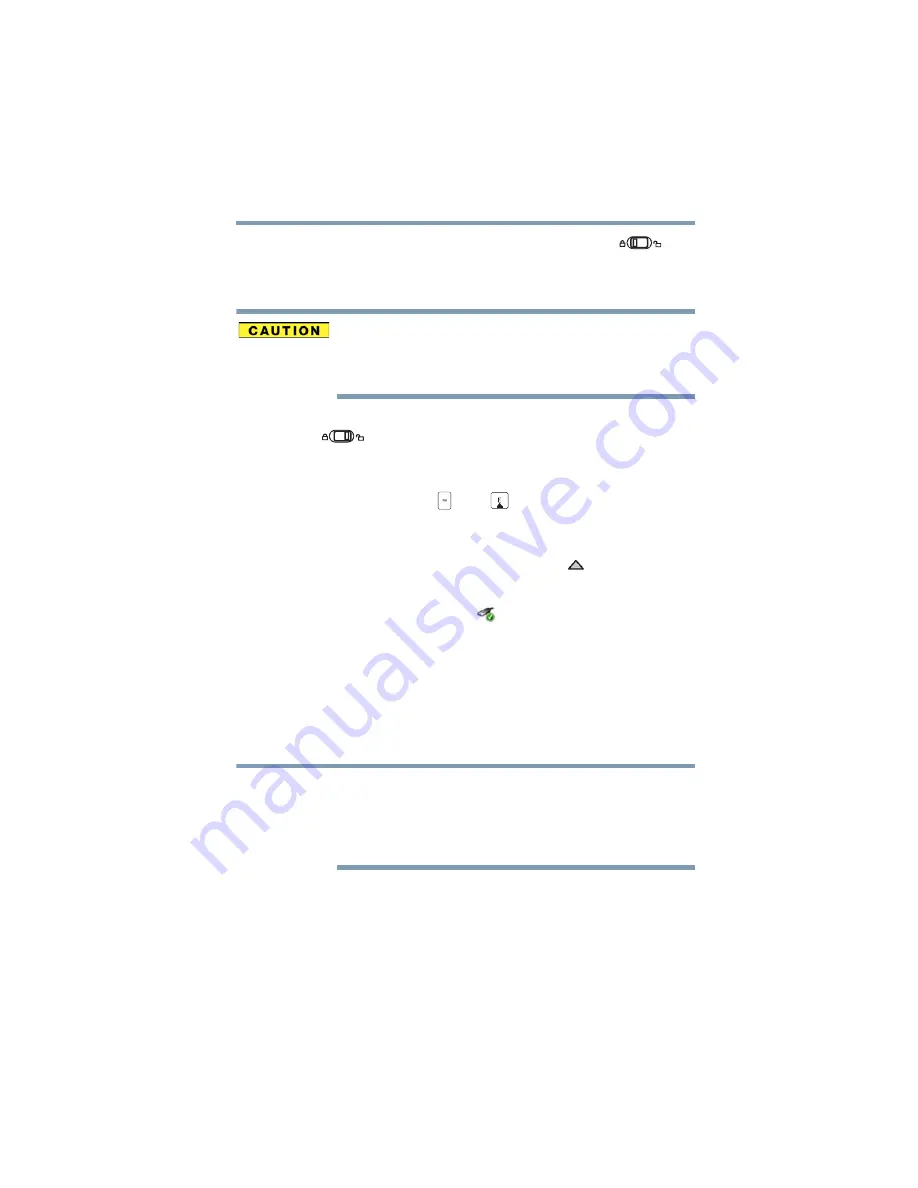
77
Learning the Basics
Attaching the tablet and keyboard dock
3
Slide the Security Lock switch to the locked (
)
position to secure the tablet to the keyboard dock.
Detaching the tablet and keyboard dock
Close all applications and save all unsaved files before
detaching the tablet from the keyboard. Do not
disconnect the tablet from the keyboard while an
application is running.
1
Make sure the Security Lock switch is in the unlocked
(
) position.
2
There are two (2) ways to undock the tablet and
keyboard dock:
❖
Press the
FN
(
) +
E
(
) keys to undock.
You will hear a chime when the software undocking
process is complete.
❖
Touch the
Show hidden icons
(
) icon in the
lower-right corner of the screen. A pop-up menu
displays. Touch the
Safely Remove Hardware
and Eject Media
(
) icon, and then touch
Eject
Docking Station
.
You will hear a chime when the software undocking
process is complete.
3
Slide the Release button on the keyboard dock bracket
to the left, while gently pulling the tablet straight out of
the bracket. Be sure to firmly hold down the keyboard
dock while pulling the tablet from the bracket.
While in tablet mode, if you rotate the device from portrait
to landscape (or vice versa), the screen orientation
automatically changes according to the rotation angle.
You can go to the
Settings
menu to lock the screen
rotation.
NOTE






























