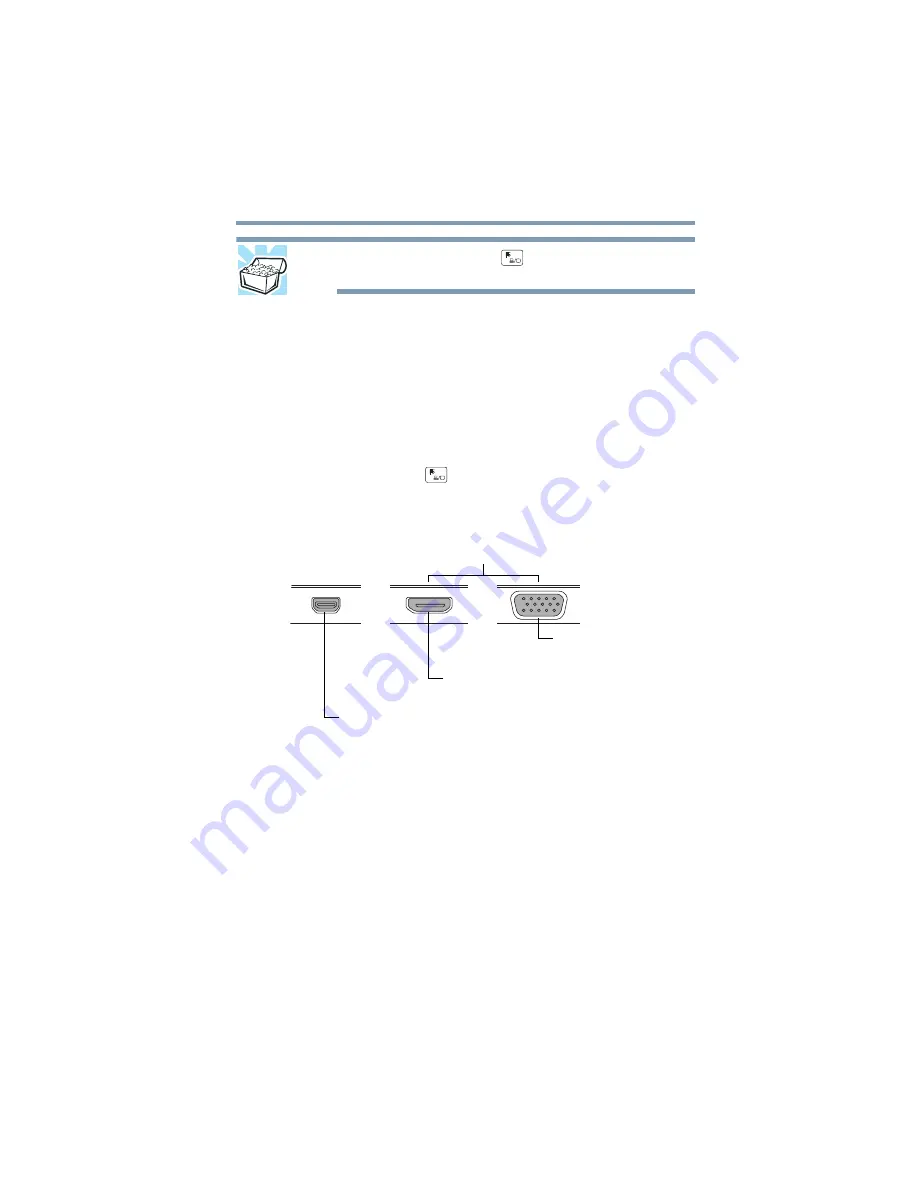
135
If Something Goes Wrong
Display problems
HINT: Pressing the
FN
+ (
) keys several times will
advance you through the display options.
If you are using an external monitor:
❖
Check that the monitor is turned on.
❖
Check that the monitor’s power cord/cable is firmly
plugged into a working power outlet.
❖
Check that the cable connecting the external monitor to
the device is firmly attached.
❖
Try adjusting the contrast and brightness controls on the
external monitor.
❖
Press the
FN
+ (
) keys to make sure the display
priority is not set for the built-in screen.
Configuring multiple monitors
(Sample Illustration) Video ports on side of device and
keyboard dock
Use only one video port located on the Keyboard dock at a
time.
The screen does not look correct.
To choose a theme for your desktop background:
1
In the
Search
field, type
Change the theme
.
2
Click or touch
Change the theme
.
3
Select one of the available options.
*Available on certain models
Micro HDMI Out port*
HDMI Out port*
RGB (monitor) port*
(keyboard dock)
(keyboard dock)
(display panel/tablet)
NOTE: Only one external device can be
connected to the keyboard dock at a time






























