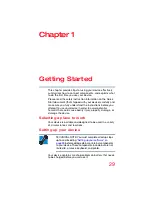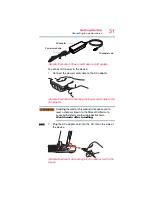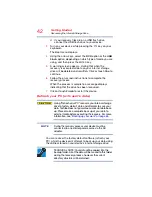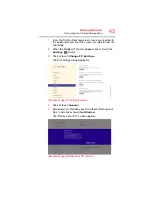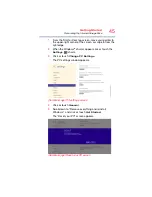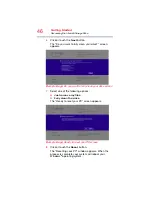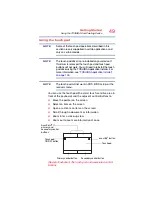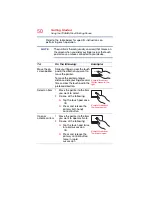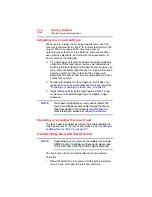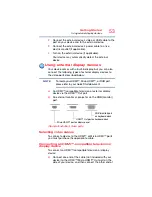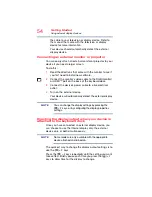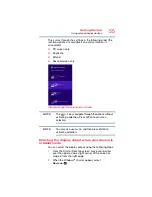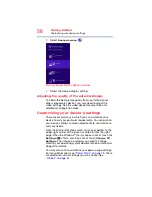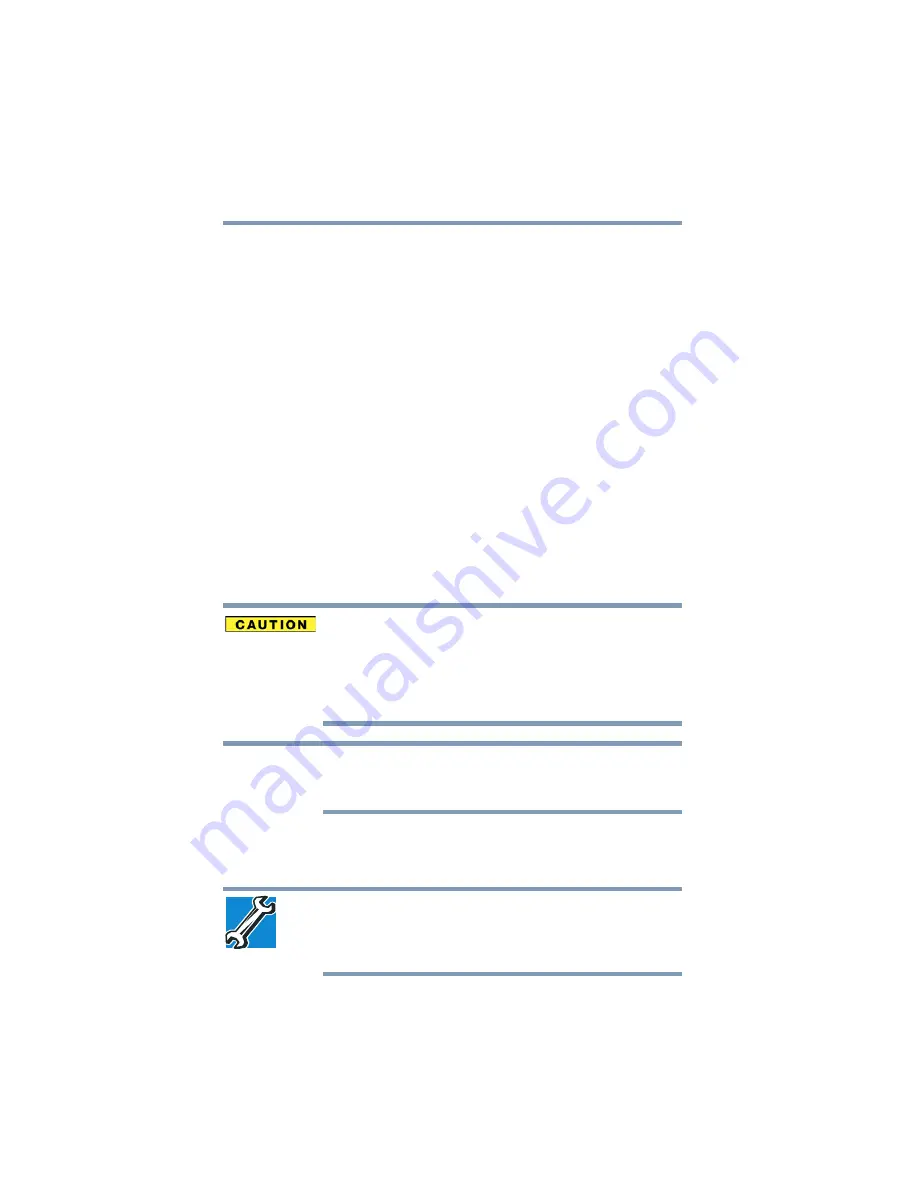
42
Getting Started
Recovering the Internal Storage Drive
❖
If your recovery files are on a USB flash drive,
connect the USB flash drive to your device.
3
Turn on your device while pressing the
F12
key on your
keyboard.
The Boot menu displays.
4
Using the arrow keys, select the
DVD
option or the
USB
Flash
option, depending on which type of media you are
using, and then press the
ENTER
key.
5
A warning screen appears, stating that when the
recovery is executed all data on your internal storage
drive will be deleted and rewritten. Click or touch
Yes
to
continue.
6
Follow the on-screen instructions to complete the
recovery process.
When the process is complete, a message displays
indicating that the drive has been recovered.
7
Click or touch
Finish
to restart the device.
Refresh your PC (with user’s data)
Using “Refresh your PC” recovers your internal storage
drive to factory default state and attempts to save your
data. Toshiba does not guarantee successful data back-
up. Please make a complete back up of your data to
external media before executing the recovery. For more
information, see
“Backing up your work” on page 65
.
During the recovery process your device must be
connected to an external power source via the AC
adaptor.
You can recover the factory default software (refresh your
PC), while the device will attempt to back up your data using
the utilities stored on your device’s internal storage drive:
TECHNICAL NOTE: Your data will be copied into the
backup folder. All of the data will be moved to this folder
during the recovery process, however the current
directory structure will be retained.
NOTE