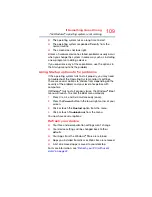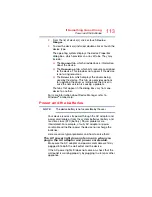121
If Something Goes Wrong
Wireless networking problems
❖
If another device is on the same network, verify that it
has network access, and can connect to the Internet. If,
for example, the other device cannot browse to a public
Web site, the ISP’s (Internet Service Provider) service
may be disrupted.
❖
Verify that the Service Set Identifier (SSID), or network
name, is correct - i.e., that it matches the SSID assigned
to the access point you are attempting to connect
through. SSIDs are case-sensitive.
❖
Check the Windows
®
Control Panel's Device Manager to
verify that the Wi-Fi
®
adapter is recognized by the
Windows
®
operating system, and that the driver is
loaded. To access the Device Manager, from the Start
screen begin typing
Computer
. If you are in the
Desktop screen, move your pointer to the upper-right
corner of the screen or swipe in from the right edge.
When the Windows
®
charms appear click or touch the
Search
(
) charm, and then type
Computer
. Click or
touch
Control Panel
,
System and Security
, and then
System
. Carefully note any error messages - these will
be very helpful if you should confer with a support
technician at a later time.
To enable or disable wireless communication, use the
F12 key.
For more information see
❖
Use IPCONFIG to verify that the device has a useful IP
address - one other than the private address of
169.254.xxx.xxx assigned by Windows
®
.
1
From the Start screen, type
Cmd
.
2
Click
Command Prompt
.
3
Enter
IPCONFIG/ALL
, and then press
ENTER
.
The IP address for each active network adapter will be
displayed.
❖
Connect your device directly to your router or broadband
modem, by plugging a standard CAT5 Ethernet patch
cable (sold separately) into your device's RJ45 Ethernet
port. If your connection problem disappears, the
problem lies in the Wi-Fi
®
part of your network.
NOTE