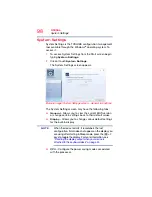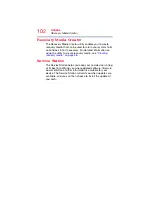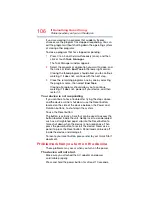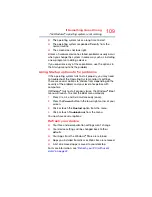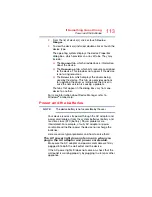107
If Something Goes Wrong
Problems when you turn on the device
If you are using the AC adaptor, check that the wall outlet is
working by plugging in another device, such as a lamp.
Verify that the device is on by looking at the Power button. If
the button is glowing, the device is on. If the button is not lit,
try turning the device off and then on again.
If you are using an AC adaptor, verify that the device is
receiving power from the external power source by checking
the AC power light located on the left side of the device. If
the indicator is glowing, the device is connected to a live
external power source.
The device displays the
WARNING RESUME
FAILURE/
Windows Error Recovery – Windows did not shut down
successfully
message.
To continue, select
Start Windows normally
. This can
happen if the device was put into Sleep mode and the
battery has discharged. If you performed a shutdown before
this message was displayed, a program or driver may have
prevented Windows
®
from shutting down.
Data stored in the device’s memory has been lost. Data
stored in the device’s internal storage drive may not be
affected.
Always save your data even when you are using Sleep
mode. If your battery fully discharges, information that has
not been saved will be lost. Your device can be configured to
warn you when the battery is running low see
when the main battery runs low” on page 73
.
If you are running on battery power, it is recommended that
you do not leave the device in Sleep mode for long periods
of time.
To charge the battery, leave the device plugged into a live
wall outlet for several hours. For more information see
“Charging the main battery” on page 69
.
The AC power light is blinking.
If the AC power light is blinking, try the following steps:
1
Connect the AC adaptor to a different power outlet,
preferably in a different room. If the device starts
normally, there may be a problem with the AC outlet
itself, or the voltage level available from it.