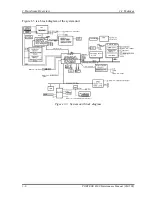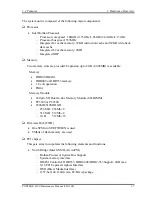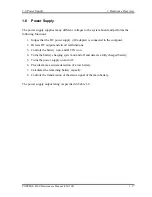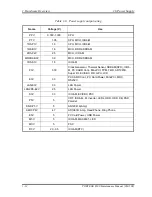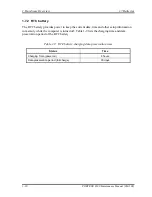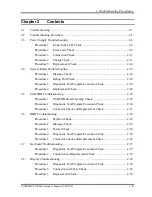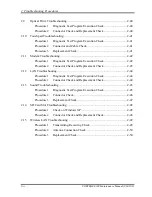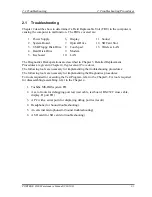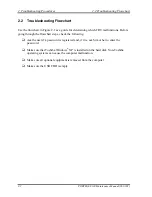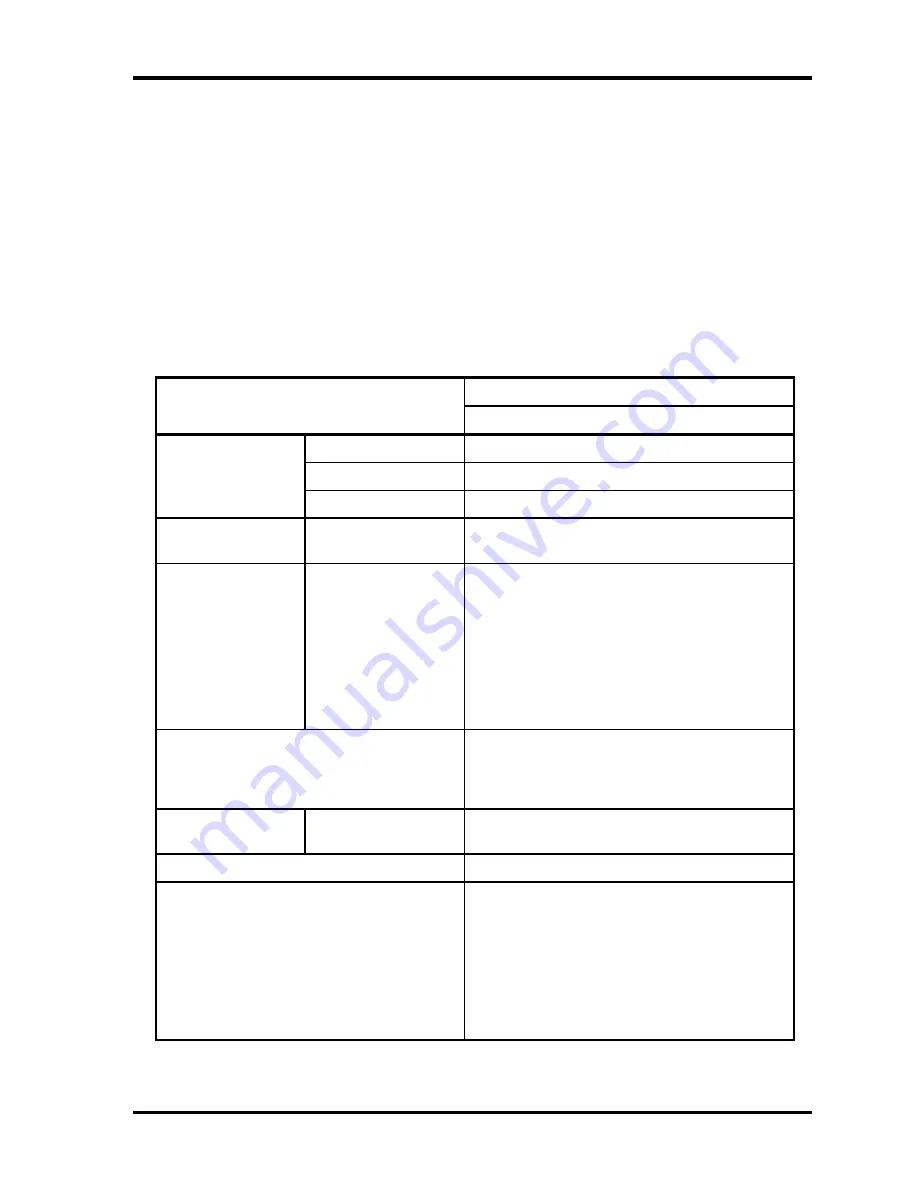
1 Hardware Overview
1.4 Optical Drive
1.4.2 DVD Super Multi (DVD±R/±RW/-RAM) Drive
The DVD Super Multi drive is capable of driving either 12cm (4.72-inch) or 8cm (3.15-inch)
DVD and CD without using an adaptor. This drive reads DVDs at maximum 8-speed, reads
CDs at maximum 24-speed, writes CD-R at maximum 24-speed, writes CD-RW at maximum
10-speed, writes DVD-R at maximum 2-speed, writes DVD-RW at maximum 2-speed, writes
DVD+R at maximum 2.4-speed, writes DVD+RW at maximum 2.4-speed and writes DVD-
RAM at maximum 2-speed.
The DVD Multi drive specifications are listed in Table 1-3.
Table 1-3 DVD Super Multi (DVD±R/±RW/-RAM) drive specifications
Specifications
Item
MATSUSHITA G8CC00026110
Outline Width
(mm)
128
Dimensions Height
(mm)
9.5
Depth
(mm)
129
Date transfer speed
READ
DVD-ROM
CD-ROM
Max. 8x CAV
Max. 24x CAV
Write
CD-R
CD-RW
High Speed CD-RW
Ultra Speed CD-RW
DVD-R
DVD-RW
DVD+R
DVD+RW
DVD-RAM
24x Zone CLV
4x CLV
10x CLV
10x CAV
2x CLV
2x CLV
2.4x CLV
2.4x CLV
2x ZCLV 4.7GB
ATAPI Burst (MB/s)
PIO Mode
DMA Mode
Ultra DMA Mode
16.6 (PIO MODE4)
16.6 (Multi Word Mode2)
33.3 (Ultra DMA Mode2)
Average access
time (msec)
CD-ROM
DVD-ROM
150 typ.
180 typ.
Data Buffer Capacity
2MB
Supported Formats
CD: CD-DA, CD-ROM, CD-ROM XA, CD-R,
CD-RW, Photo CD, Video CD, CD-
Extra(CD+), CD-TEXT
DVD: DVD-VIDEO, DVD-ROM,
DVD-R(3.9GB/4.7GB),
DVD-RW(Ver1.1),
DVD-RAM(2.6GB/4.7GB/9.4GB),
DVD+R, DVD+RW
1-14
PORTEGE S100 Maintenance Manual (960-508)
Содержание Portege S100 Series
Страница 1: ...Toshiba Personal Computer PORTEGE S100 Maintenance Manual TOSHIBA CORPORATION File Number 960 508 ...
Страница 10: ...x PORTEGE S100 Maintenance Manual 960 508 ...
Страница 11: ...Chapter 1 Hardware Overview ...
Страница 12: ...1 Hardware Overview 1 ii PORTEGE S100 Maintenance Manual 960 508 ...
Страница 25: ...1 2 2 5 inch Hard Disk Drive 1 Hardware Overview PORTEGE S100 Maintenance Manual 960 508 1 11 ...
Страница 36: ...Chapter 2 Troubleshooting Procedures ...
Страница 37: ...2 Troubleshooting Procedures 2 ii PORTEGE S100 Maintenance Manual 960 508 ...
Страница 41: ...2 Troubleshooting Procedures 2 vi PORTEGE S100 Maintenance Manual 960 508 ...
Страница 92: ...Chapter 3 Tests and Diagnostics ...
Страница 93: ...3 Tests and Diagnostics 3 3 ii PORTEGE S100 Maintenance Manual 960 508 ...
Страница 116: ...3 4 Setting of the hardware configuration 3 Tests and Diagnostics PORTEGE S100 Maintenance Manual 960 508 3 19 ...
Страница 199: ...3 31 SETUP 3 Tests and Diagnostics PORTEGE S100 Maintenance Manual 960 508 3 101 ...
Страница 212: ...3 Tests and Diagnostics 3 31 SETUP 3 114 PORTEGE S100 Maintenance Manual 960 508 ...
Страница 213: ...Chapter 4 Replacement Procedures ...
Страница 214: ...4 Replacement Procedures 4 ii PORTEGE S100 Maintenance Manual 960 508 ...
Страница 218: ...4 Replacement Procedures 4 vi PORTEGE S100 Maintenance Manual 960 508 ...
Страница 310: ...4 Replacement Procedure 4 29 Fluorescent Lamp 4 92 PORTEGE S100 Maintenance Manual 960 508 ...
Страница 311: ...Appendices ...
Страница 312: ...Appendices App ii PORTEGE S100 Maintenance Manual 960 508 ...
Страница 318: ...Appendices App viii PORTEGE S100 Maintenance Manual 960 508 ...
Страница 324: ...Appendices Appendix A Handling the LCD Module A 6 PORTEGE S100 Maintenance Manual 960 508 ...
Страница 330: ...Appendices Appendix B Board Layout B 6 PORTEGE S100 Maintenance Manual 960 508 ...
Страница 356: ...Appendices Appendix C Pin Assignments C 26 PORTEGE S100 Maintenance Manual 960 508 ...
Страница 366: ...Appendices Appendix E Key Layout E 2 PORTEGE S100 Maintenance Manual 960 508 ...
Страница 368: ...Appendices Appendix F Wiring diagrams F 2 PORTEGE S100 Maintenance Manual 960 508 ...
Страница 370: ...Appendices Appendix G BIOS rewrite procedures G 2 PORTEGE S100 Maintenance Manual 960 508 ...
Страница 372: ...Appendices Appendix H EC KBC rewrite procedures H 2 PORTEGE S100 Maintenance Manual 960 508 ...
Страница 374: ...Appendices Appendix I Reliability I 2 PORTEGE S100 Maintenance Manual 960 508 ...