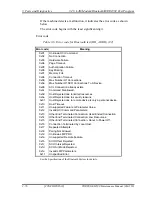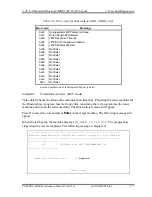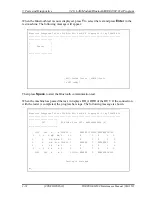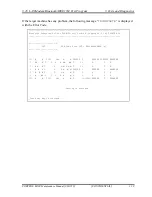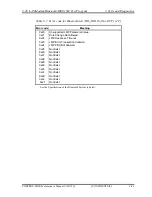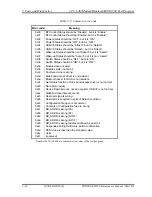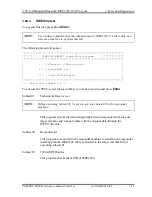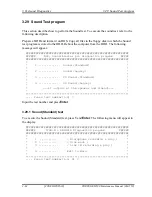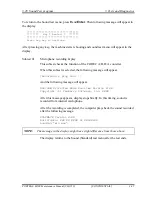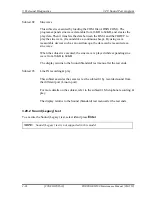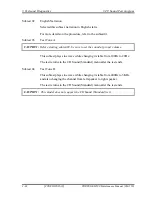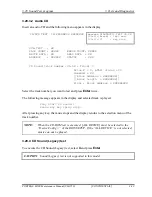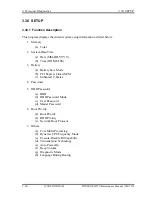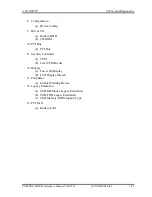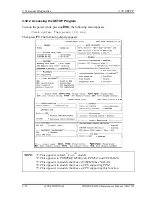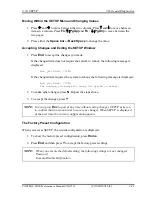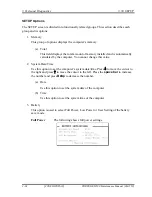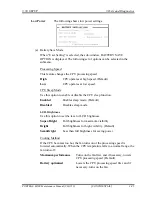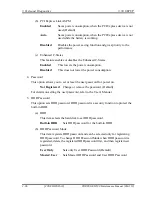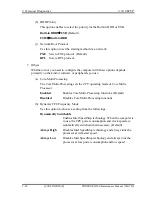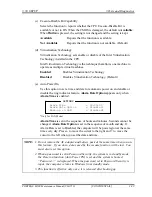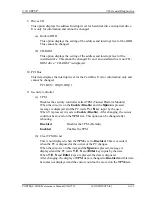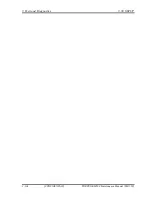3.29 Sound Test program
3 Tests and Diagnostics
PORTÉGÉ M500 Maintenance Manual (960-559)
[CONFIDENTIAL]
3-89
3.29.3.2 Audio CD
Insert an audio CD and the following menu appears in the display.
CD/DVD TEST IN PROGRESS XXXXXXXX
xxxxxxx DIAGNOSTIC TEST VX.XX
[Ctrl]+[Break] ; test end
[Ctrl]+[C] ; key stop
SUB-TEST : XX
PASS COUNT : XXXXX
ERROR COUNT: XXXXX
WRITE DATA : XX
READ DATA : XX
ADDRESS : XXXXXX
STATUS : XXX
CD Sound track number (01-98 : Track) ?
Drive # = 0, ATAPI status =00
Command = XX
[[Block address = XXXXXXXX]]
[[Block length = XXXXXXXX]]
Final : Block address = XXXXXXXXX
Select the track number you want to test and press
Enter
twice.
The following message appears in the display and selected track is played.
Play start CD sound !
Press any key <play stop>
After pressing any key, the music stops and the display returns to the selection menu of the
track number.
NOTE:
When the CD-ROM test is executed, [ALL DEVICE] must be selected in the
“Device Config.=” of the BIOS SETUP. If the “ALL DEVICE” is not selected,
music can not be played.
3.29.4 CD Sound (Legacy) test
To execute the CD Sound (Legacy) test, select
4
and press
Enter
.
CAUTION: Sound (Legacy) test is not supported in this model.
Содержание Portege M500
Страница 10: ...x CONFIDENTIAL PORTÉGÉ M500 Maintenance Manual 960 559 ...
Страница 11: ... CONFIDENTIAL Chapter 1 Hardware Overview ...
Страница 12: ...1 Hardware Overview 1 ii CONFIDENTIAL PORTÉGÉ M500 Maintenance Manual 960 559 ...
Страница 38: ...1 Hardware Overview 1 8 AC Adapter 1 24 CONFIDENTIAL PORTÉGÉ M500 Maintenance Manual 960 559 ...
Страница 39: ... CONFIDENTIAL Chapter 2 Troubleshooting Procedures ...
Страница 40: ...2 Troubleshooting Procedures 2 ii CONFIDENTIAL PORTÉGÉ M500 Maintenance Manual 960 559 ...
Страница 115: ... CONFIDENTIAL Chapter 3 Tests and Diagnostics ...
Страница 116: ...3 Tests and Diagnostics 3 ii CONFIDENTIAL PORTÉGÉ M500 Maintenance Manual 960 559 3 ...
Страница 120: ...3 Tests and Diagnostics 3 vi CONFIDENTIAL PORTÉGÉ M500 Maintenance Manual 960 559 ...
Страница 224: ...3 Tests and Diagnostics 3 30 SETUP 3 104 CONFIDENTIAL PORTÉGÉ M500 Maintenance Manual 960 559 ...
Страница 225: ...Chapter 4 Replacement Procedures CONFIDENTIAL ...
Страница 226: ...4 Replacement Procedures 4 ii CONFIDENTIAL PORTÉGÉ M500 Maintenance Manual 960 559 ...
Страница 230: ...4 Replacement Procedures 4 vi CONFIDENTIAL PORTÉGÉ M500 Maintenance Manual 960 559 ...
Страница 319: ... CONFIDENTIAL Appendices ...
Страница 320: ...Appendices App ii CONFIDENTIAL PORTÉGÉ M500 Maintenance Manual 960 559 ...
Страница 330: ...Appendices Appendix A Handling the LCD Module A 6 CONFIDENTIAL PORTÉGÉ M500 Maintenance Manual 960 559 ...
Страница 336: ...Appendices Appendix B Board Layout B 6 CONFIDENTIAL PORTÉGÉ M500 Maintenance Manual 960 559 ...
Страница 366: ...Appendices Appendix E Key Layout E 2 CONFIDENTIAL PORTÉGÉ M500 Maintenance Manual 960 559 ...
Страница 368: ...Appendices Appendix F Wiring diagrams F 2 CONFIDENTIAL PORTÉGÉ M500 Maintenance Manual 960 559 ...
Страница 370: ...Appendices Appendix G BIOS rewrite procedures G 2 CONFIDENTIAL PORTÉGÉ M500 Maintenance Manual 960 559 ...
Страница 372: ...Appendices Appendix H EC KBC rewrite procedures H 2 CONFIDENTIAL PORTÉGÉ M500 Maintenance Manual 960 559 ...
Страница 374: ...Appendices Appendix I Reliability I 2 CONFIDENTIAL PORTÉGÉ M500 Maintenance Manual 960 559 ...