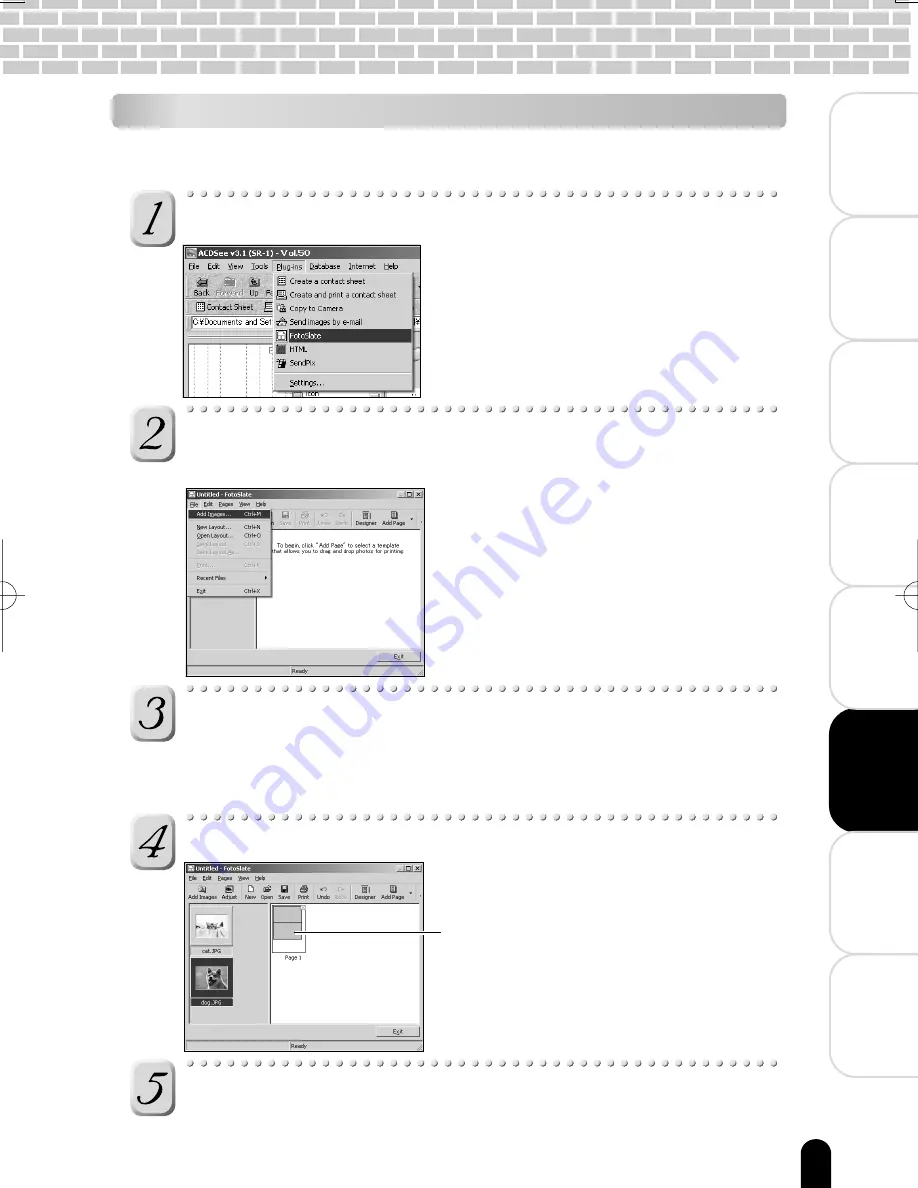
91
èÄîıÇ
∑
ÇÈ
Playing Back
Photographed Images
Deleting
Photographed Images
Connecting to
the PC
Other Useful
Information
Additional
Information
Getting
Ready
Preface
T
aking
Photographs
Printing Layouts
Two or more images can be laid out on paper and printed with comments by using the
sample forms already provided.
Click “FotoSlate” in the “Plug-ins” menu.
The “Untitled FotoSlate” screen appears.
Click “Add image” in the “File” menu, and select the
desired image from the screen that is displayed.
The selected image is displayed in the area
on the left side of the “Untitled FotoSlate”
screen.
Click “Add page” in the “Pages” menu, and select the desired
layout from the “Add page” screen that are displayed.
The selected sample form is displayed in the area on the right side of the
“Untitled FotoSlate” screen.
Drag-and-drop the image in the sample form to place the image.
Click “Print” in the “File” menu.
Printing is started.
To save the layout you have made, click “Save”.
Images placed in layouts can be edited by
double-clicking the image.
Images called up to this screen are copies
made from the original image, and can be
edited or further processed without any
affect on the original image.
Содержание PDR-M500
Страница 16: ......
Страница 80: ......
Страница 81: ...Deleting Photographed Images Erasing Images Formatting the SD Card ...
Страница 98: ......
Страница 99: ...Other Useful Information Basic Settings Customize About LED Taking and Playing Back Photographs on a TV ...
Страница 110: ......
Страница 111: ...Additional Information Specifications Warning Messages Troubleshooting Q A Glossary Global Contacts Index ...
Страница 120: ......






























