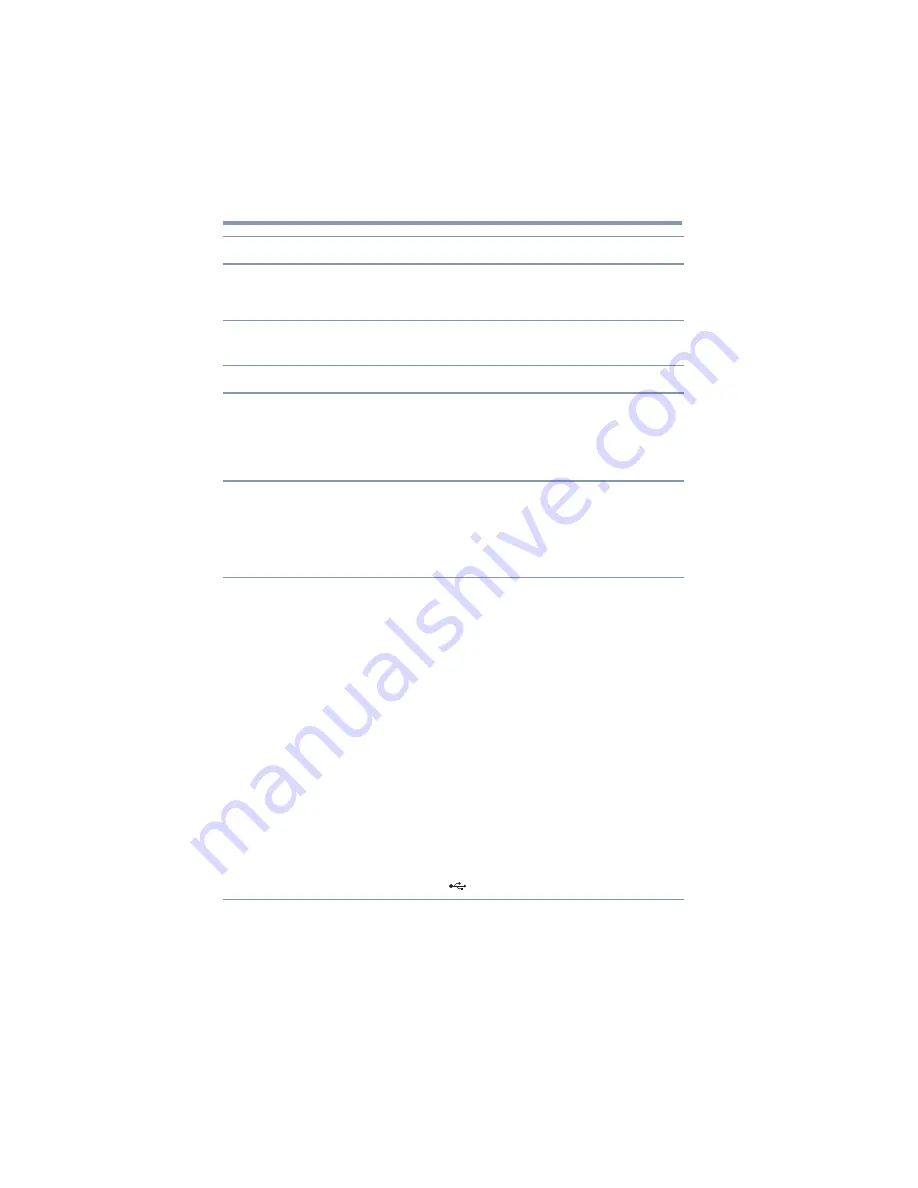
66
Troubleshooting and Support
Troubleshooting
Connection/Docking
Sound is distorted or
delayed when playing some
multimedia files.
Disconnect the dynadock™ from your computer and play the
file again.
Problem(s)
Solution(s)
My computer does not
automatically detect the
Certified Wireless USB
adaptor.
Make sure you have properly connected the adaptor to your
computer.
Disconnect and then reconnect the adaptor.
The computer's USB port may be damaged. Check to see if
other devices can be successfully connected to the port.
What is the difference
between connecting and
docking?
Connecting
opens a line of communication between the
computer and the dynadock™, but not between the computer
and external devices connected to the dynadock™.
Docking
enables the computer to communicate with devices
connected to the dynadock™. The computer can only be
docked with one dynadock™ at a time.
I cannot get the computer
to connect and dock
(the indicator light does not
turn solid green).
If you are using a wireless connection:
❖
The computer may be too far away from the dynadock™; move
closer to the dynadock™.
❖
Make sure that there is nothing between the computer and the
dynadock™ (for example, walls/monitors).
❖
Make sure the wireless USB adaptor is properly connected to
your computer.
❖
Make sure the adaptor’s antenna (if you are using an adaptor)
and the dynadock’s antennas are in the upright position.
❖
Make sure the antenna switch on the back of the dynadock™ is
set to the down position.
❖
Verify that the settings in the Wireless USB Manager utility are
configured correctly to enable wireless communication. For
more information, please see
If you are using a wired (USB cable) connection:
❖
Make sure the USB cable connecting the devices is secure on
both ends.
❖
Make sure the antenna switch on the back of the dynadock™ is
set to the
(up) position.
Problem(s)
Solution(s)











































