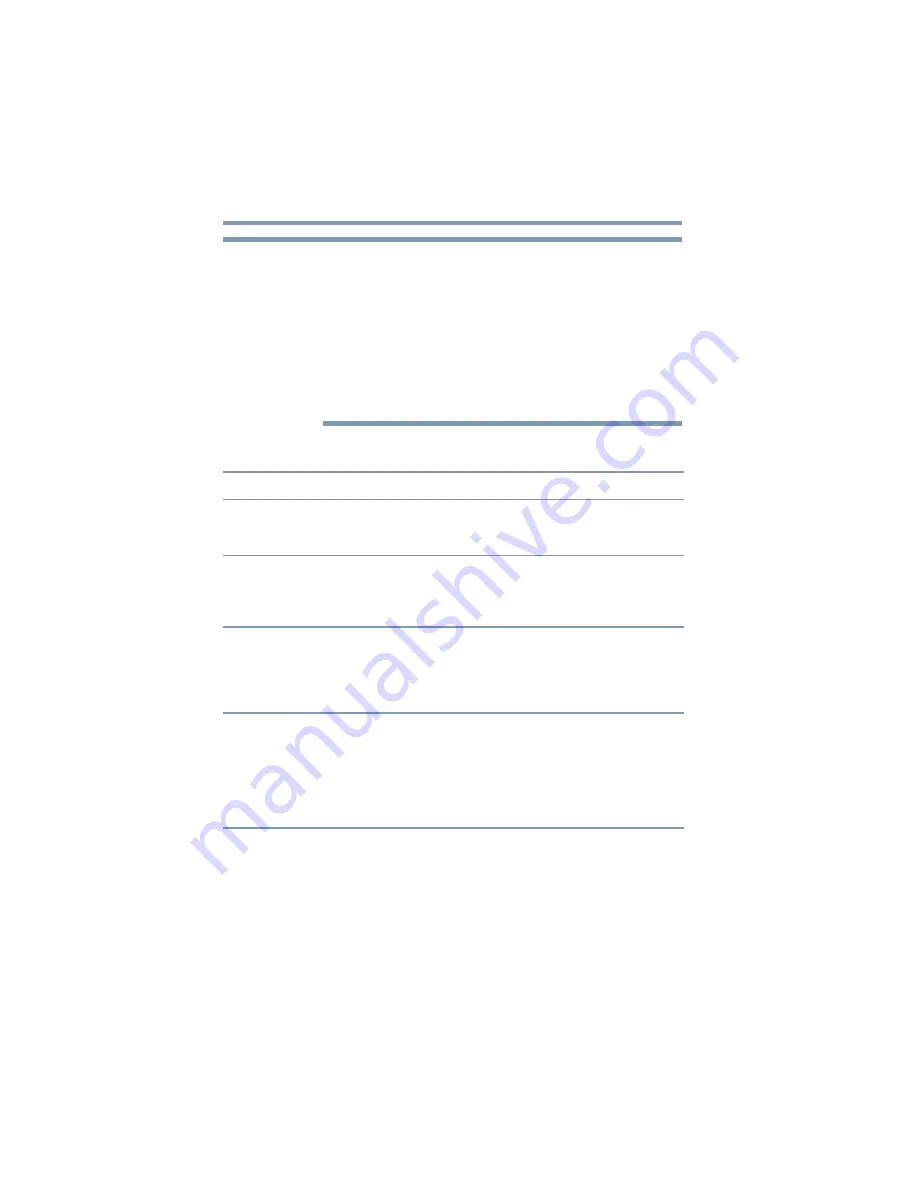
60
Troubleshooting and Support
Troubleshooting
Due to USB bandwidth limitations, you may notice performance
issues if you are performing several resource-intensive tasks
simultaneously (such as playing audio over more than two channels
while simultaneously recording audio, transferring large files and
using a high-definition web camera). This type of activity is common
when running instant messaging applications. In such situations, the
screen may go black or become unresponsive or there may be no
sound from the connected audio device. To avoid these performance
limitations, use two-channel audio output and/or connect fewer
devices at a time.
Power
Problem(s)
Solution(s)
What is the button on the top
of the dynadock™ used for?
Is it a power button?
It is used to stop any devices connected to the dynadock™ so
that the dynadock™ can be safely disconnected from your
computer. It is not a power button.
Docked computer will not
turn on (your computer’s AC
power light does not turn
on).
The dynadock™ does not power the computer. Use the AC
adaptor that came with your computer to power your computer.
Why doesn’t the dynadock™
charge the computer’s
battery and power the
computer like a port
replicator?
The dynadock™ is a universal docking station that connects to
the computer via USB. USB provides only 500mA of electric
current, which is not enough to power a computer or charge its
battery.
The dynadock™ does not
turn on (the dynadock’s
power light does not turn
on).
Check the connections. Make sure the AC adaptor and power
cord/cable that came with the dynadock™ is firmly connected
to the dynadock™ and a live electrical outlet.
Check the condition of the AC adaptor, power
cord/cable, and plug prongs. If they are damaged, replace the
adaptor and power cord/cable.
Disconnect and reconnect the AC adaptor.
NOTE
















































