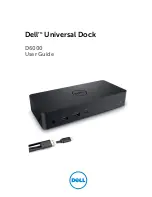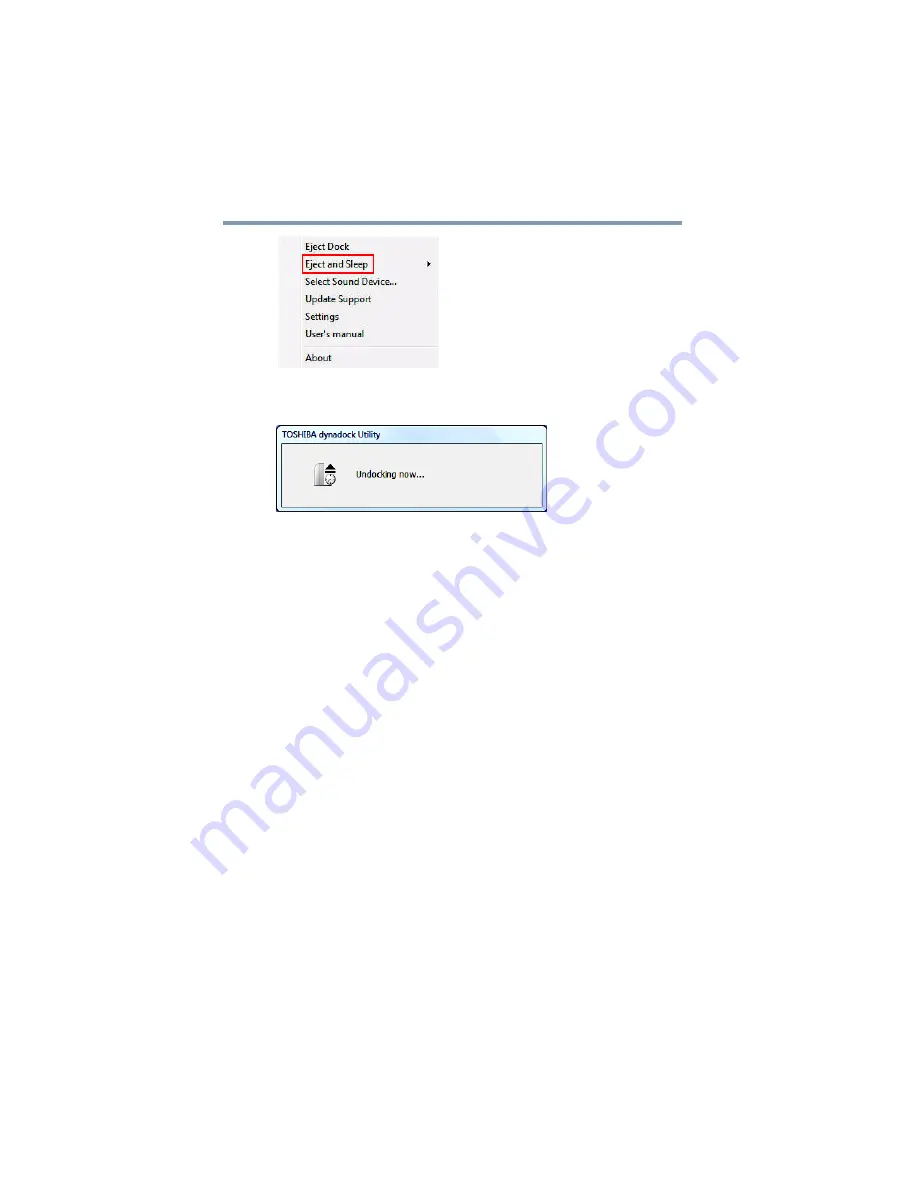
36
Using the dynadock™ and Adjusting Settings
Re-connecting and docking your computer
(Sample Image) The Eject and Sleep command
3
Wait before disconnecting the dynadock™ from the computer.
(Sample Image) Undocking in progress
When the computer is undocked, the dynadock Utility icon no
longer appears in the System tray/Notification Area.
4
After the computer is undocked, the computer enters Sleep
mode.
Re-connecting and docking your computer
To re-connect and dock your computer to the dynadock™ (upon
returning to your desk with your computer after a meeting, for
example), do the following:
❖
If you are using a wireless USB adaptor, make sure the adaptor
is properly connected or re-connect the adaptor.
❖
Make sure the computer is within wireless communication
range of the dynadock™.
❖
Remove any obstructions between the computer and the
dynadock™.
❖
If the computer is in standby/sleep/hibernation mode, press the
computer's power button to resume.
❖
Press the
Dock
button on the top of the dynadock™ to dock.
The indicator light on the front of the dynadock™ flashes
green to indicate docking is in progress. The light turns solid
green when docking is completed.