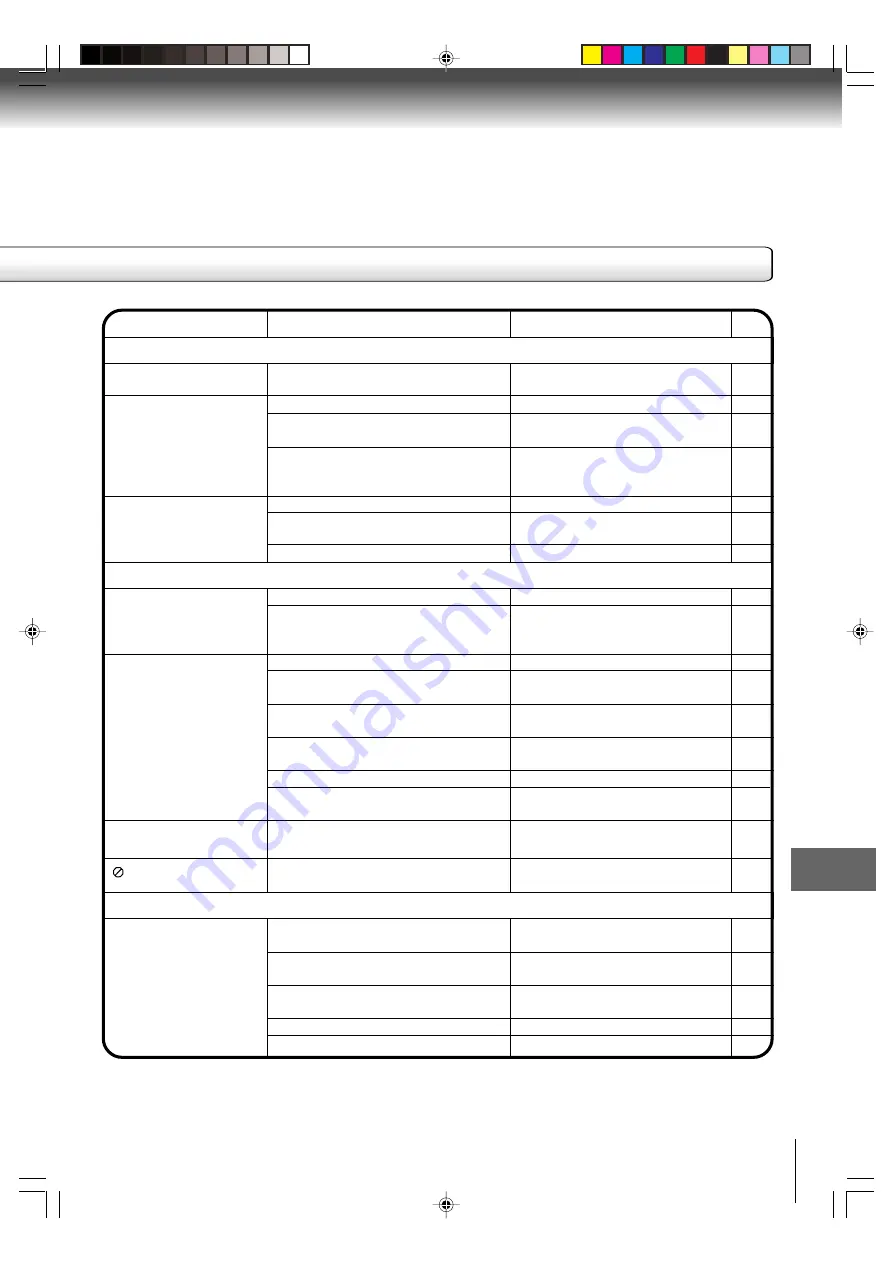
63
Others
The video cassette's erase prevention tab
is broken off.
The time is not set correctly.
The recording start/end time is not set
correctly.
The TIMER REC buttons have not been
pressed at the same time (the TIMER
REC indicator is not lit).
Tape is old or worn.
Tracking adjustment is beyond range of
automatic tracking circuit.
Video heads are dirty.
The remote control is not aimed at the
sensor.
Distance is too far or too much light in the
room.
There is an obstacle in the path of the
beam.
The batteries are weak.
The batteries are not inserted correctly.
Remote control does not
operate.
Noise bars appear on the
screen.
Timer recording does not
work.
TV recording does not work.
Place a piece of adhesive tape over
the hole.
Reset the present time.
Reset the start/end time.
Press the TIMER REC buttons at the
same time (the TIMER REC indicator
is lit).
Replace the tape.
Adjust tracking manually using the TRK
+/– buttons on the remote control.
Clean the video heads.
Aim the remote control at the remote
sensor.
Operate within 7 m or reduce the light
of the room.
Clear the path of the beam.
Replace the batteries.
Insert correctly.
SYMPTOMS
CAUSE
POSSIBLE SOLUTIONS
PAGE
VCR
REMOTE CONTROL
35
DVD
The playback picture has
occasional distortion.
The disc is dirty.
It is in fast forward or fast reverse
playback.
No disc is inserted.
An unplayable disc is inserted.
The disc is placed upside down.
The disc is not placed within the guide.
The disc is dirty.
The parental lock function is set.
It is in the mode of repeat playback,
memory playback, etc.
The function is prohibited with the unit or
the disc.
Eject the disc and clean it.
Some times a small amount of picture
distortion may appear. This is not a
malfunction.
Insert a disc.
Insert a playable disc (Check the disc
type and color system).
Place the disc with the playback side
down.
Place the disc correctly inside the
guide on the disc tray.
Clean the disc.
Cancel the parental lock function or
change the parental lock level.
These operations may prevent a
proper progress of the contents.
The unit does not start
playback.
Playback does not follow the
course of the disc’s program
appears on the screen.
35
20-22
43
43
–
37
39
7
–
50
8
50
50
7
59, 61
–
13
13
13
13
13
8
–
5F10101C (E)p62-65
7:5:03, 18:58
63






































