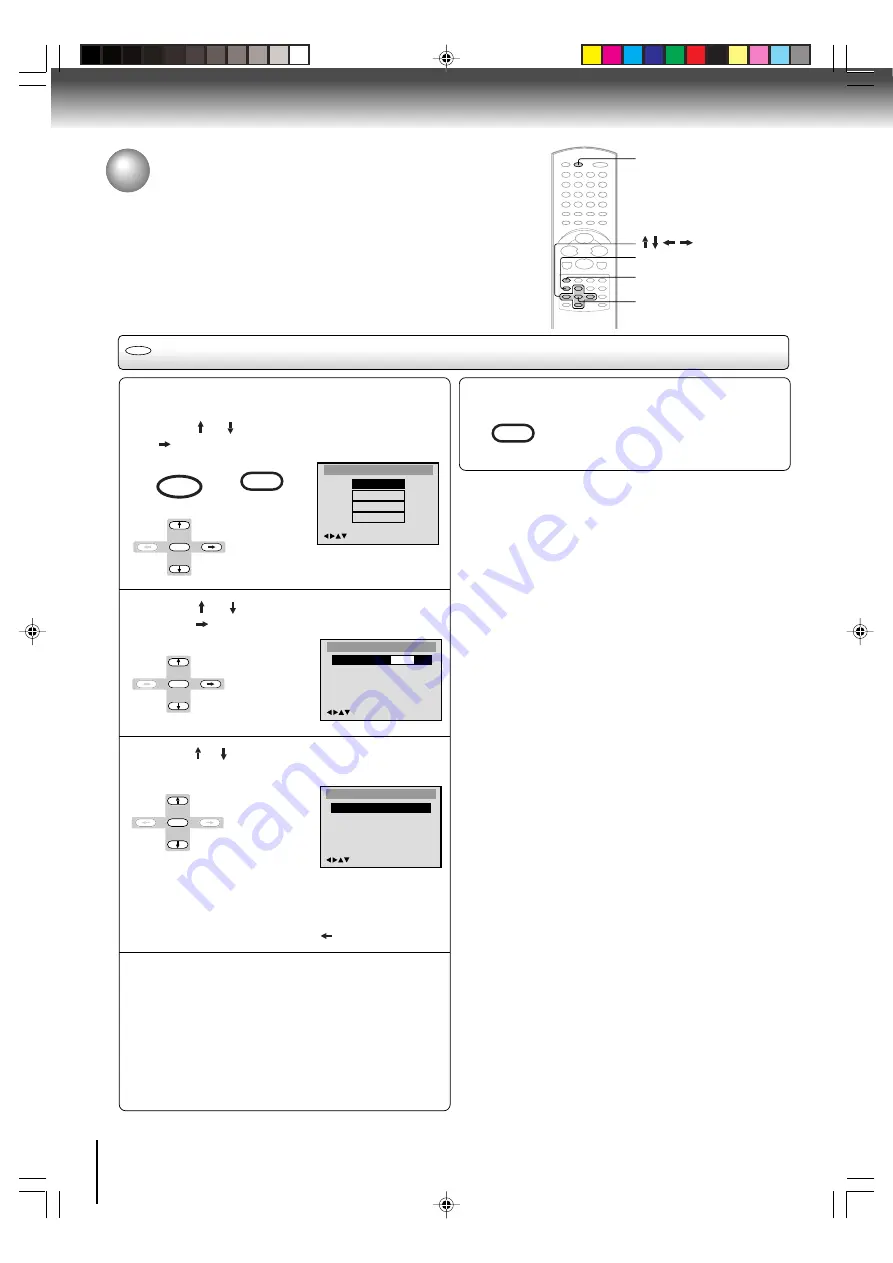
56
Setting language
You can change the default settings to customise performance to
your preference.
1
DVD
Setting Language
1
Press DVD to select DVD mode.
Press SETUP in the stop mode.
Press or to select “Language”, then press
or ENTER.
Press SETUP to remove the Menu screen.
1-4
1,5
/Enter/Setup/Return
OSD Language
Francais
Espanol
English
/Enter/Setup/Return
Language
Menu
English
Audio
English
Subtitle
English
OSD Language
English
Main Menu
/Enter/Setup/Return
Language
Picture
Sound
Parental
SETUP
MENU
Press or to select “OSD Language”, then
press
or ENTER.
2
ENTER
ENTER
Press or to select desired language (e.g. Eng-
lish), then press ENTER.
• The menu returns to “Language”
menu automatically.
• If you want to return to the previous
menu, press
or
RETURN
.
3
4
5
Repeat steps 2-3 for other “Language” setting.
Other: (Menu/Audio/Subtitle)
If you want to select another language, enter the
language code (see the Language code list on page 65).
Off: (subtitle)
Subtitles do not appear.
Notes:
• If the selected soundtrack language is not recorded on the
disc, the original language will be heard.
• If the selected subtitle language is not recorded on the disc,
the first-priority language is selected.
Function setup (DVD)
ENTER
SETUP
MENU
RETURN
DVD
5F10101C (E)p54-57
7:5:03, 18:58
56



























