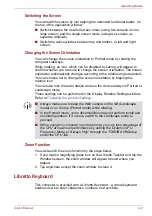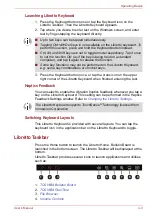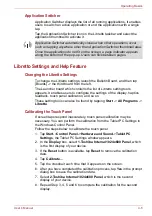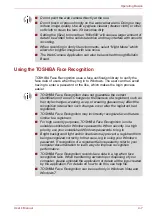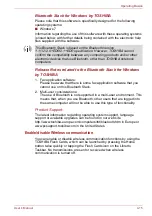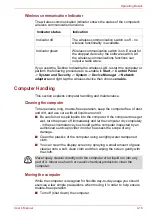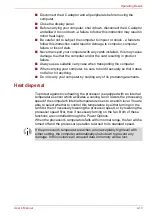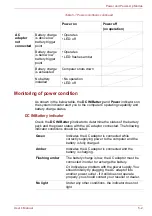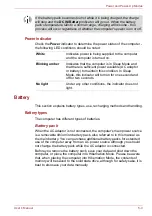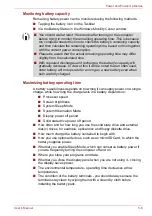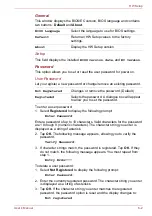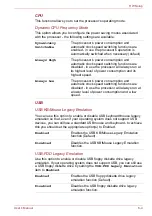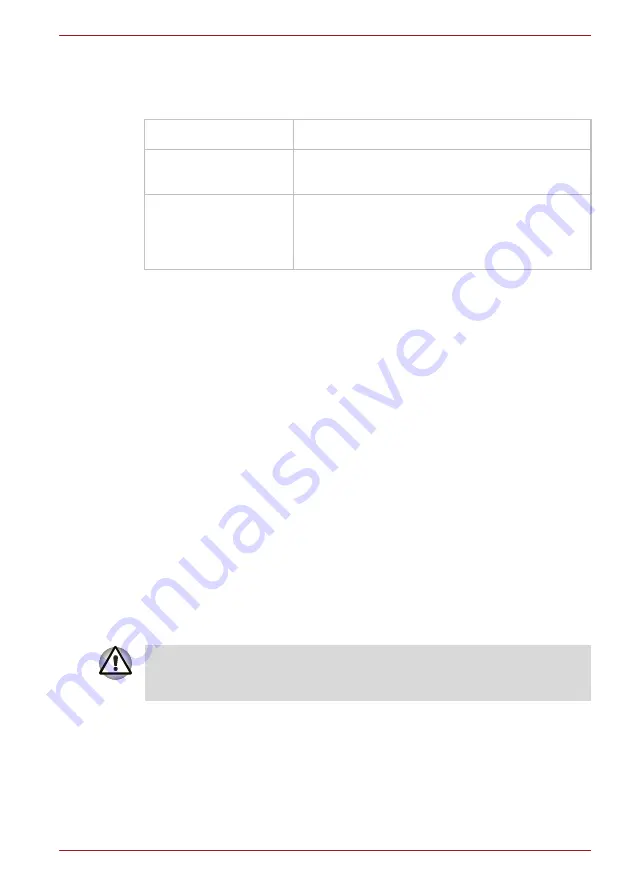
User’s Manual
4-16
Operating Basics
Wireless communication Indicator
The wireless communication indicator shows the status of the computer's
wireless communication functions.
If you used the Taskbar to disable the wireless LAN, restart the computer or
perform the following procedure to re-enable it:
Start
->
Control Panel
->
System and Security
->
System
->
Device Manager
->
Network
adapters
and right tap the wireless device
then choose
enable.
Computer Handling
This section explains computer handling and maintenance.
Cleaning the computer
To help ensure long, trouble-free operation, keep the computer free of dust
and dirt, and use care with all liquids around it.
■
Be careful not to spill liquids into the computer. If the computer does get
wet, turn the power off immediately and let the computer dry completely
- in these circumstance you should get the computer inspected by an
authorized service provider in order to assess the scope of any
damage.
■
Clean the plastics of the computer using a slightly water dampened
cloth.
■
You can clean the display screen by spraying a small amount of glass
cleaner onto a soft, clean cloth and then wiping the screen gently with
the cloth.
Moving the computer
While the computer is designed for flexible day-to-day usage you should
exercise a few simple precautions when moving it in order to help ensure
trouble-free operation.
■
Turn off (shut down) the computer.
Indicator status
Indication
Indicator off
The wireless communication switch is off - no
wireless functionality is available.
Indicator glows
Wireless communication switch is on. Except for
the stopped device by the software switch, all
the wireless-communications functions can
output a radio wave.
Never spray cleaner directly onto the computer or let liquid run into any
part of it. Never use harsh or caustic chemical products to clean the
computer.
Содержание Libretto W100
Страница 1: ...User s Manual Libretto W100 ...