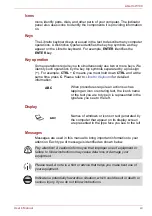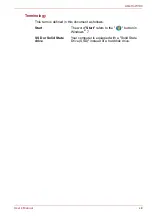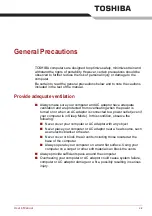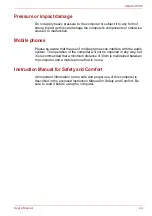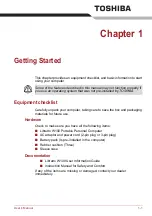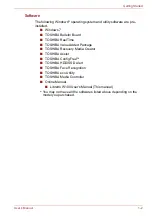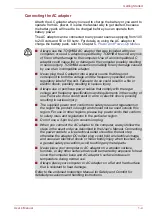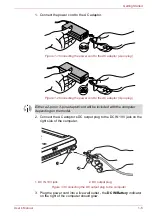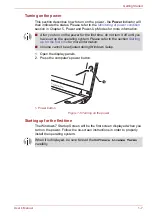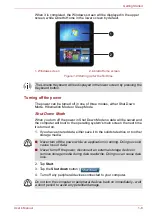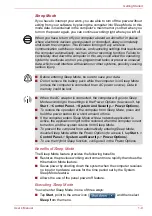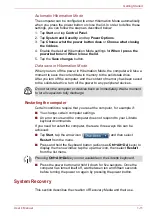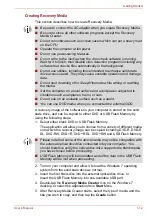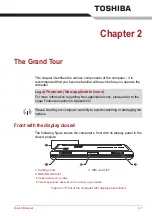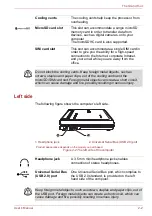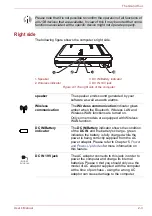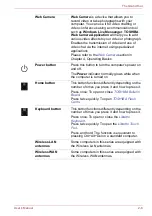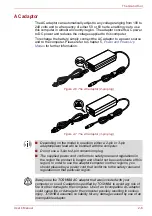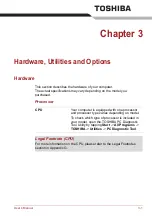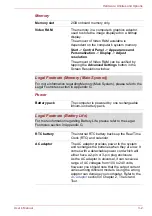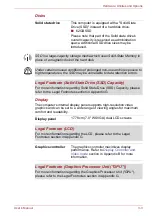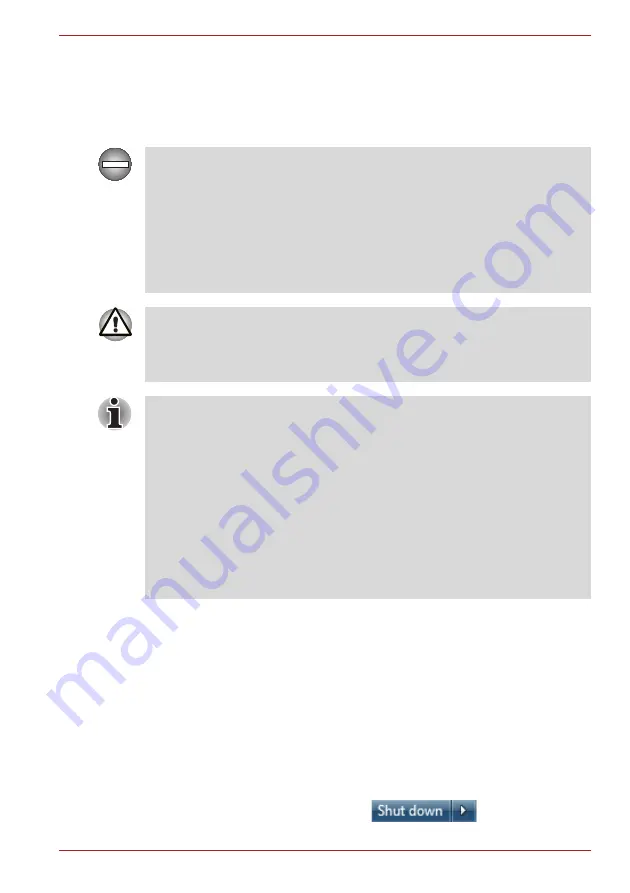
User’s Manual
1-9
Getting Started
Sleep Mode
If you have to interrupt your work, you are able to turn off the power without
exiting from your software by placing the computer into Sleep Mode. In this
mode data is maintained in the computer's main memory so that when you
turn on the power again, you can continue working right where you left off.
Benefits of Sleep Mode
The Sleep Mode feature provides the following benefits:
■
Restores the previous working environment more rapidly than does the
Hibernation Mode feature.
■
Saves power by shutting down the system when the computer receives
no input or hardware access for the time period set by the System
Sleep Mode feature.
■
Allows the use of the panel power off feature.
Executing Sleep Mode
You can enter Sleep Mode in one of three ways:
■
Tap
Start
, point to the arrow icon (
) and then select
Sleep
from the menu.
When you have to turn off your computer aboard an aircraft or in places
where electronic devices are regulated or controlled, always completely
shut down the computer. This includes turning off any wireless
communication switches or devices, and canceling settings that reactivate
the computer automatically, such as a timer recording function. Failure to
completely shut down the computer in this way could allow the operating
system to reactivate and run pre-programmed tasks or preserve unsaved
data, which could interfere with aviation or other systems, possibly causing
serious injury.
■
Before entering Sleep Mode, be sure to save your data.
■
Do not remove the battery pack while the computer is in Sleep Mode
(unless the computer is connected to an AC power source). Data in
memory could be lost.
■
When the AC adaptor is connected, the computer will go into Sleep
Mode according to the settings in the Power Options (to access it, tap
Start
->
Control Panel
->
System and Security
->
Power Options
).
■
To restore the operation of the computer from Sleep Mode, press and
hold the power button for a short amount of time.
■
If the computer enters Sleep Mode while a network application is
active, the application might not be restored when the computer is next
turned on and the system returns from Sleep Mode.
■
To prevent the computer from automatically entering Sleep Mode,
disable Sleep Mode within the Power Options (to access it, tap
Start
->
Control Panel
->
System and Security
->
Power Options
).
■
To use the Hybrid Sleep function, configure it in the Power Options.
Содержание Libretto W100
Страница 1: ...User s Manual Libretto W100 ...