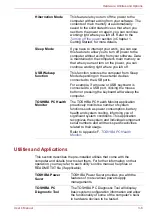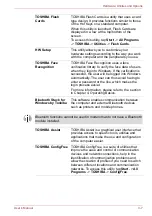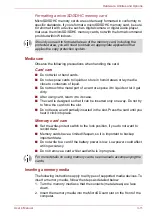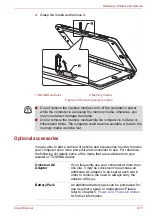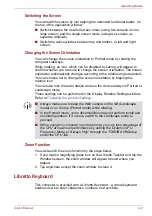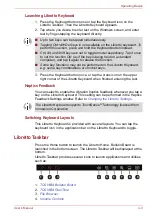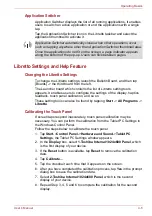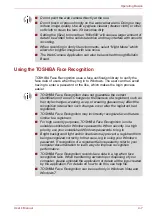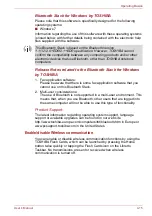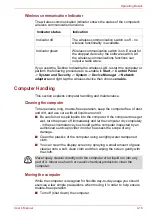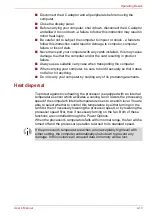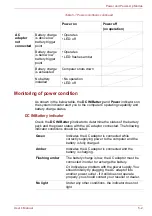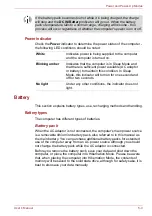User’s Manual
4-5
Operating Basics
Application Switcher
Application Switcher displays the list of all running applications. It enables
users to switch an active application or end the applications with a single
tap.
Tap the Application Switcher icon on the Libretto taskbar and select the
application thumbnail to activate it.
Libretto Settings and Help Feature
Changing the Libretto Settings
To change the Libretto settings, launch the Bulletin Board, and then tap
[Boards] -> the third board from the left.
The Launcher board which contains the list of Libretto setting tools
appears. It enables users to configure the settings of the display, haptics
feedback, touch panel calibration, and so on.
These setting tools can also be found by tapping
Start
->
All Programs
->
Libretto
.
Calibrating the Touch Panel
If screen taps respond inaccurately, touch panel calibration may be
necessary. You can perform the calibration from the
Tablet PC Settings in
the Windows Control Panel.
Follow the steps below to calibrate the touch panel.
1. Tap
Start
->
Control Panel
->
Hardware and Sound
->
Tablet PC
Settings
, the Tablet PC Settings window appears.
2. In the
Display
box, select
1.Toshiba Internal 1024x600 Panel
, which
is the first display of your device.
3. If the
Reset
button is available, tap
Reset
to remove the calibration
data.
4. Tap
Calibrate...
5. Tap the crosshair each time that it appears on the screen.
6. After you have completed the calibration process, tap
Yes
in the prompt
dialog box to save the calibration data.
7. Select
2.Toshiba Internal 1024x600 Panel
, which is the second
display of your device.
8. Repeat Step 3, 4, 5 and 6 to complete the calibration for the second
display.
Application Switcher automatically closes when other operations occur
such as tapping anywhere other than Application Switcher thumbnail area.
Once the applications do not fit on the screen, a page indicator appears
along the bottom of the pop-up. Users can flick between pages.
Содержание Libretto W100
Страница 1: ...User s Manual Libretto W100 ...