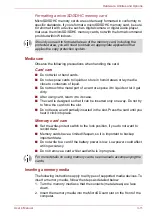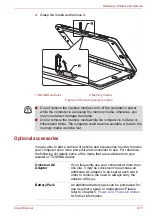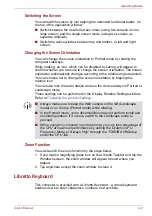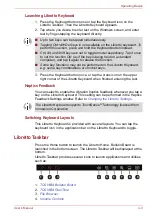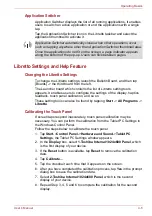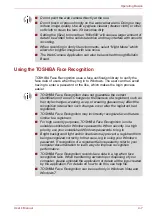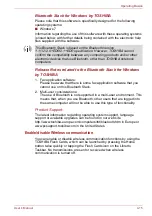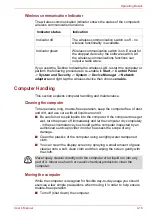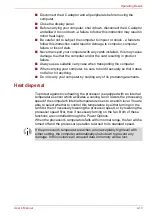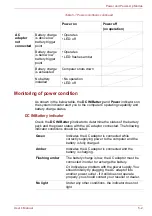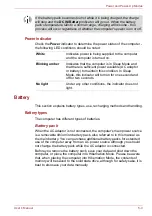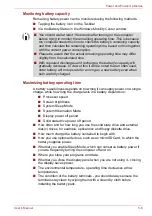User’s Manual
4-9
Operating Basics
7. Perform the verification test. Face the screen as you do when you
register.
■
If verification fails, tap the
Back
button and re-register. Please refer
to step 6 from step 4.
8. If verification is successful, tap the
Next
button and register an account.
9. Register the account.
Fill in all the fields.
10. The
Management
screen is displayed.
The registered account name will be displayed. tapping on it will cause
the captured image of your face to be displayed on the left.
How to Delete the Face Recognition Data
Delete image data, account information, and personal record data created
during registration. To delete the Face Recognition Data, follow the steps
as described below:
1. To launch this utility, tap
Start
->
All Programs
->
TOSHIBA
->
Utilities
->
Face Recognition
.
The
Management
screen is displayed.
2. Select a user which is displayed in the
Management
screen.
3. Tap the
Delete
button. "
You are about to delete the user
data. Would you like to continue?
" will be displayed on the
screen.
■
If you do not want the data to be deleted, tap the
No
button and you
will then be returned to the
Management
screen.
■
Tapping on the
Yes
button will remove the selected user from the
Management
screen.
How to launch the help file
For further information on this utility, please refer to help file.
1. To launch the help file, tap
Start
->
All Programs
->
TOSHIBA
->
Utilities
->
Face Recognition Help
.
Windows Logon via TOSHIBA Face Recognition
This section explains how to login to Windows with TOSHIBA Face
Recognition. Two authentication modes are provided.
■
1:N Mode Login mode
: It will automatically start facial authentication
without requiring the selection of a user account.
■
1:1 Mode Login mode
: It will verify the face for a selected user
account.
1:N Mode Login screen
1. Turn on the computer.
2. The
Select Tiles
screen will be displayed.
3. Select
Start face recognition
(
).
Содержание Libretto W100
Страница 1: ...User s Manual Libretto W100 ...