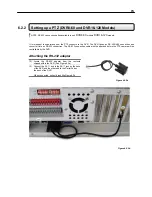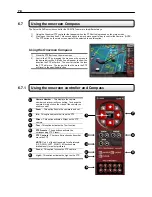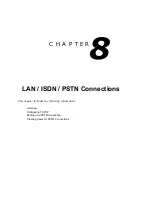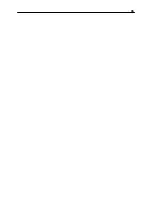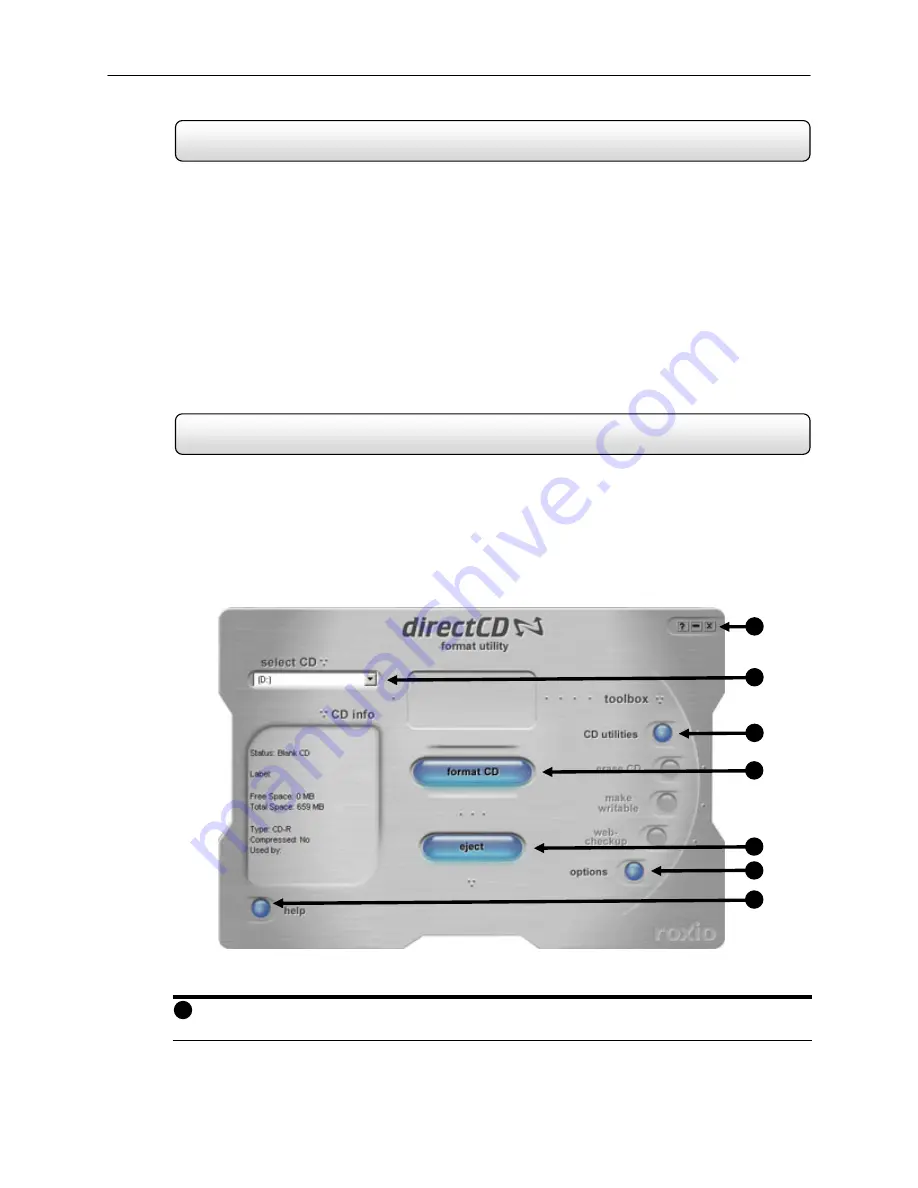
83
7.1
Backup Overview
The DVR unit can easily backup important video to an internal or external media location. The most commonly used are
CD-RW drives and Hard Drives. Since the DVR unit comes standard equipped with a CD-RW drive, this section covers
backing up using the CD-RW drive as well as by using a Hard Drive.
The DVR unit backs up using a proprietary compression format that can only be read by the DVR Backup program.
This ensures the integrity of the data. In addition the CD-RW also uses a proprietary format in which it stores the
information. This format, called UDF, can only be read by a Computer which has the UDF reader software installed. A
copy of Roxio® UDF Reader is on the Software Installation CD shipped with the DVR unit. A copy is also available for
download from Roxio® direct (http://www.roxio.com).
During the backup process the DVR unit will never stop recording. The DVR unit is a multiplexing unit that can perform
virtually all functions without having to stop the recording process.
In addition, you can now backup to multiple CDs when the file sizes exceed the size of one CD. Also, you can specify
multiple locations to save to. For example you can save 1/3 the data to a CD, 1/3 the data to the local Drive and 1/3 the
data to a network drive.
7.2
DirectCD
®
Format Utility
The Surveillix DVR unit uses DirectCD® 5.0 to save the data to a CD-RW Drive.
This allows the DVR to use the CD-RW just as it would any other attached Hard Drive, both reading and writing to it.
CDR and CD-RW discs must be formatted in the DirectCD 5.0 UDF standard for the DVR unit to recognize them. It is
recommended that CDR discs, NOT CD-RW discs, be used in the DVR unit only because of the format time and cost
difference between the two. It can take 45 minutes to an hour to format a CD-RW disc but only 15 to 30 seconds to
format a CDR disc. In addition, CDR discs are generally considerably less expensive than CD-RW discs.
There are two ways to open the DirectCD format utility. The first is by exiting to windows. The second is by opening the
Backup Window and pressing the Format CD button.
Window Control Buttons
– Theses buttons allow you to close or minimize the DirectCD format Utility window
as well as bring up the Help screen.
Figure 7.2
DirectCD® Format Utility
1
2
3
4
5
6
7
1
Содержание KV-DVR
Страница 1: ...i Surveillix KV EVR KV DVR Operations Manual ...
Страница 2: ...ii ...
Страница 17: ...3 ...
Страница 24: ...10 ...
Страница 48: ...34 ...
Страница 68: ...54 ...
Страница 109: ...95 ...
Страница 113: ...99 ...
Страница 114: ...100 C H A P T E R Backup Viewer This chapter includes the following information Overview Using the Backup Viewer ...
Страница 127: ...113 ...
Страница 128: ...114 C H A P T E R Web Viewer This chapter includes the following information Overview Configuring the Web Viewer ...
Страница 131: ...117 ...
Страница 132: ...118 C H A P T E R Remote Software This chapter includes the following information Overview Configuring Remote Software ...
Страница 137: ...123 ...
Страница 138: ...124 Appendix A Appendix A contains technical specifications for many of the DVR internal components ...