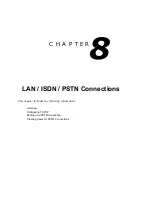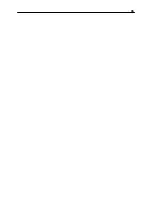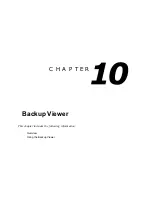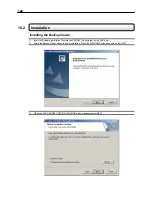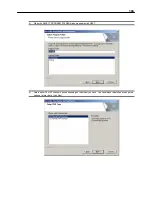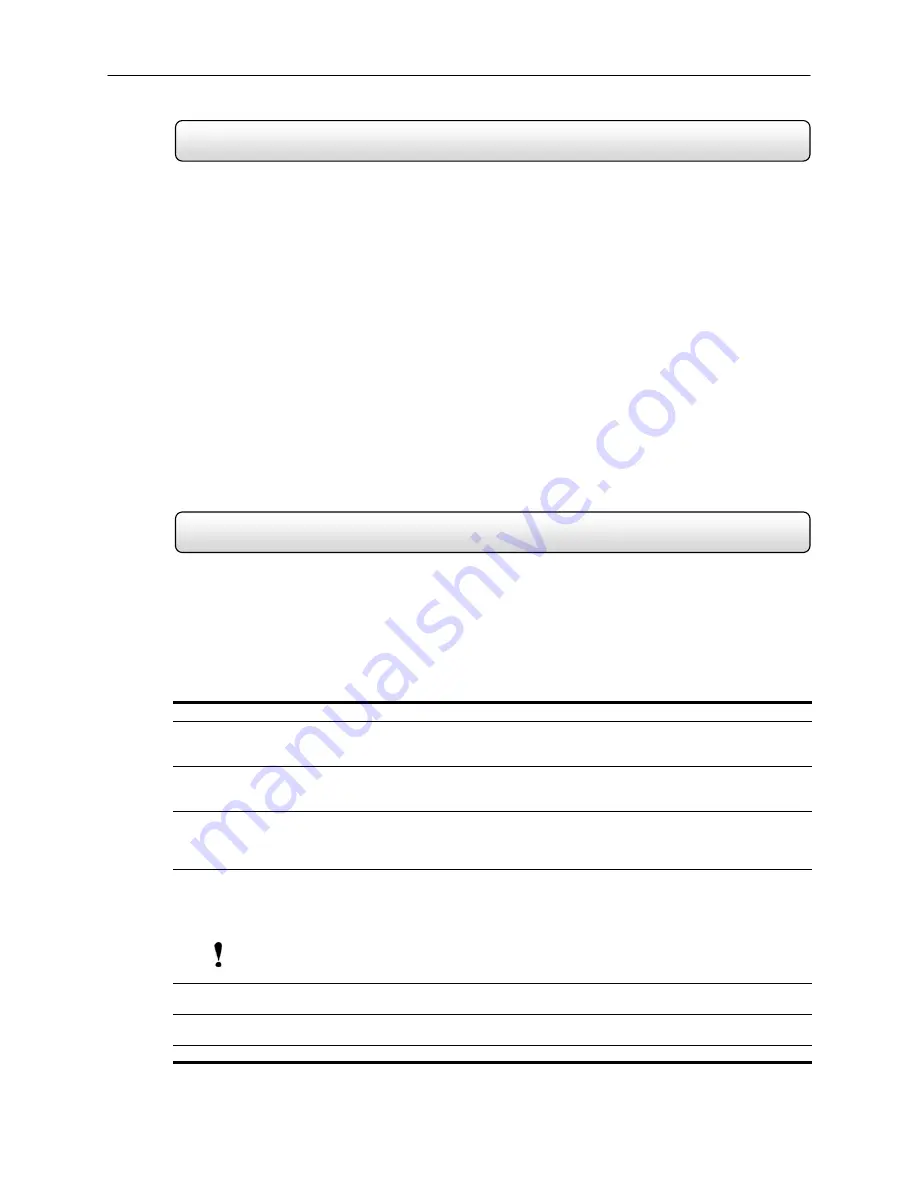
93
8.1
LAN Overview
The DVR unit can easily be connected to a Local Area Network. The DVR unit uses Microsoft’s powerful and secure
Windows
®
2000 operating system. This allows for easy and well documented instructions on setting up LAN
connections no matter what type of LAN you want to use.
A Local Area Network is a group of computers and other devices dispersed over a relatively limited area and connected
by a communications link that allows one device to interact with any other on the network. Local Area Network is also
called LAN.
Examples of LAN connections include Ethernet, Token Ring, cable modems, DSL, FDDI, IP over ATM, IrDA (Infrared),
wireless, and ATM-emulated LANs. Emulated LANs are based on virtual adapter drivers such as the LAN Emulation
Protocol.
There are a vast amount of reasons why using Microsoft
®
Windows
®
2000 is far superior to other platforms when
running on a LAN. The number one reason is security. Windows 2000 is based on NT technology, which, historically
has boasted the most reliable and secure Operating System in the world. Running the DVR on a secure network is
important to prevent unwanted users from gaining access to confidential information. Unwanted users can compromise
the integrity of the confidential data being stored and viewed, and in extreme circumstances can cause irreparable
damage to the network.
Since connecting the DVR unit to a network can be extremely complex (depending on the network), this Surveillix™
DVR™ manual will cover only the basics. It is suggested that you consult your Vendor or IT Administrator before
attempting to create or connect to a LAN.
8.2
Connecting to a LAN using TCP/IP
The DVR unit allows you to fully create and edit all Network settings available on Windows 2000. The DVR unit comes
equipped with a
10/100 Network Interface Card (NIC). This card uses a standard RJ-45 connector.
The DVR unit comes preconfigured with an IP Address of [10.0.0.130] and a subnet mask of
[255.255.255.0]. These IP settings will work for many users. If these IP settings are sufficient then you
will not need to Configure TCP/IP.
Configuring TCP/IP Settings
1)
Exit and Restart in Windows Mode (See Section 3.3).
2)
Right-click on the MY NETWORK PLACES Icon located on the desktop and select PROPERTIES.
You should now see the NETWORK AND DIAL UP CONNECTIONS Window appear.
3)
Right-Click on LOCAL AREA CONNECTION and select PROPERTIES.
You should now see the LOCAL AREA CONNECTION PROPERTIES Window appear..
4)
Select the INTERNET PROTOCOL (TCP/IP) by clicking on it once. Once highlighted, select the PROPERTIES
button.
The INTERNET PROTOCOL (TCP/IP) PROPERTIES Window should open.
5)
Select USE THE FOLLOWING IP ADDRESS option. Enter the IP Address and Subnet mask appropriate for your
network. It is recommended that you contact your Network Administrator for appropriate IP settings.
Example: Common IP addresses are 10.0.0.25 – Common Subnet masks are 255.255.255.0
NOTE: In order to connect to the DVR unit through a remote LAN connection, you must assign the DVR a static IP address. If you
are on a network that assigns the IP address automatically (DHCP), contact your Network Administrator for help assigning a static IP
address.
6)
If your network requires you to specify your DNS information, enter it now by selecting the appropriate DNS
options.
7)
When you have finished configuring your TCP/IP settings close the INTERNET PROTOCOL (TCP/IP)
PROPERTIES Window by clicking the OK button.
8)
Close the LOCAL AREA CONNECTION PROPERTIES Window by clicking the OK button.
Содержание KV-DVR
Страница 1: ...i Surveillix KV EVR KV DVR Operations Manual ...
Страница 2: ...ii ...
Страница 17: ...3 ...
Страница 24: ...10 ...
Страница 48: ...34 ...
Страница 68: ...54 ...
Страница 109: ...95 ...
Страница 113: ...99 ...
Страница 114: ...100 C H A P T E R Backup Viewer This chapter includes the following information Overview Using the Backup Viewer ...
Страница 127: ...113 ...
Страница 128: ...114 C H A P T E R Web Viewer This chapter includes the following information Overview Configuring the Web Viewer ...
Страница 131: ...117 ...
Страница 132: ...118 C H A P T E R Remote Software This chapter includes the following information Overview Configuring Remote Software ...
Страница 137: ...123 ...
Страница 138: ...124 Appendix A Appendix A contains technical specifications for many of the DVR internal components ...