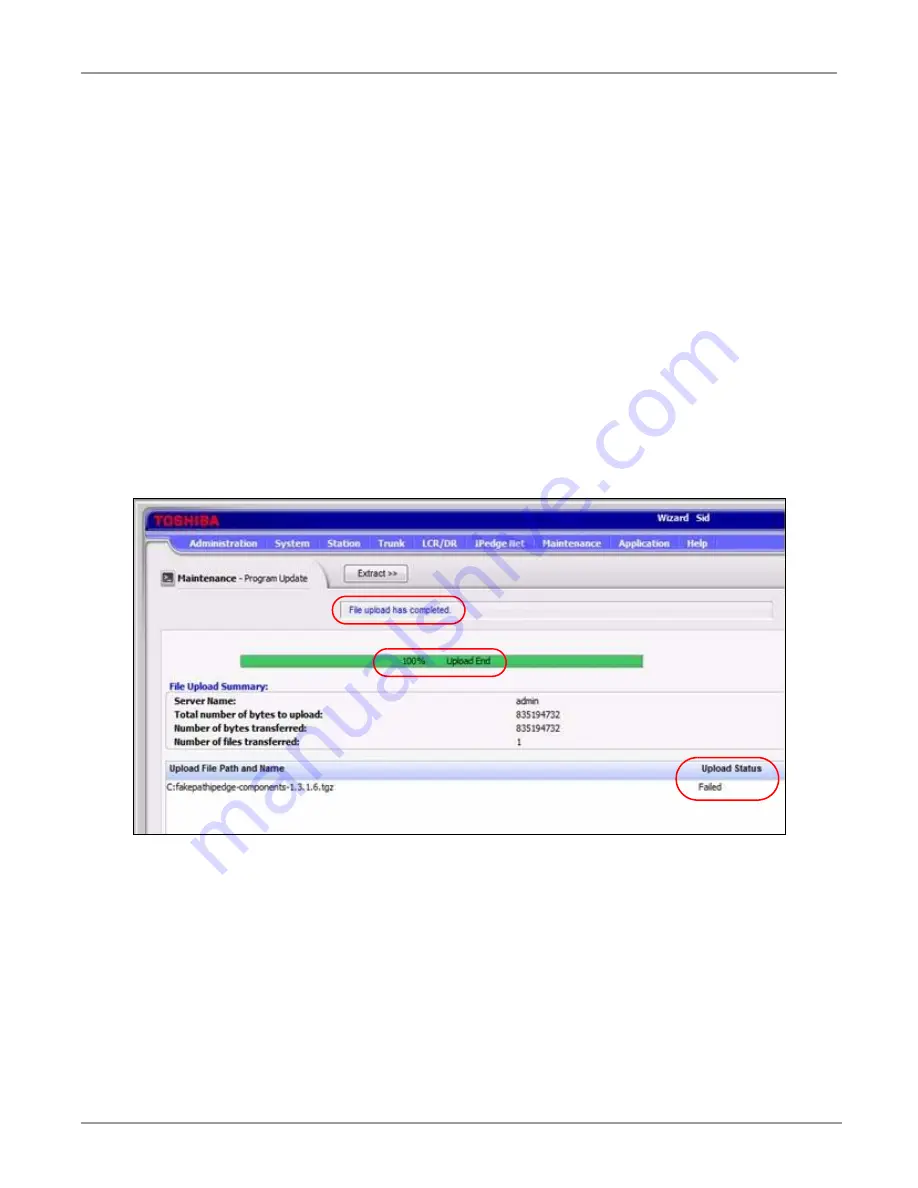
System Requirements
New Features Available In IPedge Software Release R1.5
15 of 16
7.
Refer to the IPedge Install manual to apply licenses and then restore the databases.
8.
Go to Step 13.
9.
In Enterprise Manager select
Maintenance > System Maintenance > Core System Processes
.
Click on
Reboot System
then, type
OK
.
10. After the server reboot is complete wait at least 20 minutes after Call Processing starts before starting
the R1.5 update.
a: Login to Enterprise Manager.
b: Select
Maintenance > System Maintenance > Core System Processes
.
c: Look for the start time of the Call Processing component. Refer to the screen shown in
above.
d: Wait at least 20 minutes after the Start Time shown.
11. Perform the Update procedure. Use the
ipedge-components-1.5.1.11.tgz
file available on the
website. (IPedge/VIPedge > Software).
Note
The Program Update Status shown below may display with some versions of Enterprise Manager.
The File Upload will display; completed and the Upload End will show 100%. However, the Upload
Status may display; Failed. If this occurs, please disregard the Upload Status Failed message, the
upload has completed successfully, continue the update procedure.
12. When the update process is complete login to Enterprise Manager.
13. Select
System > Public Numbering Plan
. Enter the Public Numbering Plan data collected earlier.
For detailed software update information refer to the IPedge Installation Manual, available on the
website.


































