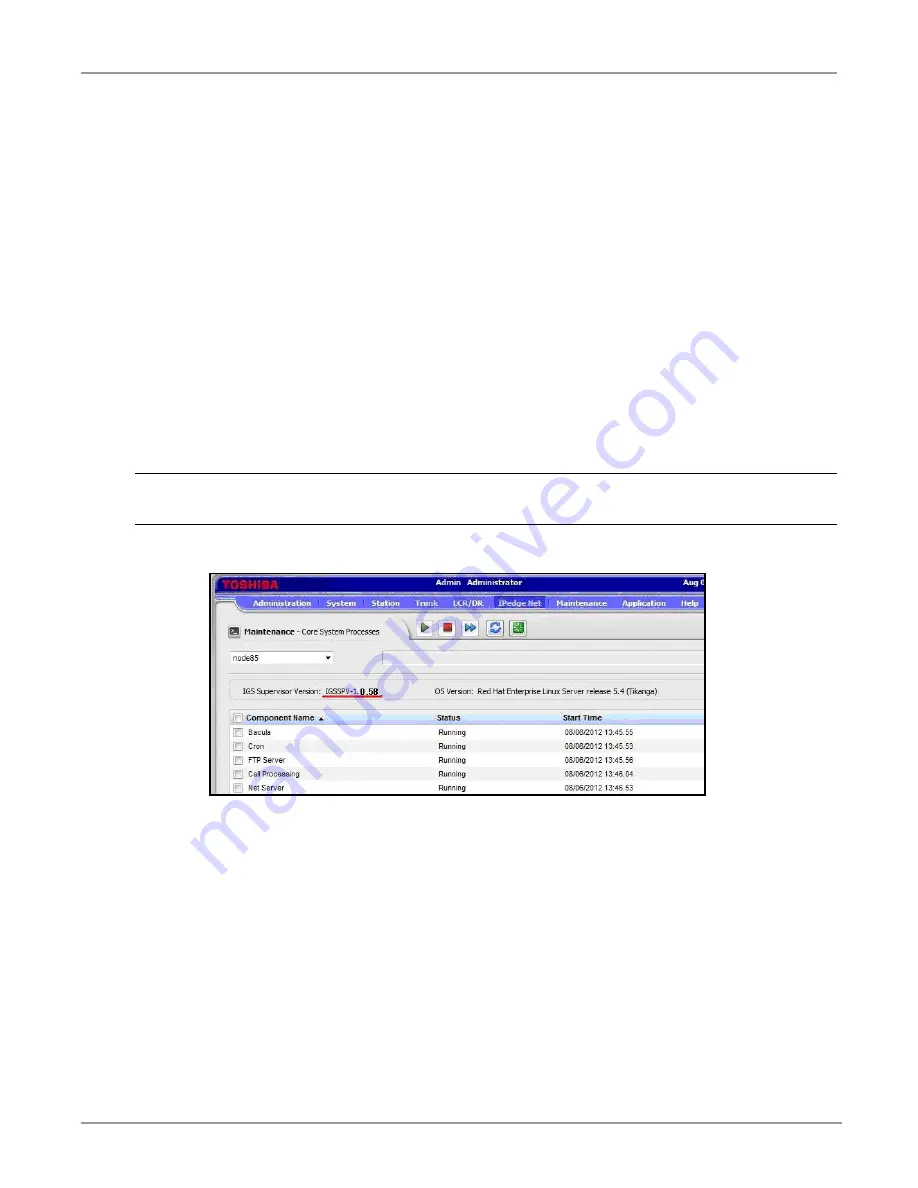
System Requirements
New Features Available In IPedge Software Release R1.5
14 of 16
Upgrade To R1.5
Use these procedures to upgrade any IPedge system to R1.5 software.
New IPedge Systems
This procedure is for IPedge servers that will have a have a Model Database installed after the update to
R1.5 software. Use this procedure only if you will be installing a Model Data base.
1.
Refer to the IPedge Install manual to install (restore) the IPedge software from a DVD.
2.
Refer to the IPedge Install manual to apply licenses and the Model Database.
Existing IPedge Systems
This process is for upgrading an IPedge system that has a customer database already programed.
Important!
The System Numbering Plan will be deleted during this procedure. Determine and record
the numbering plan for this location before starting.
1.
Login to Enterprise Manager. Select
Maintenance > Licensing > License Information
. Verify that the
Software Maintenance
has not expired.
CAUTION! If the Software Maintenance license has expired the system will not update
correctly. Do not continue until the license has been updated.
2.
Select
Maintenance > System Maintenance > Core System Processes
.
Figure 5 - Enterprise Manager | Maintenance: Core System Preferences
3.
Backup the system Database and the Messaging Database. Store the backup files off of the IPedge
server. Refer to the IPedge Install manual.
4.
If the IGS Supervisor Version is 1.1.xx or earlier go to Step 5.
If Supervisor Version is 1.2.xx or later go to Step 9.
5.
Ensure that you have backups of the IPedge database and the Messaging database. These backup
files must be saved to another location, off of the IPedge server.
6.
Refer to the Install Manual to use the recovery DVD to install (restore) the R1.5 software.
Note
The recovery DVD will reformat the server hard disk drive then reinstall all operating software. All of
the customer database will be deleted and overwritten. Use the Manual backup procedure to create
a database backup and store the backup files off the server.
















