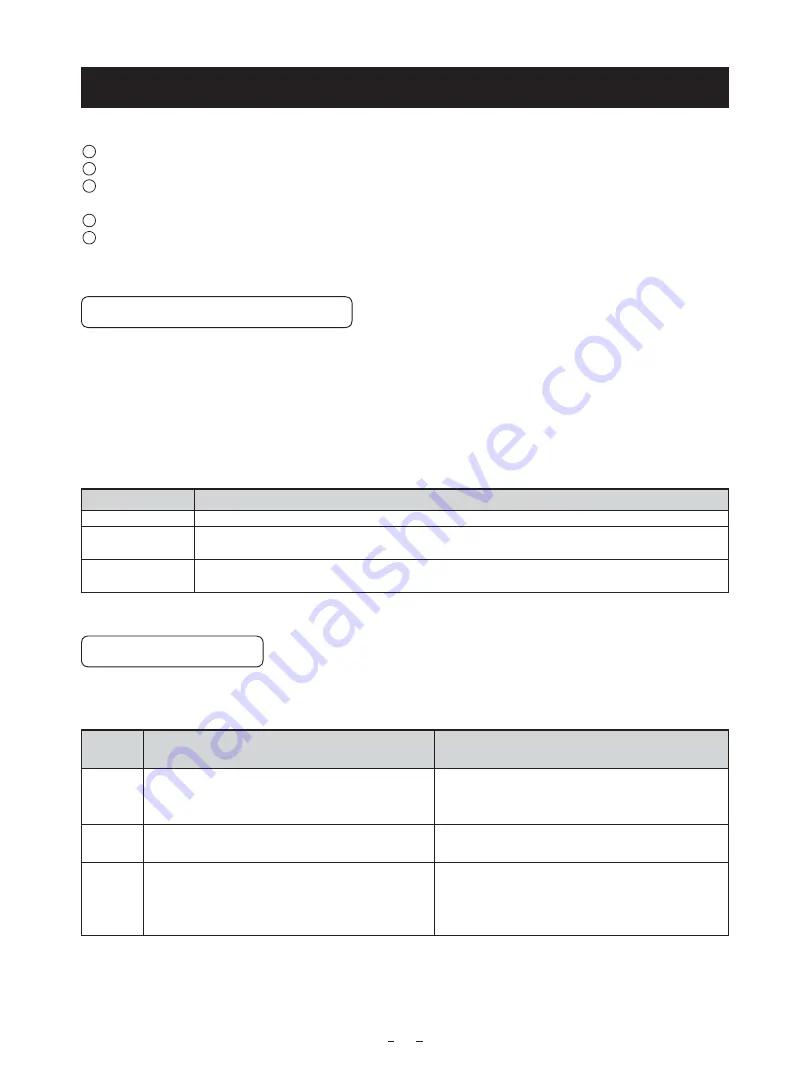
12
6. OPERATION
A camera head needs to be connected to this camera control unit from this section on.
1
Refer to the item “5. CONNECTION”, connect the equipment correctly.
2
Turn on the connected equipment and the camera.
3
When using the camera for the first time and when replacing the camera head, be sure to perform the ABB
adjustment, refer to the item “6.1 Automatic Black Balance”.
4
Refer to the item “6.2 White Balance”, make the adjustment.
5
2EFERTOTHEITEMSh3CENE&ILE'AIN-/$%3%44).'"94(%/.3#2%%.$)30,!9vSELECTTHE
necessary items.
6. 1 Automatic Black Balance
Black balance adjustment is necessary to get the correct black picture level.
s3HIELDTHELIGHTORCOVERTHELENS
s)FTHECOLORBARPATTERNISDISPLAYEDONTHESCREENORIFTHEINDEXMENUMENUISDISPLAYEDPRESSTHE;$)30=BUTTONTO
disable the color bar pattern or the character display.
s(OLDTHE;$!4!$/7.=BUTTONFORAPPROXSECOND
s7HENTHEBLACKBALANCEADJUSTMENTOPERATIONSTARTSTHECHARACTER!""BLINKSONTHESCREEN
s7HENTHEBLACKBALANCEADJUSTMENTOPERATIONlNISHESTHECHARACTER!""STOPSBLINKINGANDTHERESULTAPPEARSFOR
approx. 1 second.
Display
Meaning
ABB OK
Automatic black balance adjustment finished correctly.
ABB NG
CLOSE LENS
Automatic black balance adjustment cannot be done because light cannot be shielded.
Shield the light or cover the lens.
ABB NG
Automatic black balance adjustment cannot be performed.
Operate the automatic black balance again.
6. 2
7HITE"ALANCE
For white balance adjustment of this unit, AWB (Automatic White Balance) and MANUAL (Manual white balance)
ADJUSTMENTSAREPROVIDED2EFERTOTHEITEMSh 7(4"!,7HITE"ALANCE -/$%3%44).'"94(%/.
3#2%%.$)30,!9vSELECTTHEDESIREDMODE
!7"
!UTOMATIC7HITE"ALANCE
MANUAL
-ANUAL7HITE"ALANCE
Outline
Adjust white balance by displaying a white object
inside the area set by AWB menu and hold the
;$!4!50=BUTTONFORAPPROXSECOND
Adjust the white balance manually using the WHT
BAL menu while shooting a white object.
Features
Automatically adjusts red and blue balance based
on green for the object in the designated area .
White balance can be set manually.
Note
When no white object exits in the designated area
or lighting is too bright or too dark, AWB NG is
displayed and automatic white balance adjustment
can not be performed.
Adjustment is performed by confirming with a
monitor etc.
Содержание IK-CT2D
Страница 36: ......













































