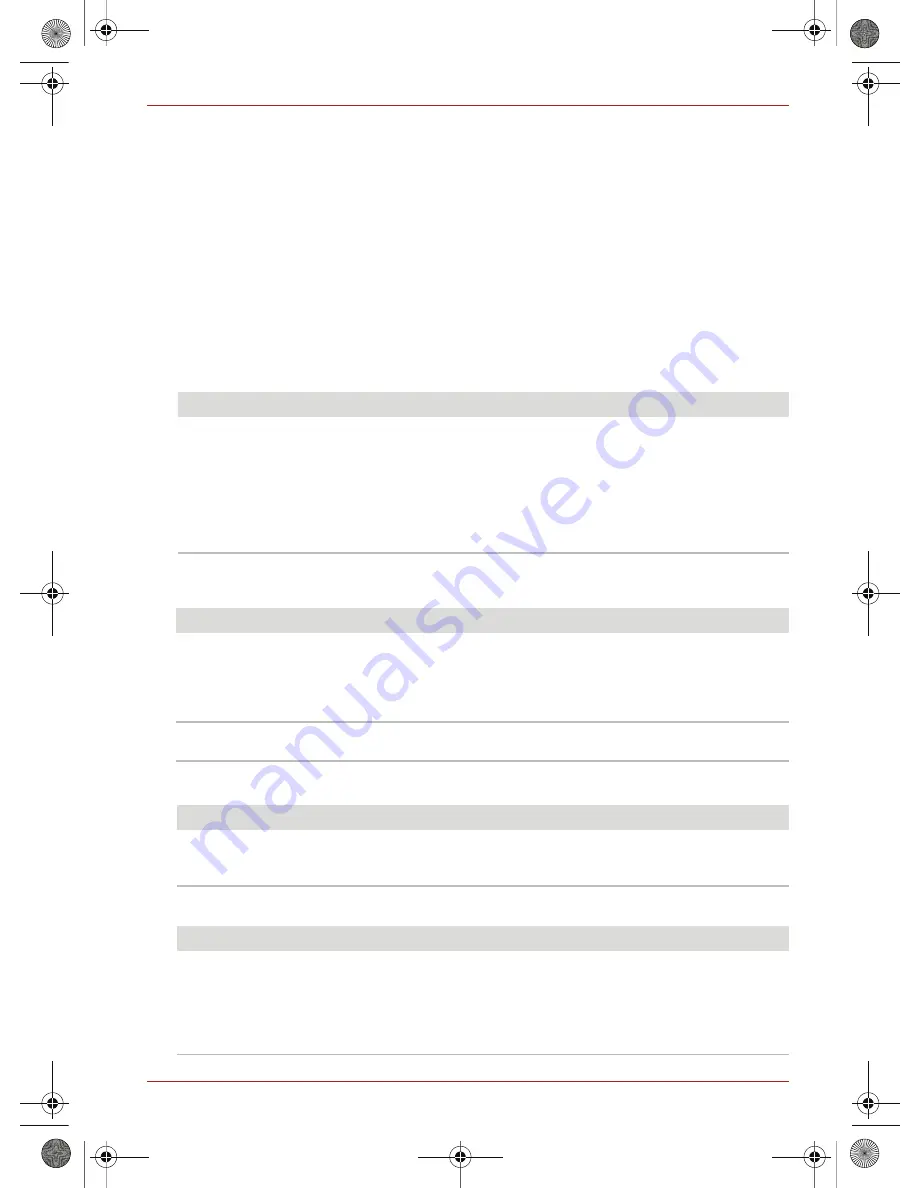
User’s Manual
EN-13
TOSHIBA Hi-Speed Port Replicator II
3. On the
Recording
tab of the dialog box, select one of the following:
■
A
Realtek High Definition Audio
device — to use the docked computer’s Microphone jack
■
A
USB Multimedia Audio
device — to use the port replicator’s Microphone jack
4. Click
Set Default
.
5. Click
OK
.
6. Connect your recording device to the port you enabled in step 3.
Troubleshooting
This section provides tips for correcting problems, should any occur. It also describes how to contact
Toshiba should you encounter problems that you cannot resolve.
Before you call Toshiba, please read the troubleshooting advice in this manual. You may also want to
consult with your system administrator or company technical support staff. If you still unable to solve the
problem, please refer to the TOSHIBA Suppoort section for details.
Power issue
External display issues
Refer also to your computer and monitor documentation.
USB issue
Network issue
Problem
Solution(s)
Docked computer will
not turn on
(Your computer’s AC
power light does not
turn on)
Check the connections. Make sure the power cord is firmly connected to the
port replicator and a live electrical power outlet.
Check the condition of the power cord and plug prongs. If the cord is frayed
or damaged or the plug prongs are bent, replace the cord. If the plug prongs
are soiled, wipe them with a clean cloth.
Disconnect and reconnect the AC adaptor and try again to turn on the
computer.
Check to make sure the computer is properly connected to the port replicator.
Problem
Solution(s)
External display does
not turn on
Press hotkeys Fn + F5 to change the display setting. Choose a setting that
displays information to an external monitor.
Make sure that the monitor’s power switch is on. Confirm that the monitor’s
power cable is plugged into a live electrical power outlet.
Try adjusting the contrast and brightness controls on the monitor.
Display error
Check that the cable connecting the monitor to the port replicator is firmly
attached.
Problem
Solution(s)
USB device does not
work
Check that the cable connection between the USB ports on the port replicator
and the USB device is secure.
Make sure the USB device drivers are properly installed.
Problem
Solution(s)
Cannot access the
local area network
(LAN)
Check that your computer is properly configured to communicate with the
network before connecting the LAN cable to the port replicator. If necessary,
contact your system administrator for assistance.
Check that the network cable is properly connected to the port replicator.
If the problem is related to the port replicator hardware, contact Toshiba
support. For contact information, please see “TOSHIBA Support” section.
Toshiba Hi Speed Port ReplicatorII_UM.fm Page 13 Thursday, January 13, 2011 1:38 PM




























