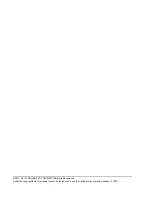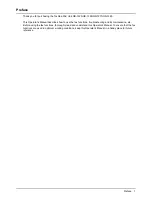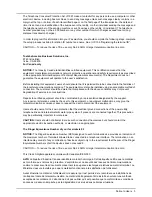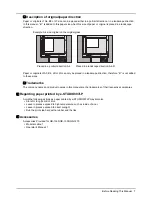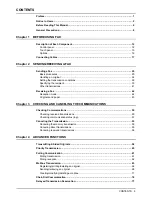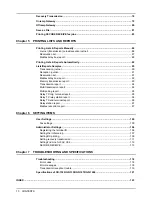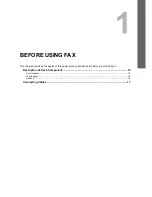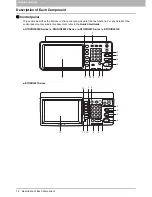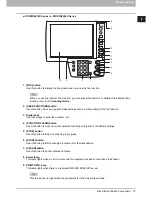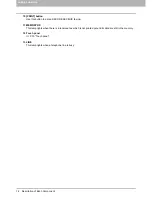Содержание GD-1260
Страница 1: ...MULTIFUNCTIONAL DIGITAL SYSTEMS Operator s Manual for FAX Unit GD 1320 GD 1350 GD 1270 GD 1260 ...
Страница 50: ......
Страница 100: ......
Страница 118: ......
Страница 124: ......
Страница 127: ...Printed in Malaysia GD 1320 GD 1350 GD 1270 GD 1260 OME120024E0 ...