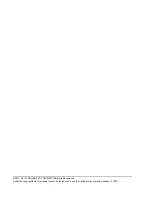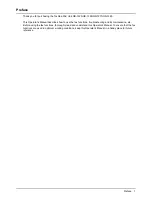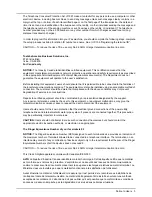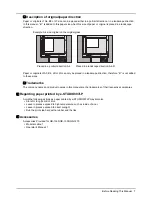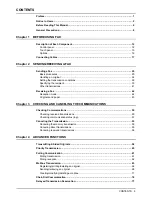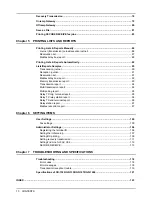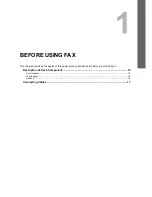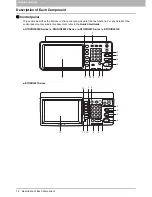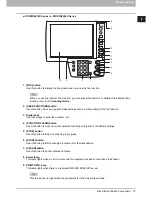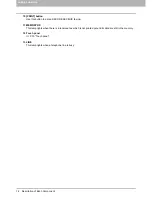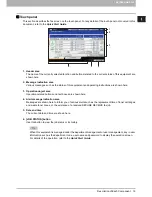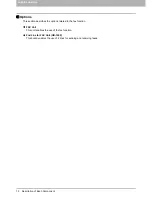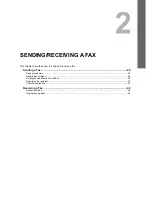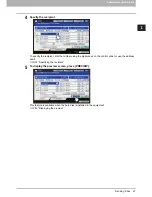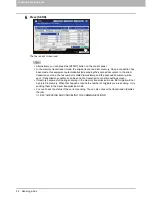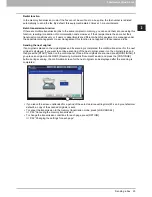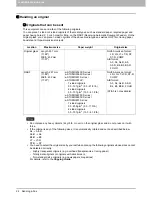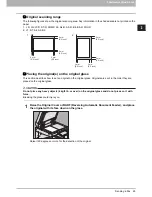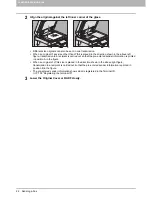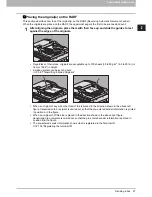1 BEFORE USING FAX
12 Description of Each Component
Description of Each Component
Control panel
This section describes the buttons on the control panel used for the fax functions. For any details of the
control panel not covered in this document, refer to the
Quick Start Guide
.
e-STUDIO2550C Series / e-STUDIO5055C Series / e-STUDIO507 Series / e-STUDIO307LP
e-STUDIO857 Series
1
2
3
4
5
6
11
12
7
8
10 9
1 2
3
4
5
6
7
8
13 11
12
10
9
Содержание GD-1260
Страница 1: ...MULTIFUNCTIONAL DIGITAL SYSTEMS Operator s Manual for FAX Unit GD 1320 GD 1350 GD 1270 GD 1260 ...
Страница 50: ......
Страница 100: ......
Страница 118: ......
Страница 124: ......
Страница 127: ...Printed in Malaysia GD 1320 GD 1350 GD 1270 GD 1260 OME120024E0 ...