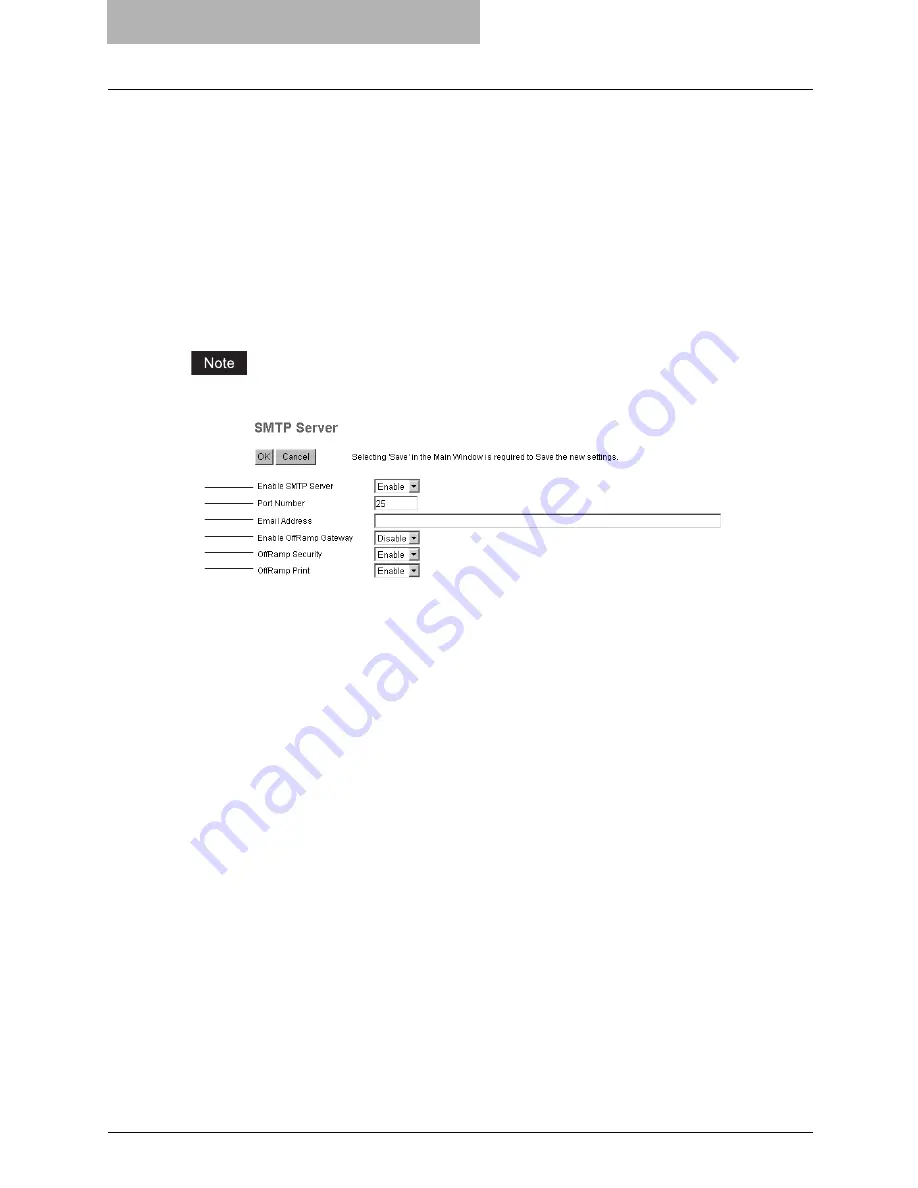
8 TopAccess ADMINISTRATION TAB PAGE - SETUP
MENU (Scanning Function)
74 Setting up Network Settings (Scanning Function)
7) Maximum Email / InternetFax Size
Select the maximum size (2 MB to 30 MB) that can be sent by this equipment using the
SMTP.
8) Port Number
Enter the port number for accessing the SMTP server when "Enable SMTP Client" is
enabled. The port number varies depending on the port setting in the SMTP server. Gener-
ally "25" is used.
Setting up the SMTP Server
In the SMTP Server menu, you can enable or disable the SMTP transmission for receiving an
InternetFax or an Email. Configure this setting when the Offramp Gateway feature is to be used.
SMTP Server settings are available only when the Fax Kit (optional) is installed.
1) Enable SMTP Server
Select whether this equipment works as an SMTP server or not. This must be enabled when
the Offramp Gateway feature is enabled. When it is enabled, this equipment can receive an
InternetFax or an Email that is forwarded through the SMTP to the domain of this equipment.
2) Port Number
Enter the port number to receive an InternetFax or Email. Generally "25" is used.
3) Email Address
Enter the Email address of this equipment. When this equipment works as an SMTP server,
it can receive all the InternetFaxes and Emails that contain its domain name. When the Email
address of the received InternetFaxes or Emails matches, this equipment will print the docu-
ment.
4) Enable OffRamp Gateway
Select whether the Offramp Gateway transmission is enabled or disabled.
5) OffRamp Security
Select whether the Offramp Security is enabled or disabled. When enabled, this equipment
cancels the OffRamp gateway transmissions that are being forwarded to Fax numbers not
registered in the Address Book of this equipment. This can prevent the unauthorized
OffRamp gateway transmission.
6) OffRamp Print
Select whether this equipment should print a copy of the documents sent using the OffRamp
gateway transmission. When enabled, a copy of the documents that are sent using the
OffRamp gateway is automatically printed and so, you can confirm which documents have
been sent.
3
4
5
6
2
1
Содержание GA-1200
Страница 1: ...MULTIFUNCTIONAL DIGITAL SYSTEMS Setup Guide for Scanning Functions GA 1200 ...
Страница 2: ......
Страница 12: ...10 CONTENTS ...
Страница 24: ......
Страница 30: ......
Страница 34: ......
Страница 55: ...Managing Mailboxes 53 5 Click OK Selected mailbox is deleted ...
Страница 70: ......
Страница 92: ......
Страница 114: ......
Страница 143: ...12 APPENDIX This chapter has been prepared to give additional information List Print Format 142 ...
Страница 146: ......
Страница 149: ...INDEX 147 TSI Number 57 TWAIN 117 TWAIN Setting 118 126 Type POP3 Login 75 U User Name 57 119 ...
Страница 150: ...148 INDEX ...
Страница 151: ...GA 1200 OME060185B0 ...
















































