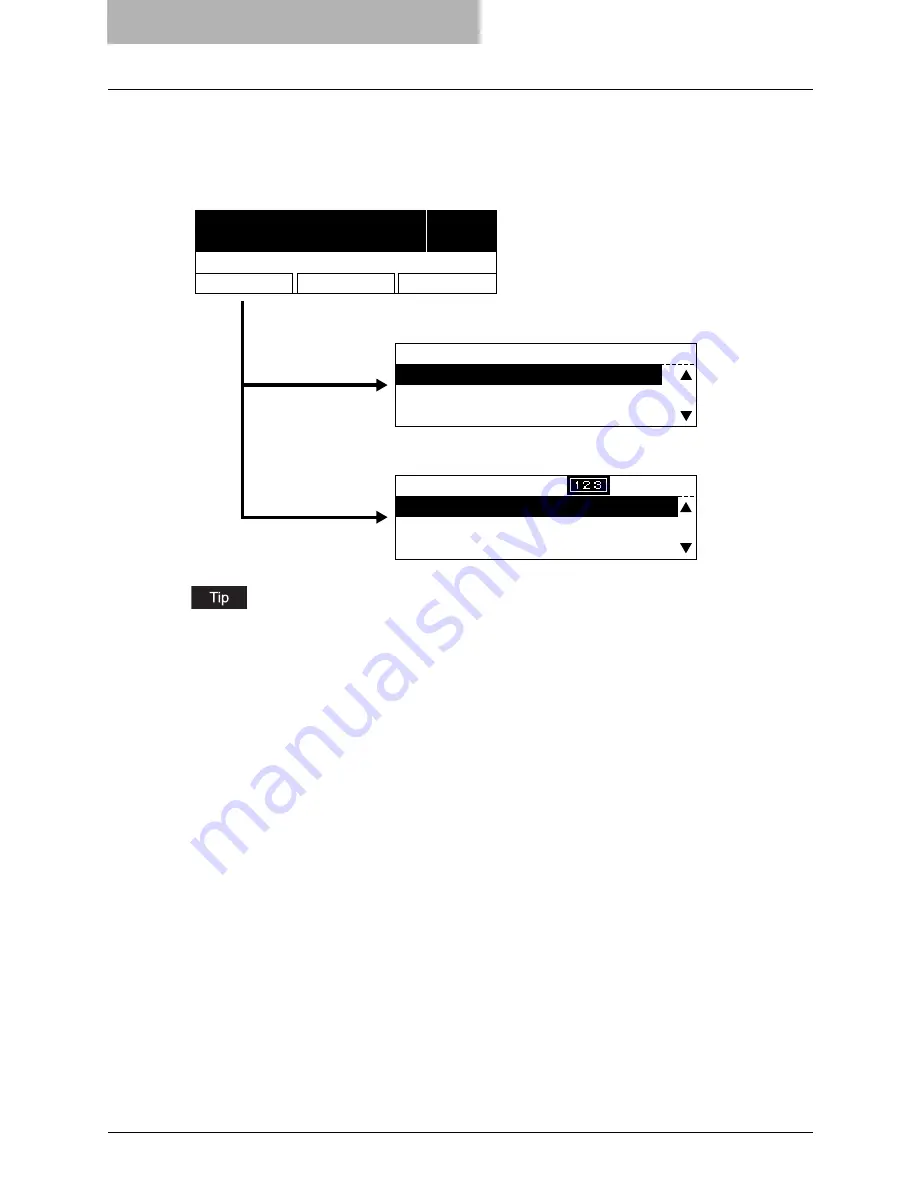
2 BASIC OPERATIONS ON SCREENS (EQUIPMENT)
18 Basic Operations on Each Screen
Basic Operations on Each Screen
To select mode main screen
When you press the mode selection button (= [SCAN] or [USER FUNCTIONS]) in the ready
screen displayed after power-ON, the main screen for each mode appears.
If the ready screen is set for the Fax functions, the “Fax mode” main screen appears as the
ready screen.
[USER FUNCTIONS] button and screen transition:
y
When you press the [USER FUNCTIONS] button while you are operating the copy or scan
menu, the screen shifts to the “user function” main screen.
y
When you press the [USER FUNCTIONS] button while you are operating the user functions
menu, the screen returns to the previously selected main screen, i.e. the ready screen (“copy
mode” main screen) or “scan mode” main screen.
Also, if you press the [CANCEL] button when the “user function” main screen is displayed,
the screen returns to the previously selected main screen.
[SCAN] button and screen transition:
When you press the [SCAN] button while you are operating each menu, the screen shifts to the
“scan mode” main screen.
For example, when you press it while you are operating the user functions menu, the “scan
mode” main screen appears.
To return to main screen for each mode:
If you press the [FUNCTION CLEAR] button while you are operating each menu, the screen
returns to the main screen for the current mode.
READY
1
100%
SORT
ZOOM
FINISHING
EDIT
USER FUNCTIONS
1216
01.DEFAULT SETTINGS
02.LISTS
03.INITIAL SETUP
SELECT SCAN MENU
1.SCAN TO E-MAIL
2.SCAN TO FILE
3.SCAN TO TWAIN
Ready screen ("Copy mode" main screen)
"Scan mode" main screen
"User functions mode" main screen
[SCAN] button
[USER FUNCTIONS]
button
Содержание GA-1200
Страница 1: ...MULTIFUNCTIONAL DIGITAL SYSTEMS Setup Guide for Scanning Functions GA 1200 ...
Страница 2: ......
Страница 12: ...10 CONTENTS ...
Страница 24: ......
Страница 30: ......
Страница 34: ......
Страница 55: ...Managing Mailboxes 53 5 Click OK Selected mailbox is deleted ...
Страница 70: ......
Страница 92: ......
Страница 114: ......
Страница 143: ...12 APPENDIX This chapter has been prepared to give additional information List Print Format 142 ...
Страница 146: ......
Страница 149: ...INDEX 147 TSI Number 57 TWAIN 117 TWAIN Setting 118 126 Type POP3 Login 75 U User Name 57 119 ...
Страница 150: ...148 INDEX ...
Страница 151: ...GA 1200 OME060185B0 ...
















































