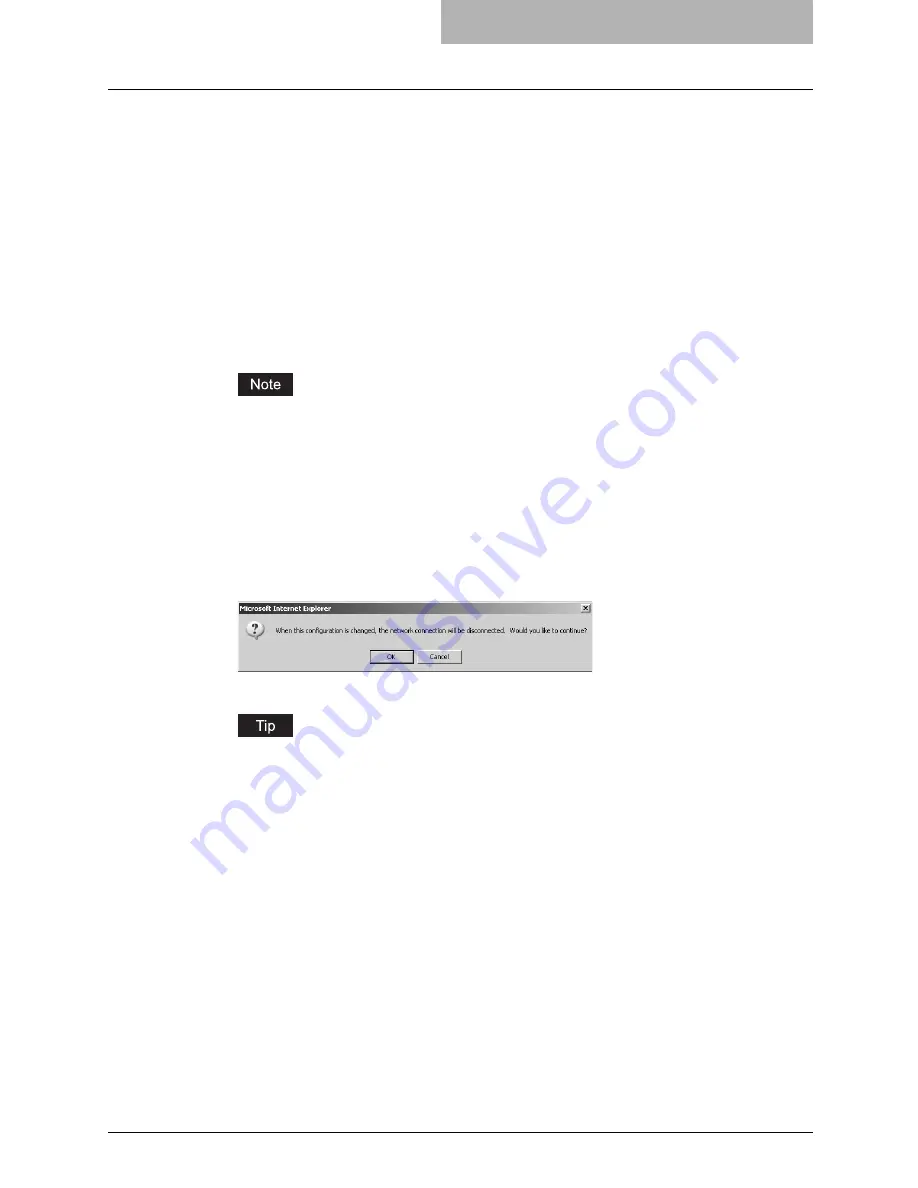
Setting up Network Settings (Scanning Function) 71
See the
Setup Guide for Printing Functions
for the following settings.
Setting up the TCP/IP
Setting up the IPX/SPX
Setting up the AppleTalk
Setting up the Bonjour
Setting up the DNS
Setting up the DDNS
Setting up the NetWare
Setting up the HTTP
Setting up the SNMP
4
Click [OK].
The confirmation dialog box appears.
If you want to restore the current settings without saving the changes, click [Cancel].
Clicking [Cancel] cannot restore the defaults. This can only clear the changes and
restore the current settings before saving the changes.
5
Click [OK] to save the settings and close the sub window.
6
Click [Save].
The confirmation dialog box appears.
7
Click [OK] to apply the changes.
This equipment starts initializing the NIC (Network Interface Card) to apply the changes.
When using Internet Explorer, even if you change the settings and click [Save], these
alterations may not be reflected in the display. However, the settings have actually been
changed in the equipment. In such a case, click the Save as file submenu, and then the
page will then display the current settings in each field.
Содержание GA-1200
Страница 1: ...MULTIFUNCTIONAL DIGITAL SYSTEMS Setup Guide for Scanning Functions GA 1200 ...
Страница 2: ......
Страница 12: ...10 CONTENTS ...
Страница 24: ......
Страница 30: ......
Страница 34: ......
Страница 55: ...Managing Mailboxes 53 5 Click OK Selected mailbox is deleted ...
Страница 70: ......
Страница 92: ......
Страница 114: ......
Страница 143: ...12 APPENDIX This chapter has been prepared to give additional information List Print Format 142 ...
Страница 146: ......
Страница 149: ...INDEX 147 TSI Number 57 TWAIN 117 TWAIN Setting 118 126 Type POP3 Login 75 U User Name 57 119 ...
Страница 150: ...148 INDEX ...
Страница 151: ...GA 1200 OME060185B0 ...






























