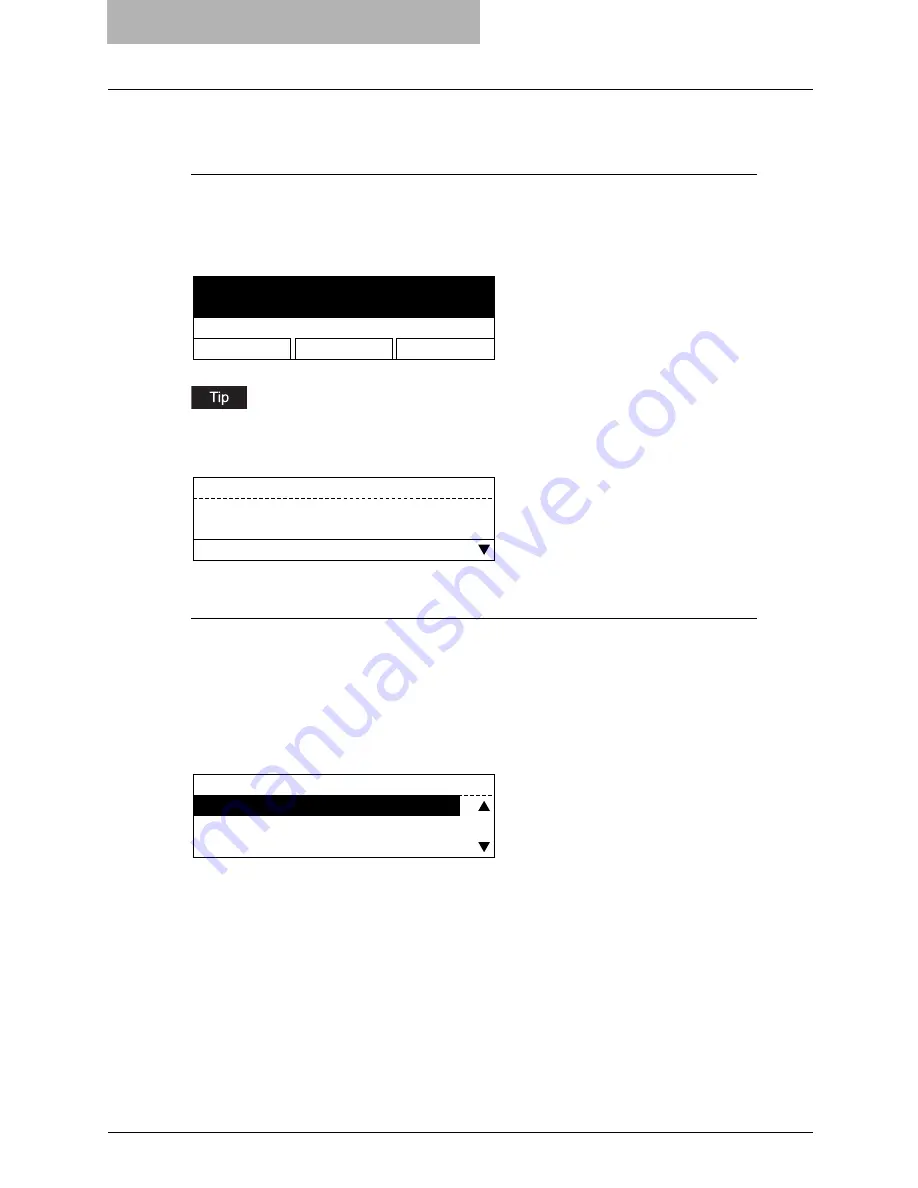
2 BASIC OPERATIONS ON SCREENS (EQUIPMENT)
16 Various Screens
Various Screens
Major screens appearing on the control panel LCD of this equipment are shown below.
Ready Screen (“Copy mode” main screen)
This screen appears a few tenths of a second after you turn the power of this equipment ON.
The copying functions can be used.
This screen appears also when you have pressed the [COPY] button to switch the equipment
into the copy mode from other modes.
If the ready screen is set for the Fax functions, the screen below appears after you turn the
power ON.
Ready screen for Fax functions (“Fax mode” main screen):
Mode Main Screens
The mode selection main screens are 5 screens; the “copy mode” main screen, “printer mode”
main screen, “scan mode” main screen, “user functions mode” main screen, and “Fax mode”
main screen. In these main screens, menus selectable in the subject mode appear.
To select and operate the mode selection main screen for the printer mode, see the following
pages:
P.18 “To select mode main screen”
Example of “scan mode” main screen:
READY
1
100%
SORT
ZOOM
FINISHING
EDIT
ENTER TEL NUMBER(MAX128):
AUG 20-2006 11:56AM M:100%
RESOLUTION:STANDARD
COMM. OPTION
SELECT SCAN MENU
1.SCAN TO E-MAIL
2.SCAN TO FILE
3.SCAN TO TWAIN
Содержание GA-1200
Страница 1: ...MULTIFUNCTIONAL DIGITAL SYSTEMS Setup Guide for Scanning Functions GA 1200 ...
Страница 2: ......
Страница 12: ...10 CONTENTS ...
Страница 24: ......
Страница 30: ......
Страница 34: ......
Страница 55: ...Managing Mailboxes 53 5 Click OK Selected mailbox is deleted ...
Страница 70: ......
Страница 92: ......
Страница 114: ......
Страница 143: ...12 APPENDIX This chapter has been prepared to give additional information List Print Format 142 ...
Страница 146: ......
Страница 149: ...INDEX 147 TSI Number 57 TWAIN 117 TWAIN Setting 118 126 Type POP3 Login 75 U User Name 57 119 ...
Страница 150: ...148 INDEX ...
Страница 151: ...GA 1200 OME060185B0 ...
















































