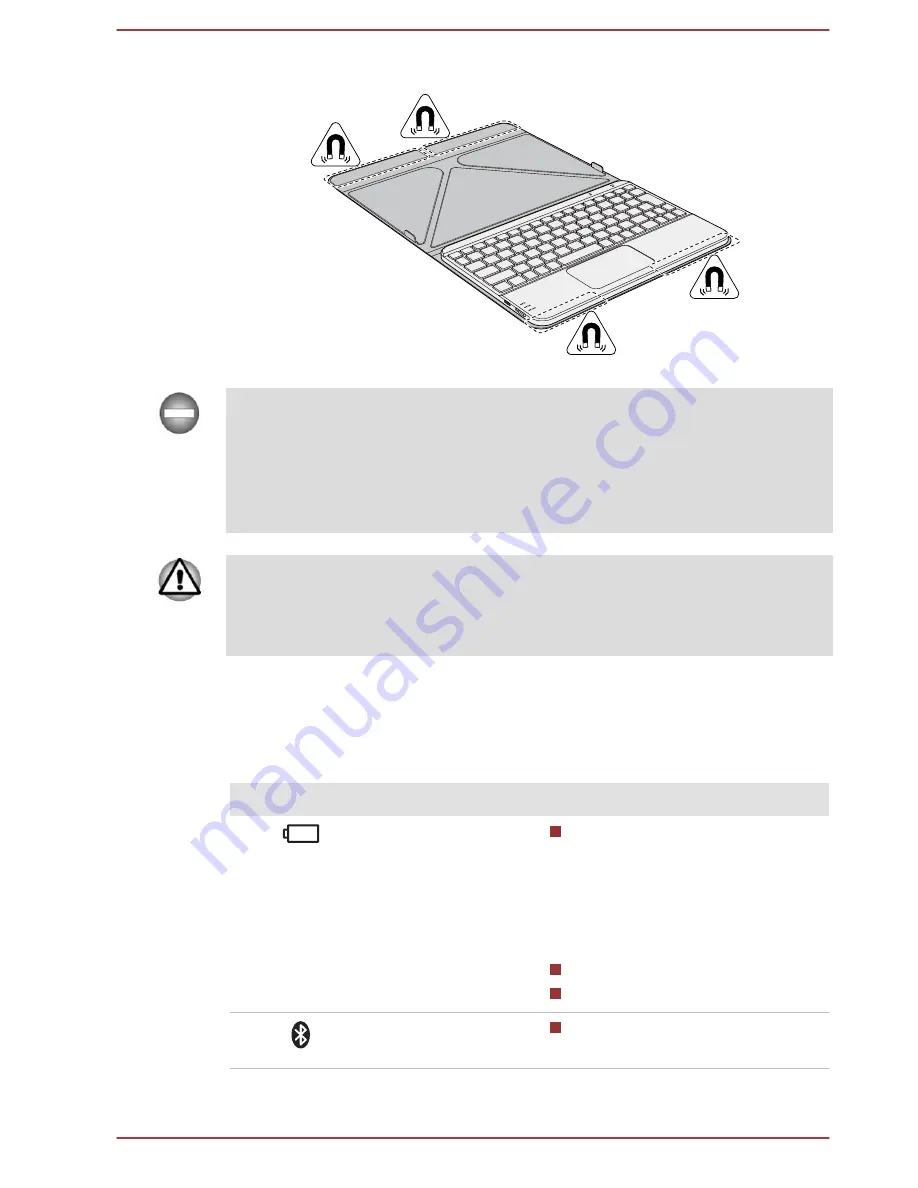
Figure 4-7 Magnets location (Keyboard)
Product appearance depends on the model you purchased.
The Keyboard contains magnets that may interfere with pacemakers,
defibrillators or other medical devices. If you wear a pacemaker, keep at
least 6 inches (approximately 15cm) of separation between your medical
device and the Keyboard. If you suspect that the Keyboard is interfering
with your medical device, discontinue use and consult your physician for
information related to your specific device.
The circled areas in the illustrations above show the location of magnets.
Do not place any products utilizing magnetic materials or magnetic data
stored devices (for example, credit cards, compass) on the magnetic areas
as it may cause damage to the magnetic products.
Keyboard indicators
The Keyboard has two indicatiors indicating the battery and bluetooth
status respectively.
Icon
Item
Function
Battery indicator
Fully charged: When power
on, glows white with the
charging cable connected.
The indicator will be “OFF” if
the charging cable is
disconnected.
Charging: Glows amber
Low battery: Blinks amber
Bluetooth indicator
Searching: Blinks white until
pairing is finished
User's Manual
4-15
















































