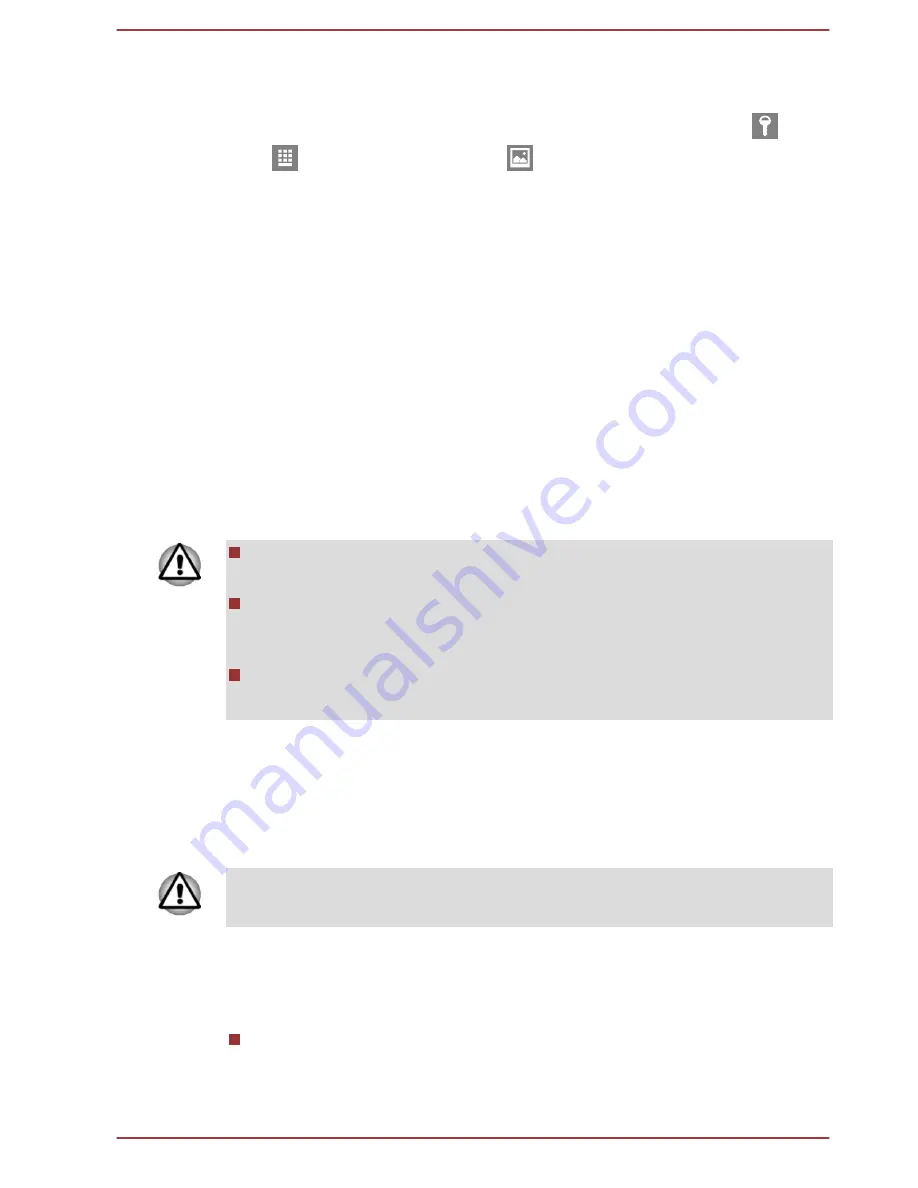
Sign-in options
Windows offers a number of sign-in options including
Password (
)
,
PIN (
)
and
Picture password (
)
authentication to prevent from
unauthorized access. You are allowed to select an option on the Windows
login screen by tapping
sign-in options
if you have multiple sign-in
methods set for a user account. Password authentication is the default
sign-in option.
Turning off the power
The power can be turned off in one of the following modes, either Shut
Down Mode, Sleep Mode or Hibernation Mode.
Shut Down Mode
When you turn off the power in Shut Down Mode, no data will be saved
and the tablet will boot to the operating system's main screen the next time
it is turned on.
1.
If you have entered data, either save it to the internal storage or to
other storage media.
2.
Never turn off the power while an application is running. Doing so
could cause loss of data.
Never turn off the power, disconnect an external storage device or
remove storage media during data read/write. Doing so can cause
data loss.
In any emergency case, you can also press and hold Power button for
about 10 seconds to force power off.
3.
Tap the
Settings
charm.
4.
Tap
Power
and then select
Shut down
. Or press and hold the power
button for about 2-10 seconds till the screen shows
Slide to shut
down your PC
appears and then slide down the screen to shut down
the tablet.
5.
Turn off any peripheral devices connected to your tablet.
Do not turn the tablet or peripheral devices back on immediately - wait a
short period to avoid any potential damage.
Restarting the tablet
Certain conditions require that you reset the tablet, for example if:
You change certain tablet settings.
If you need to restart the tablet, tap
Power
and then select
Restart
in the
Settings
charm.
User's Manual
2-8
















































