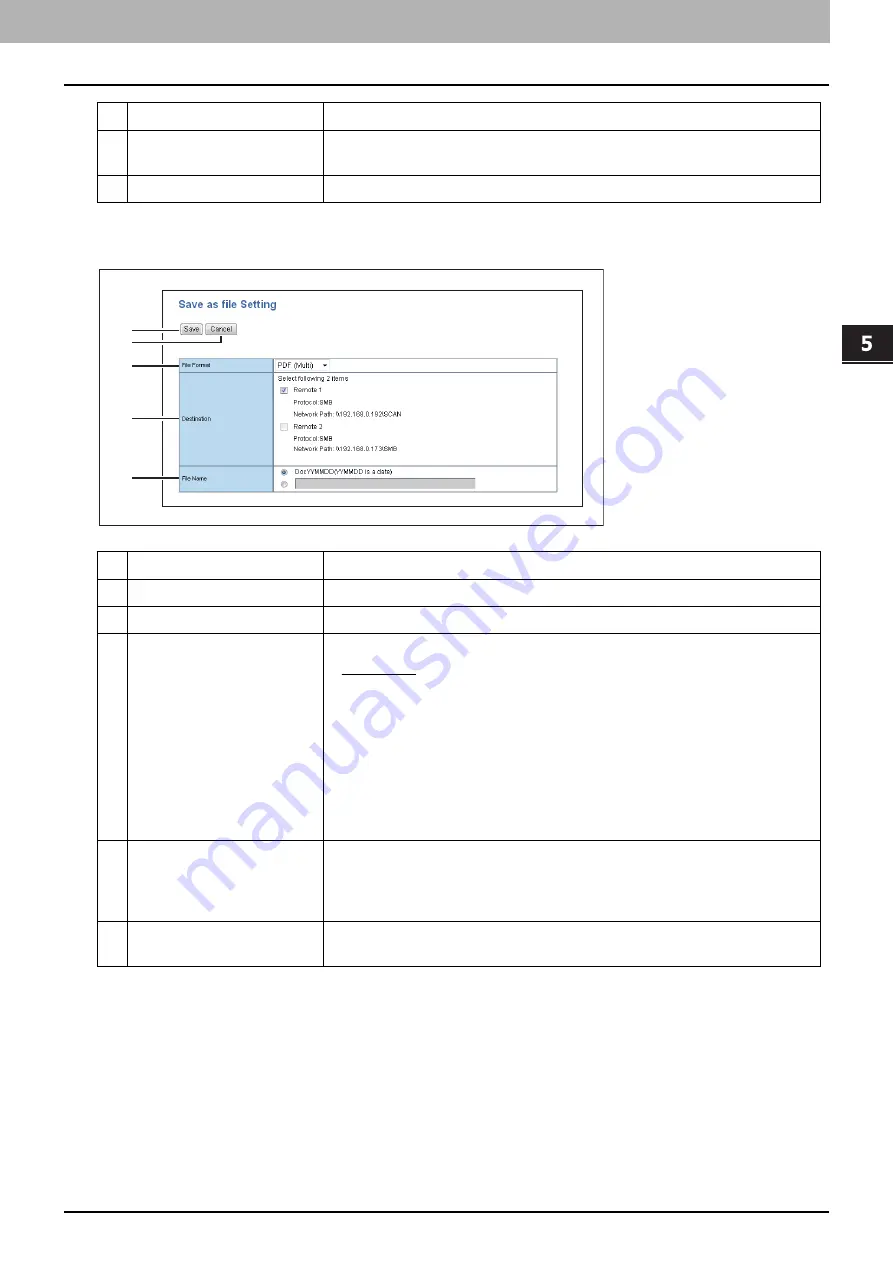
5.[Administration] Tab Page
[Registration] Item List 71
[Ad
ministration] Tab Pa
ge
[Save as file Setting] screen
You can specify the destination and how to save the scanned files.
8
File Name
Specify the default file name. You can either select the default setting
[DocYYMMDD] or enter the file name in the box.
9
Fragment Message Size
Select the size of the message fragmentation.
Item name
Description
1
[Save] button
Saves the Save as file settings in the shared folder.
2
[Cancel] button
Cancels the operation.
3
File Format
Select the file format for the scanned image.
PDF (Multi)
—Select this to save the scanned images as a Multi-page PDF
file.
PDF (Single)
— Select this to save the scanned images as Single-page PDF
files.
TIFF (Multi)
— Select this to save the scanned images as a Multi-page TIFF
file.
TIFF (Single)
— Select this to save the scanned images as Single-page TIFF
files.
4
Destination
Select this checkbox to save the scanned file in a network folder.
Select the network folder from [Remote 1] and [Remote 2].
Settings you specified in [Administration] - [Setup] - [Save as File settings] are
applied.
5
File Name
Specify the default file name. You can either select the default setting
[DocYYMMDD] or enter the file name in the box.
Item name
Description
1
2
3
4
5
Содержание E-STUDIO2323AM
Страница 1: ...MULTIFUNCTIONAL DIGITAL SYSTEMS TopAccess Guide ...
Страница 4: ...4 Preface ...
Страница 6: ...6 CONTENTS Export settings 63 Registration Item List 65 Template 65 Fax Received Forward 74 INDEX 81 ...
Страница 12: ...1 Overview 12 TopAccess Screen Descriptions ...
Страница 13: ...2 Device Tab Page This chapter provides information on Device tab page Device Item List 14 ...
Страница 80: ...5 Administration Tab Page 80 Registration Item List ...
Страница 82: ...82 INDEX V Version Information 58 ...
Страница 83: ...DP 2822AM 2822AF DP 2323AM 2823AM DP 2329A 2829A OME18001400 ...




























